Great picture ruined with bright red-eyes? there's nothing more frustrating right?. In this Tutorial gives you a simple way to fix red-eye using the Color Replacement tool in Adobe Photoshop CS8. you'll learn how to use the tool to fix red-eye in just a 5 few steps.
1. Open your Image
Open the image that you want to repair. Try zooming in so you can easily see the red eyes that need to be fixed. Then, select the Color Replacement tool (located in the toolbox with the Healing Brush and Patch tool)
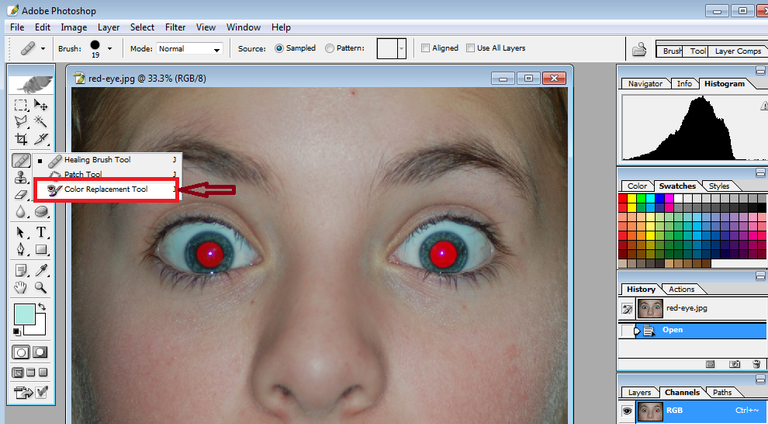
2. Choose a Brush Tip
Choose a brush tip from the options bar. The brush tip should be smaller than the red area of the eye to make correcting the red-eye easier.
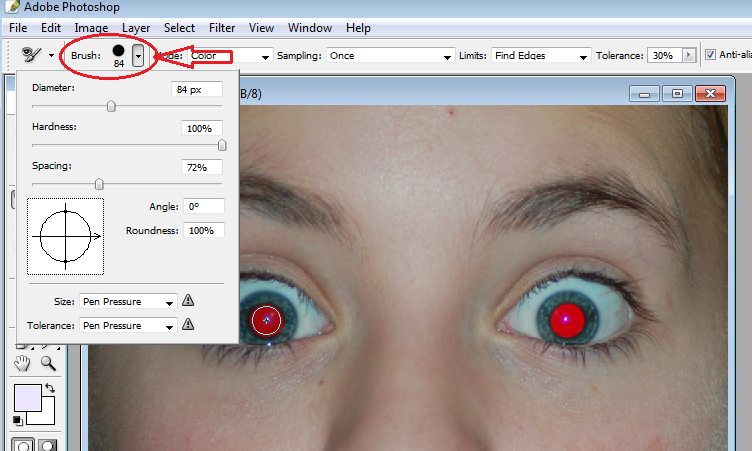
3. Set option for the Color Replacement Tool
In the options bar, you can choose settings that help you fix red-eye. For Mode, make sure that Color is selected. For the Sampling option, choose Once to erase only areas containing the color that you target. For the Limits option, select Discontiguous to replace the sampled color wherever it occurs under the brush. Drag the Tolerance slider to a low value to replace only a few colors very similar to the pixels you click.
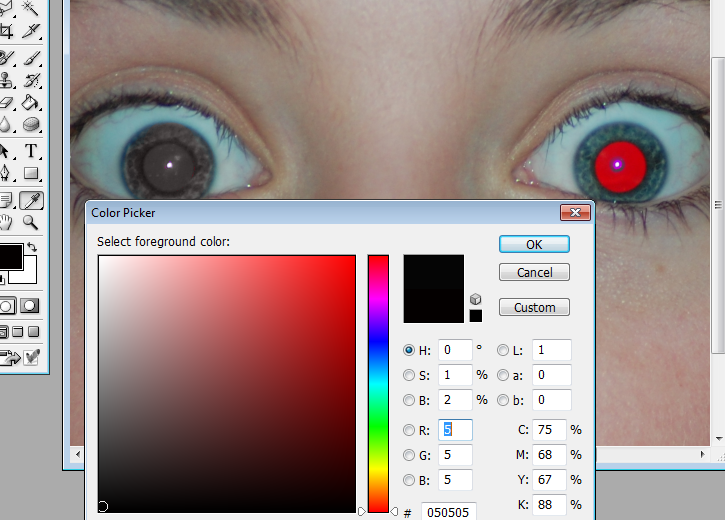
4. Choose a COLOR to replace the RED
Typically, black is a good choice, but you could try other colors to more closely resemble a person's eye color. To choose a color, click the foreground color swatch in the toolbox. In the color picker, choose a color that looks good, and then click OK.
5. Repair your Photo
Click once on the color you want to replace in the image. Drag over the red with black to repair the image. If all the red isn't removed, try increasing the Tolerance level in the options bar to correct more shades of red.
Once you're happy with the correction, save your image. Red-eye will never present a problem again!
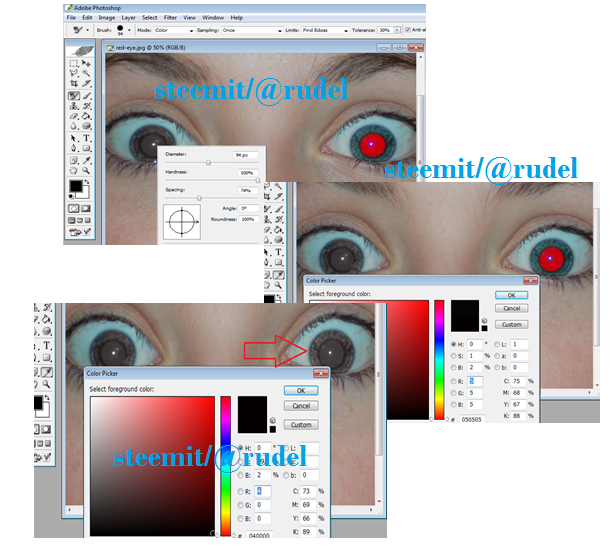

The easiest way to get rid of red eye is to close your eyes before taking the picture. 100% Success rate!
haha maybe your right haha nice
nice teuterial
thank you followed you @helalsir
thank you reading your article @gaman