MyEtherWallet also called as MEW, can be created by the following steps:
Step 1: Create a Folder in your Desktop

Step 2: Visit https://www.myetherwallet.com/ to create your New Ether Wallet
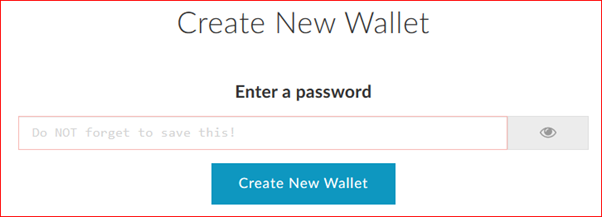
Step 3: Create a Strong Password and Remember it. THERE IS NO FORGOT PASSWORD OPTION! Temporarily write it on a piece of paper or in a notepad in the Folder created in Step 1. Enter the Password and Click on Create New Wallet.
Step 4: Before proceeding any further, Save your Keystore File in the Folder created in Step 1 by clicking the button “Download Keystore File (UTC / JSON). This file will be required to unlock your Wallet along with the password. After Saving the File, click on “I understand. Continue”.
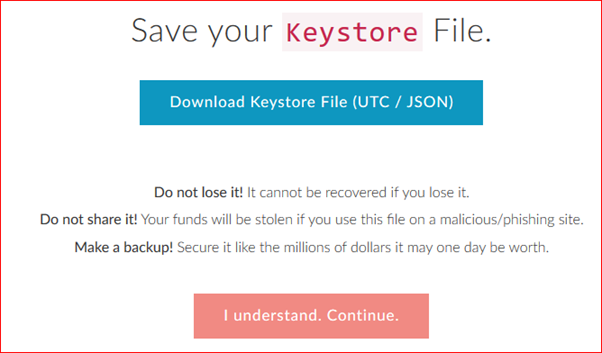
Step 5: Save Your Private Key, maybe in a notepad. Also, Print the Paper Wallet. You may save the file(s) in the same folder created in step 1. Then click on “Save Your Address. ->”
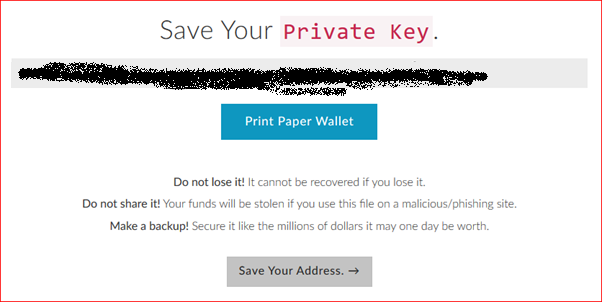
Step 6: Then it will ask to Unlock your Wallet. At this point, we already have two methods to Unlock.
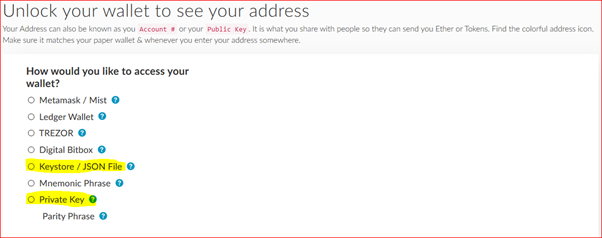
Step 7a: Unlock Wallet by Keystore / JSON File. 
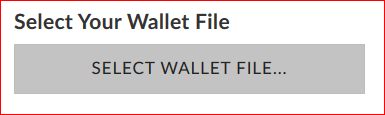
Click and select the UTC File saved in Step 4.
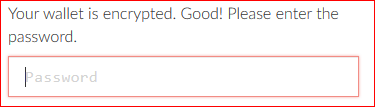
Enter the Password created in Step 3.
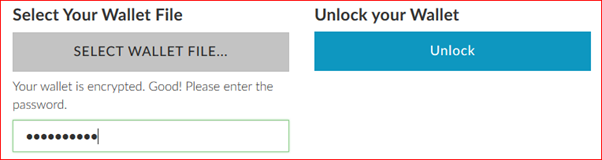
Click on “Unlock” Button to Unlock your Wallet.
Wallet Successfully Decrypted.
Step 7B: Unlock Wallet by Private Key. 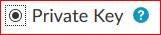
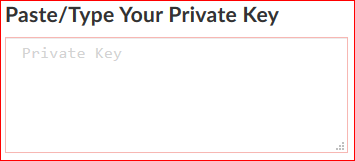
Enter Your Private Key and click on “Unlock” button to Unlock your Wallet.

In Future follow any of the methods to Unlock your Wallet.
Related Posts:
Introduction, Structure and Fees
Twinkle Custom Token Addition
Linking BLOCKCHAIN WALLET ID to PERNUM
Linking BLOCKCHAIN WALLET ID to CCS(CryptoCoinStreet)
Transferring Twinkles from PRIVATE WALLET to PUBLIC WALLET
Transferring Twinkles from MyEtherWallet to CryptoCoinStreet
Fantastic info! thx
Appreciate your appreciation! Thanks.