Project Repository:
https://github.com/blokadaorg/blokada
There is this website I normally download movie series from, but recently, they started promoting ads. I wouldn't have had any problems with the ads if they were meant for products or services but, they were porn ads, and I got really frustrated. Because of the frustration, I made a decision to download and install an ad blocker. Normally I would have used the Google play store to search and download an ad blocker, but I choosed to use the F-droid.org platform. Using the F-droid.org platform was to help streamline the type of ad blockers that will be displayed. After spending time on the platform, I found an open source app called Blokada. I read most of its reviews, and I was convinced to download and install it.
I don't know if there's anyone who dislikes ads as I do. But, if you do, then there's a chance you'll enjoy reading this article.
What is Blokada?
The Blokada is an open source mobile application developed by a brilliant developer who goes by the name Karol Gusak. Karol Gusak’s goal was to develop a mobile app that will help keep mobile phones away from unwanted content that uses unnecessary mobile data.
The Blokada mobile app was released in November 2016, and so far, it has recorded over 100,000 downloads. The latest version of the Blokada mobile app is version 4.0 (0627), but if you check on the Google Play Store, you'll find version 3.7.030500. For those interested in downloading the latest version, they can download it from here.
Features:
Features have been the greatest factor which distinguishes apps. When an app feature is above its contemporaries, it is bound to gain a lot of raves.
Instruction and help page:
The Blokada mobile app is one of the many apps that I have used that has a user-friendly interface. I'm glad I made the right decision in downloading it.
After a successful installation, I proceeded to launch the Blokada mobile app. The first interface displayed was the home screen, which lasted for about five seconds, followed by the instruction interface, which had all the information about the app. There was also a button to access the help feature which contained all the necessary solutions to the possible errors a user might face. The help feature had several solutions divided into different categories with respect to their own topics. I read the solutions to most of the problems, and I clicked on the continue button to proceeded to the home screen when I was done. The home screen was where I found all the options to navigate around the app. One of the things that amazed me was the fact that all its features were in the home screen interface. Viewing the home page gave me a lot to write about the Blokada mobile app developer because his color choices were perfect for the app and for me.
How I go started with the Blokada mobile app:
Like I said earlier, the Blokada mobile app is one of the most amazing, and simplified mobile ad blocker I have used. Using it wasn't had because every step was provided within the instruction feature, and I had the help feature to gain answers to any problems I might encounter.
After going through all the necessary requirements that had to do with reading the instructions, I proceeded to launch the Blokada mobile app. The button I used in launching was the white colored circle button situated at the bottom section of the app, which later changed to orange when I clicked it. I also noticed that after clicking on the colored circle button, the Blokada mobile app logo changed as well. About a few minutes later, I started getting notifications on the ads that were blocked, and I saw a button within the home screen that was recording the entire number of ads that were blocked. The notifications I got were unnecessary, but God so blesses I saw a button within the home page to toggle it off.
Knowing that the Blokada mobile app is connected:
The first problem you might encounter when using the Blokada mobile app is knowing when it is connected. Knowing that the Blokada mobile app is working is not rocket science.
- Key symbol,
- Button turns orange,
- Logo turns orange.
Those are the three ways to know when you've connected successfully.
Restrict access to a particular website:
Before I started using the Blokada mobile app, I never thought it was possible to block a website from being accessed on my device. While glancing through the many buttons on the Blokada mobile app interface, I found a button that got my attention. The name of the option was the **blacklist ** button. At first, I didn't know its function, so, I proceeded to try it out. When I clicked on it, I was amazed by what I can accomplish with it. At my workplace, I'm fun of giving my mobile phone out, and most times, I don't appreciate my colleagues using my phone to access certain websites. Honestly, the blacklist button has helped me so far because I have been able to restrain my colleagues from using my mobile device in visiting certain websites.
Default DNS:
The Default DNS button is one of the many features displayed on the homepage of the Blokada mobile app. When the Default DNS button is clicked, it displays a list of the different host within the Blokada mobile app. Within the list of the different host displayed, there is a button to switch between host, and there is a delete button beside each host.
Advanced Settings:
The advanced settings feature is the feature where you can easily tweak the Blokada mobile app to suit your needs. They are a lot of options within the advanced settings, but I’d love to write on two. They are;
- Start on boot,
- Watchdog.
Start On Boot:
From the title, I believe you have an idea what this feature does. For the sake of those who don't, I’d explain. The start on boot feature is the feature that enables the Blokada mobile app to start immediately you turn on your mobile phone. By default, the start on boot feature is active, and I don't think I'll ever turn it off.
Watchdog:
If you recall, there is a paragraph I talked about the key symbol being the most noticeable way of knowing you're connected. Well, many users might not want the key symbol to be displayed when there's no internet connection, that is why the Watchdog feature is the. The Watchdog feature enables the key symbol to display only when there is an internet connection and disappears when there is no internet connection.
Why I’m I using the Blokada mobile app?
Why I’m using the Blokada mobile app is that; it doesn't take much of my memory storage, it does not require root access, its user interface is smooth, and it does not require any technical knowledge to understand it.
Conclusion:
In this article, I believe I have been able to convince you that the Blokada mobile app is a great project. Thanks.
Resources:
The downloaded image is sourced.
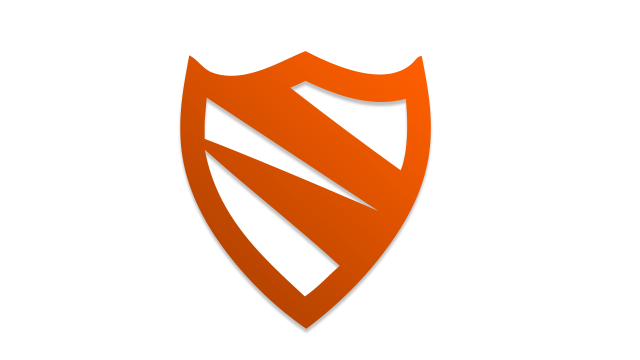
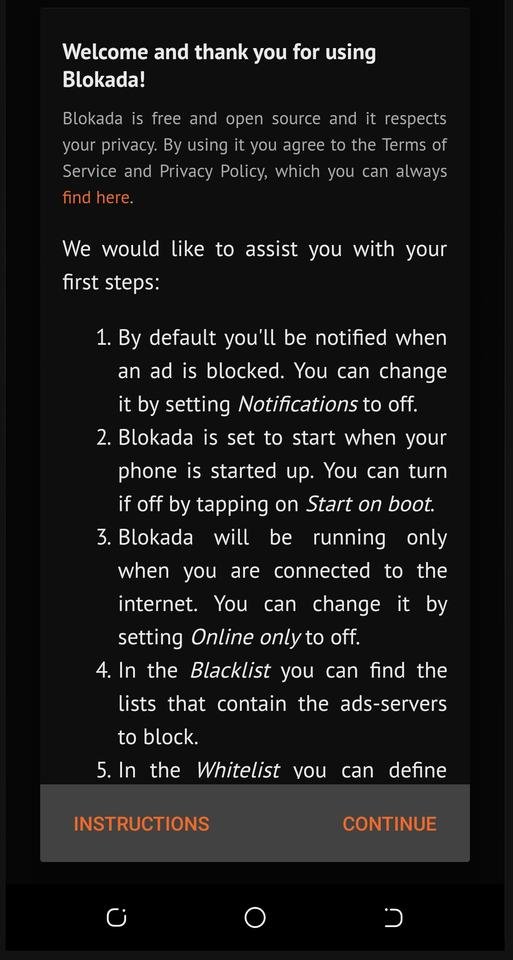
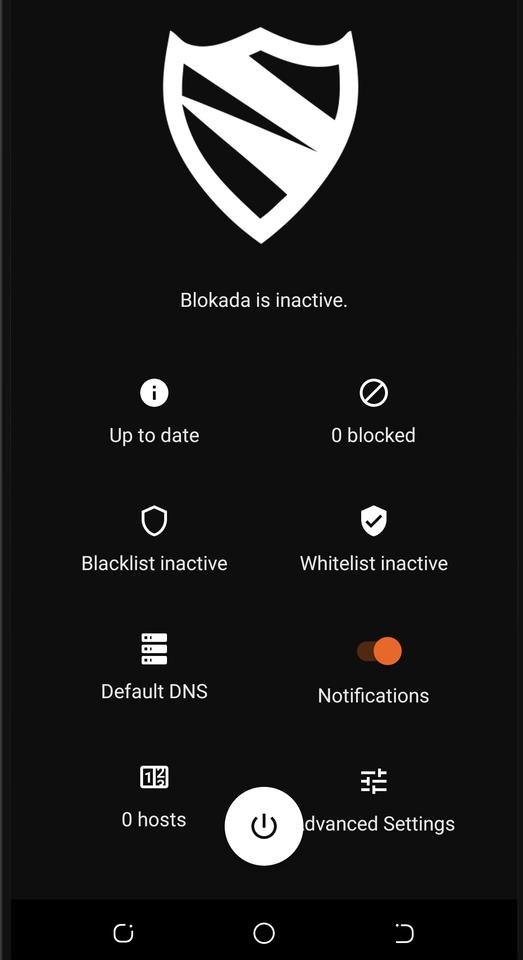

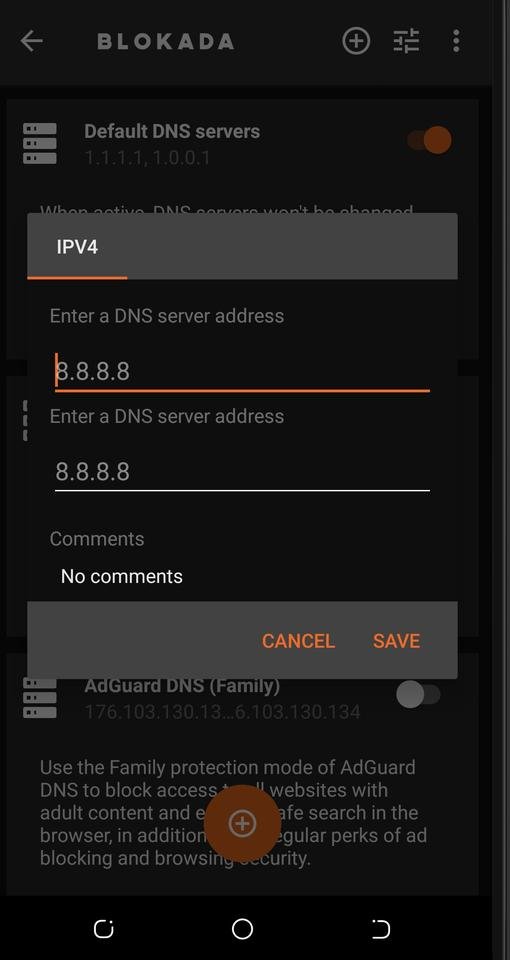
Hi @abasifreke!
Feel free to join our @steem-ua Discord serverYour post was upvoted by @steem-ua, new Steem dApp, using UserAuthority for algorithmic post curation! Your post is eligible for our upvote, thanks to our collaboration with @utopian-io!
Hey, @abasifreke!
Thanks for contributing on Utopian.
We’re already looking forward to your next contribution!
Get higher incentives and support Utopian.io!
SteemPlus or Steeditor). Simply set @utopian.pay as a 5% (or higher) payout beneficiary on your contribution post (via
Want to chat? Join us on Discord https://discord.gg/h52nFrV.
Vote for Utopian Witness!