
[English Tutorial ] Github : https://github.com/audacity/audacity
What Will I Learn?
here we learn to understand some usefulness tools that exist in the application audacity like :
- how to remove vocal
- how to remove noise
- how to add a new track
Requirements
System Requirements Program Install Support: Install Supported. Windows Vista, Windows 7 and Windows 8 require the latest version of Audacity.
Information
Website Official & Download :
Type: Audio editing software License: GNU General Public License (GPL) Operating system : (Windows 10/8/7/Vista/XP), Mac Audacity for Mac OS X/macOS™ (Mac OS X/macOS 10.6 and later) and Linux Audacity for GNU/Linux® AudaCity News :
The operating system I use :

Difficulty
- Intermediate
Description
for the level of difficulty here can be said to be medium due to the process of removal of the sound on many songs that still have noise and also still sounds behind the song, therefore we must be adept to set the frequency level on a song
Tutorial Contents
In any process of remove sound songs on audio on the previous tutorial using Adobe software After E ects × turns out not quite potent in eliminating the sound of his music may be only 60% and the result does not fit we want and the process is very elaborate and quite time consuming because we have to adjust the effect but with the software Audacity we can eliminate 80% of the songs and sounds of the result is pretty good because of the strains of his song is also about 20% and the votes is also very clear, with reviews that I discuss in this tutorial on how to remove music on a song with audacity.
1.Open the AudaCity application
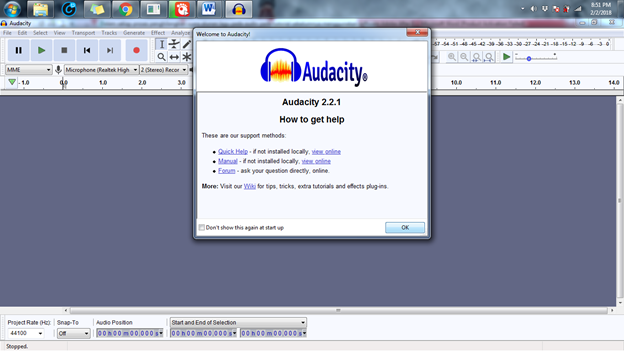
2.Select file then import – audio
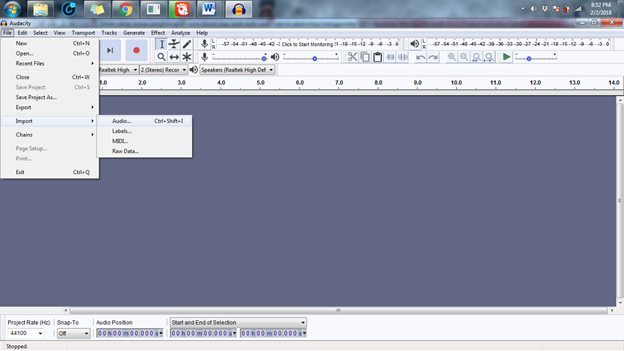
3.here we will select the song file where we will process, incidentally I am here using the song Bruno Mars Talking to the Moon titled then click open, then the display will appear like this
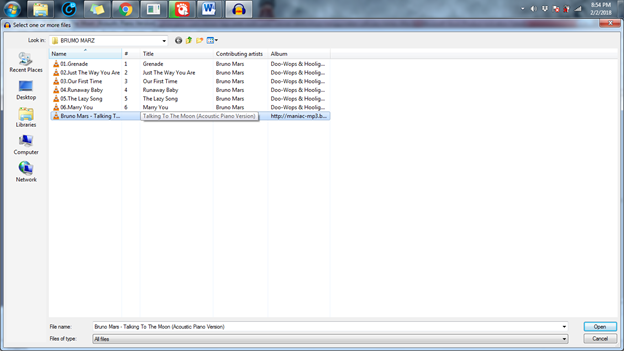

4.the next step click the down arrow to the right and select the audio file split stereo track
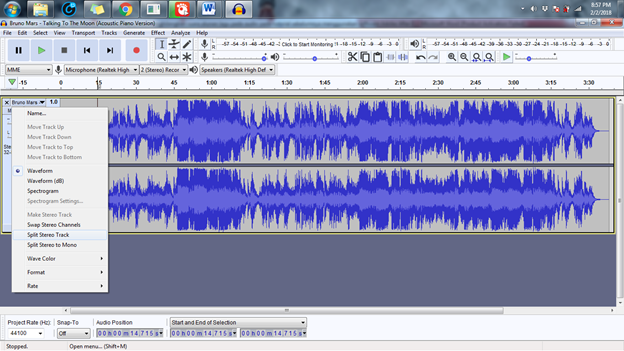
5.then the audio tracks will be set by set into 2 parts
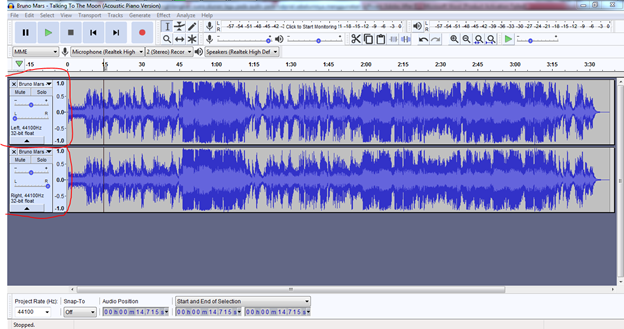
6.the next block of track the bottom by means of a double left click on the track, then a result like this

7.Next select menu and then choose the Effect and invert
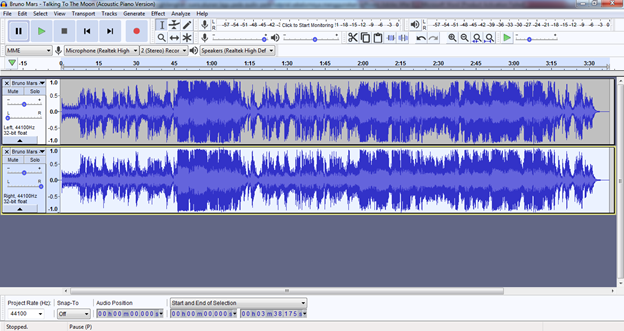
8.then the lower part of the audio track will be reversed from the top down. you can see the comparison. If seen at first glance almost no change to the original track, however, has changed.
before

After

9.the next step we create 2 new tracks by means of click menu track Select track menu Select mono track

10.then the new track will be the bottom, a result like this

11.Repeat step 9 to make a new track one more
12.then the result like this
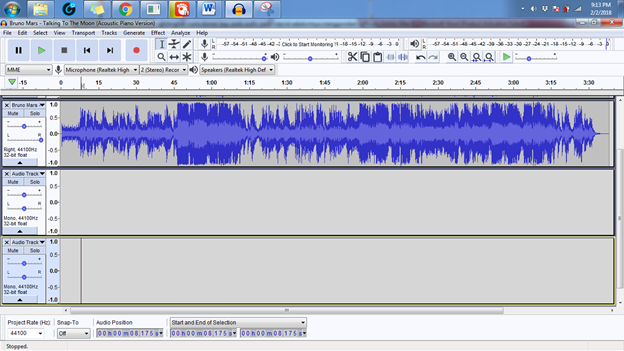
13.Next we block tracks that first top then we cut the file track then we paste into three tracks that we already made last

14.likewise with the second tracks that we block track then we cut and then paste on the fourth track located very bottom
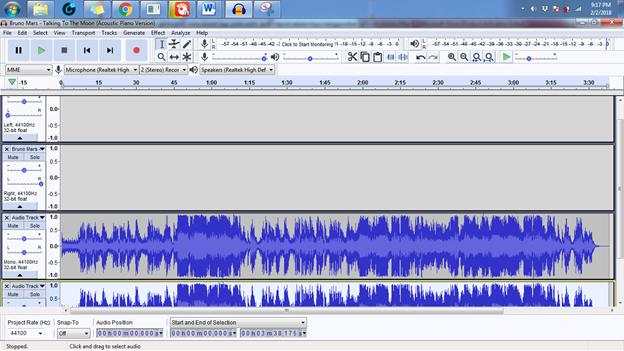
15.we can make sure that the first and second tracks already empty like the picture below
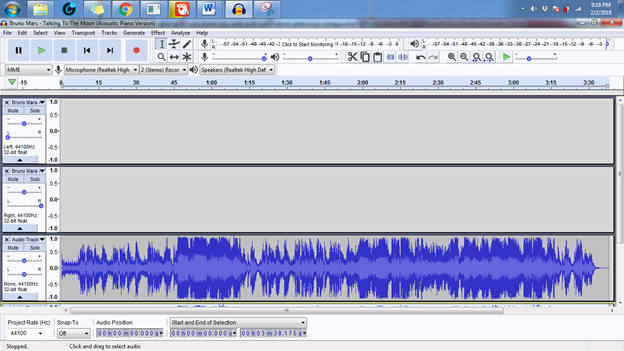
16.Next we remove the track 1 and 2 by pressing the X on the left had taken track

17.then the result will be like this

18.next audio results storage process by means of click the file menu select export select export as MP3 , then click save and wait until process completed storage
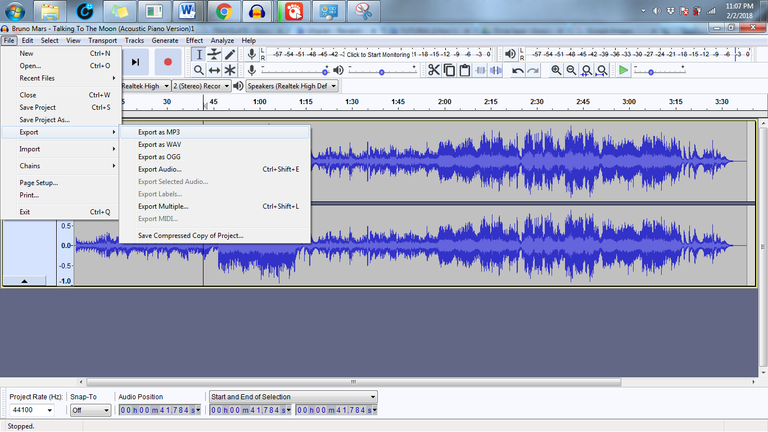
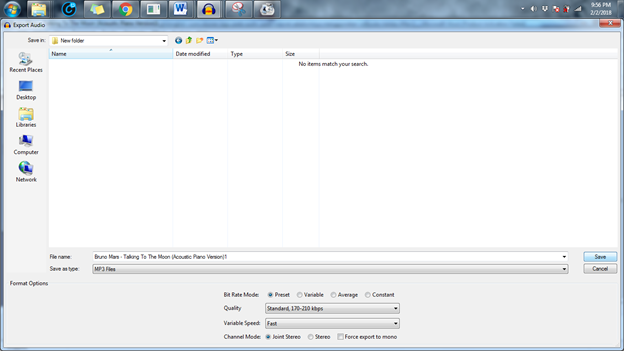
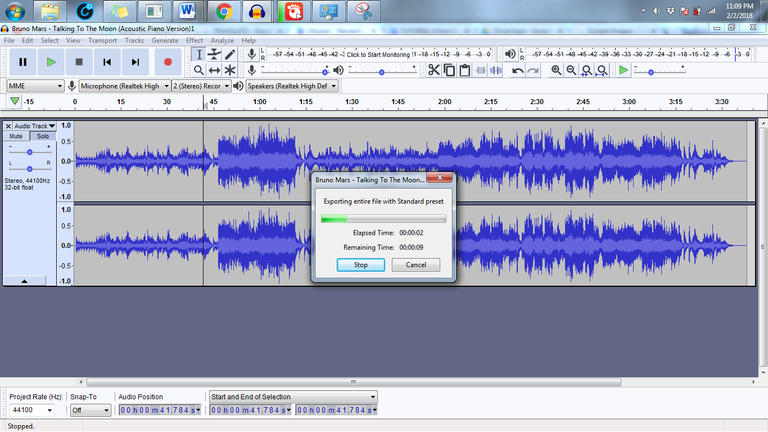
Curriculum
OK maybe it's just this tutorial may be useful
for the results of the project can be downloaded
here:
Karaoke Song Bruno Mars (talking to the moon)
Posted on Utopian.io - Rewarding Open Source Contributors
Thank you for the contribution. It has been approved.
You can contact us on Discord.
[utopian-moderator]
Thanks mod
Very useful contribution thank you ....
Thanks you to @yasayanoluler
Hey @bangkimo I am @utopian-io. I have just upvoted you!
Achievements
Suggestions
Get Noticed!
Community-Driven Witness!
I am the first and only Steem Community-Driven Witness. Participate on Discord. Lets GROW TOGETHER!
Up-vote this comment to grow my power and help Open Source contributions like this one. Want to chat? Join me on Discord https://discord.gg/Pc8HG9x
Thanks