Android App Development Series #1 - Basic Web Browser
Repository
https://github.com/aosp-mirror/platform_build
What Will I Learn?
- You will learn how to create 'activities', as well as launch them using 'intents'.
- You will learn some of the basic functions of the WebView, along with how to interact with the widget.
- You will learn how to use 'buttons', 'editTexts', and how to interact with all of these 'widgets' through the use of Java, as well as XML.
Requirements
- Basic knowledge of Java, and XML.
- Android Studio installed on your operating system of choice.
- A device to run the application within, can be a physical device, or a VM like the one included in Android Studio's 'Device Manager'.
Difficulty
- Basic
Tutorial Contents
In this tutorial, we will be creating our first android application. During this, we will learn about widgets, and views, and how to use them to create a very basic application, consisting of a web browser, an editText, as well as a few buttons. The first thing we will need to do is start up our Android Studio IDEs, and create a new project, with a blank activity.
The Home Page:
The home page of this application, will be our activity_main.xml file, unless you have chosen to rename this. Usually on a home page for an android application, you will want to have a good background image, as well as a few navigational buttons. Lets create those now. The following code can be used to create an ImageView, as well as 4 Buttons, when placed properly in your xml file.
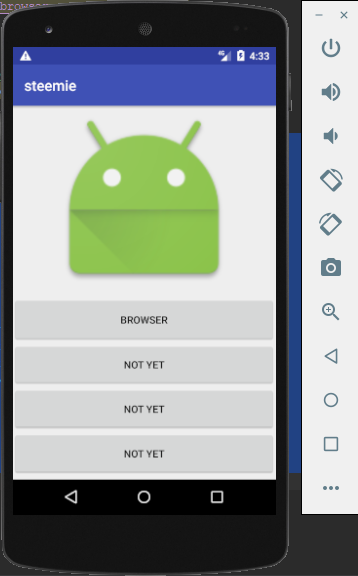
Screenshot
<ImageView
android:id="@+id/imageView"
android:layout_width="match_parent"
android:layout_height="255dp"
android:layout_alignParentStart="true"
android:layout_alignParentTop="true"
app:srcCompat="@android:drawable/sym_def_app_icon" />
The last line of this can be changed/removed, should you want to use a different image or icon. This bit of code here will create one ImageView widget, located in the top of the screen. The following bit of code is used to create a button.
<Button
android:id="@+id/buttonBrowser"
android:layout_width="match_parent"
android:layout_height="63dp"
android:layout_alignParentStart="true"
android:layout_below="@+id/imageView"
android:layout_marginStart="0dp"
android:layout_marginTop="6dp"
android:text="BROWSER" />
It is now up to you, to create as many buttons as you like. I have created four, as I have some decent plans for this app that we are working on right now, but you will only need the one button to complete this tutorial with me.
The Browser Activity:
We will now need to create a new blank activity. This will be the activity that contains our web browser, and will be launched from our activity_main.
In this activity, we will be using 2 Buttons, as well as an EditText, and a WebBrowserView. I will show you how to set them up, in the following bits of code.
<WebView
android:id="@+id/browser"
android:layout_width="match_parent"
android:layout_height="418dp"
android:layout_alignParentBottom="true"
android:layout_alignParentStart="true" />
<Button
android:id="@+id/buttonBack"
android:layout_width="190dp"
android:layout_height="wrap_content"
android:layout_alignParentStart="true"
android:layout_alignParentTop="true"
android:text="Back" />
So to break things up a bit, the first two sections of code, directly above this paragraph, are responsible for displaying both a WebView, as well as a Button. The following two sections, assemble another Button, and an EditText that we will use as our address bar.
<Button
android:id="@+id/buttonForward"
android:layout_width="192dp"
android:layout_height="wrap_content"
android:layout_alignParentEnd="true"
android:layout_alignParentTop="true"
android:text="Forward" />
<EditText
android:id="@+id/adressBar"
android:layout_width="match_parent"
android:layout_height="wrap_content"
android:layout_alignParentStart="true"
android:layout_below="@+id/buttonBack"
android:ems="10"
android:inputType="textPersonName"
android:text="Address Bar" />
Putting Together the Home Page - activity_main.java:
This .java file,is where we will store our code that will cause the actual interactions, between the user, the main UI, and the hardware. Our Home page is incredibly simple at the current moment, as this tutorial is simply designed to teach launching intents, and using the web browser, as well as a few other basic widgets. For now, all we will need to do on this page, is declare our Button that we will use to launch the activity, and then initialize what is known as an 'onClickListener', which will simply listen for when the button is pressed.
Once pressed, we want the button to create a new 'Intent', which is a way of sending data between activities/applications, and finally launch that intent, bringing us to our browser page. The following code can be used to do just this, when placed in the appropriate position, in the onCreate function of our activity_main.java files.
Button buttonBrowse = (Button)findViewById(R.id.buttonBrowser);
buttonBrowse.setOnClickListener(new View.OnClickListener() {
@Override
public void onClick(View v) {
Intent LaunchBrowser = new Intent (MainActivity.this, browser.class);
startActivity(LaunchBrowser);
Once this code has been added, clicking on our Browser Button, will send us to our Browser activity. Unfortunately that does absolutely nothing at the current moment, so we will need to head over to our browser.java file, and set some things up there.
Putting Together the Browser Activity - browser.java:
Alright, this is where things get a bit trickier. In our browser, we want it to be able to navigate back and forward, so we will need to set up some simple navigation buttons. We also would like to display the URL of the web page that we are currently visiting, so we will be using an EditText for that, though you could use another few different widgets to accomplish this feature.
Aside from that, we will also need to have some control over our WebView. To interact with all of these Views/Widgets, we will need to initialize them in our .java file. The following four lines of code does just that, and should be placed at the beginning of the onCreate function - directly below setContentView.
Button buttonBack = (Button)findViewById(R.id.buttonBack);
Button buttonForward = (Button)findViewById(R.id.buttonForward);
final EditText addressbar = (EditText)findViewById(R.id.adressBar);
final WebView browser = (WebView)findViewById(R.id.browser);
In the next few lines of code, we will want to set up how our browser handles data, things like Javascript, Storage, etc. These lines can go directly below the previous four.
final WebSettings ws = browser.getSettings();
ws.setJavaScriptEnabled(true);
ws.setDomStorageEnabled(true);
browser.setOverScrollMode(WebView.OVER_SCROLL_NEVER);
This last paragraph gives us a settings object to work with, as well as allows us to use javascript, and sets scrolling capabilities, as well as another boolean we need to set true in order to retain javascript functionality across various situations.
After this has been set up, we will need to create a 'WebClient' and we will be using ChromeWebClient, as google=awesome, and I like chrome :P Aside from this, we will need to 'override' some of its main operations. The following bit of code can go below the previous, in your browser.java files.
browser.setWebChromeClient(new WebChromeClient(){
@Override
public void onReceivedTitle(WebView view, String title) {
super.onReceivedTitle(view, title);
addressbar.setText(browser.getUrl().toString());
}
});
This last segment of code, creates/enables a 'WebClient', as well as overrides one of its main operations - the onReceivedTitle function. In this override, we set the text of the address bar whenever the function is called, with the new URL of the page we are visiting.
Next we want to ensure that the URL is set to the EditText, from the beginning of the onCreate call, and we can do that with a few simple lines as well.
browser.loadUrl("https://steemit.com/@ceruleanblue");
addressbar.setText(browser.getUrl().toString());
I figure this browser will only be designed to browse Steemit for now, as I mentioned earlier, I do have several plans for the end game of this application. Finally, we are at the last steps of this 'app' haha if you can call it that. We will need to add to a couple of onClickListeners, to our 'back', and 'forwards' buttons. The next two fragments of code, do exactly that.
buttonBack.setOnClickListener(new View.OnClickListener() {
@Override
public void onClick(View view) {
if (browser.canGoBack()) {
browser.goBack();
addressbar.setText(browser.getUrl().toString());
} else {
finish();
}
}
});
buttonForward.setOnClickListener(new View.OnClickListener() {
@Override
public void onClick(View view) {
if (browser.canGoForward()) {
browser.goForward();
addressbar.setText(browser.getUrl().toString());
} else {
finish();
}
}
});
When either of these buttons are selected during a run, the browser will now go back or forward, in response to the associated button.
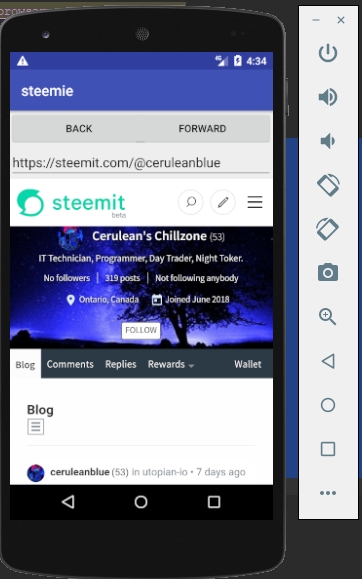
Screenshot
Conclusion:
If you have been following along with this tutorial, you have learnt a few different basics in android programming with java, such as the setText function, as well as how to implement onClickListeners, and much more. The premise for the widgets that you have learnt about in this tutorial, can usually be easily applied to other widgets of the same sort.
For now, we have a simple application, with some basic web browsing capabilities, but I have a few different ideas that could make this project into a kinda fun Steemit/Busy tool, depending how things play out from here. I hope this has been educational, and enjoyable for you beginners out there. Android programming is becoming more and more popular each day, so why not start learning now right? :)
Happy Hunting,
Cerulean
Curriculum
This is the first release, in what I hope will be a rather long-running series of android application development.
Hi. there's a contest - "Pay it forward". the purpose is to promote people with reputation 55 or lower with big potential. I featured your blog:
Be ready to reply some comments under your post from judges or other participants.
There will be some little prizes for the winners :) https://steemit.com/payitforward/@alexbiojs/pay-it-forward-hello-world-19-week / or you can search for "Pay it forward: "Hello World!" (19 week)", my post.
Going to need to come back to this post with my oldest and see if she has an interest in learning this. She tends to like to learn how things work and this looks like it would be right up her ally.
@alexbiojs thanks for featuring @ceruleanblue.
I think this is an excellent way to start! Thanks for dropping a note :)
Yes, That is awesome! Thanks a bunch Alex, I have noticed you supporting many of my posts recently and I've always hoped for a chance to show my appreciation :) You're an awesome guy!
Thank you for your contribution.
While I liked the content of your contribution, I would still like to extend one advice for your upcoming contributions:
Your contribution has been evaluated according to Utopian policies and guidelines, as well as a predefined set of questions pertaining to the category.
To view those questions and the relevant answers related to your post, click here.
Chat with us on Discord.
[utopian-moderator]Need help? Write a ticket on https://support.utopian.io/.
Thanks for contributing on Utopian.
We’re already looking forward to your next contribution!Hey @ceruleanblue
Want to chat? Join us on Discord https://discord.gg/h52nFrV.
Vote for Utopian Witness!
I am in the IT operations field and not on systems development so I am not well versed with specific programming languages. But with all your effort and patience in coming up with this tutorial, plus I see that you plan to run a curriculum, that is very good of you! Thank you for sharing your knowledge. Keep blogging...😊
I don't code professionally either aside from the odd task, but it is definitely a fun hobby of mine! Glad to hear you enjoyed, and thanks for the good vibes!
Wow, that is so tech-y for a hobby! 😊
You're welcome. 😊
I came to your post because @alexbiojs featured you in his entry to our Pay if Forward Curation Contest.
Thanks @wolfhart, its awesome to be getting all this attention. Will have to check out this Pay it Forward contest. Have not heard of it yet, but sounds quite useful for all. :)
It is a great project that highlights those who need more exposure
Very nice tutorial @ceruleanblue, nice work. I'm looking forward to the next development-tutorials in your series.
Thanks buddy! Always happy to hear that, and even better to hear it from you! Will do my best to keep in fun for ya.
This post has been voted on by the steemstem curation team and voting trail.
There is more to SteemSTEM than just writing posts, check here for some more tips on being a community member. You can also join our discord here to get to know the rest of the community!
I wish I had learn about programming when I was young😯 I can't understand any of thus tutorials even though you've written it simply and easy.. my bad 😊 I just like to try the app when you're done develop it later.. keep up the good work💪
Thank you for the tutorial @ceruleanblue; I love seeing helpful, giving posts such as this :)
contest. You are more than welcome to join us next week with an entry of your own :)I found your post because @alexbiojs featured you in an entry to our Pay it Forward
Real anarchy at its best! share share share and store on blockchain for all to see! Very interesting mate :)