Repository:
https://github.com/dkrivoruchko/ScreenStream
Life gets getting better by the day. A lot of things that were seen as not being possible have now been made possible with the help of new technological advancement.
Before now, it was almost impossible to share the happenings on your phone with another user without having to go through some expensive process.
Screen sharing comes handy when you want to walk people through some steps or share a piece of live information with a group of persons. Some people might argue that it is like a screen recording, but I disagree with them. In screen recording, many people get scared that there is a possibility of getting adulterated information because of the editing process. Screen recording cannot also give live updates to viewers.
Screen sharing, however, gives the ability for other users to get the live feed and follow the process step by step as it happens. Therefore, screen sharing and screen recording are both unique and serve different purposes.
This post will introduce you to an excellent app that will enable you to share your live screen with as many people as you want. I know this application as Screen Stream.
What is the Screen Stream application?
I may define the Screen Stream application as an Android application that enables its users to share their live screen with other users.
The person whose screen is being shared will have to send the browser address to the participants.
It can be helpful during presentations in places where projectors are not available.
How to set up and get started
The Screen Stream application is simple to install and set up. Follow the following steps to get started:
Visit the Google Play Store HERE to download the latest version of the application.
After a successful installation, launch the application, and it will take you to the homepage of the app.
How to Stream
After experimenting with the application for a while, I found the fastest way to get the stream live. Follow the steps below to get started:
Open the application.
Click on the ‘play’ symbol, as shown in the picture below.
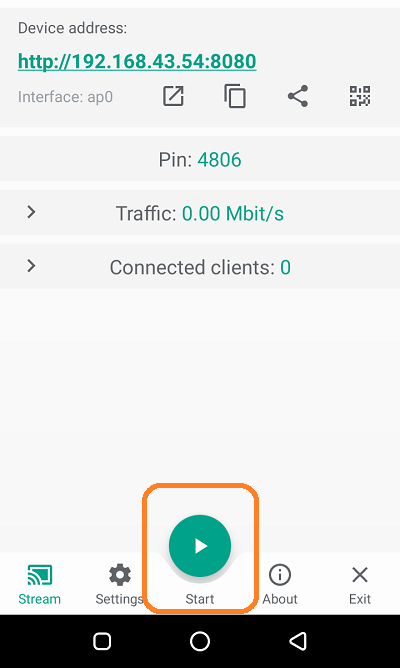
A pop-up with the message ‘ScreenStream will start capturing everything that’s displayed on your screen’ will appear. Click on the ‘start now’ as shown below.
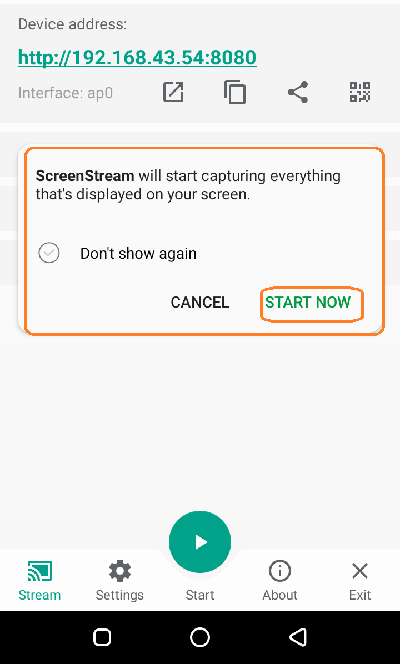
Congratulations, everyone that visits the address displayed in the address section can have access to your live screen.
It is worthy of note that an active Internet connection is needed for this procedure to go through.
Components and features
Certain features made me fall in love with this application, and below are some of them:
The Stream feature
This is the main feature of this application. This page is where I could set up the whole streaming process. This page also shows me the traffic stats, the active pin, the address that other people can use to access my screen and the number of active people that are viewing my screen.
I noticed that there were provisions for me to copy or share the address by clicking the appropriate button just below the address.
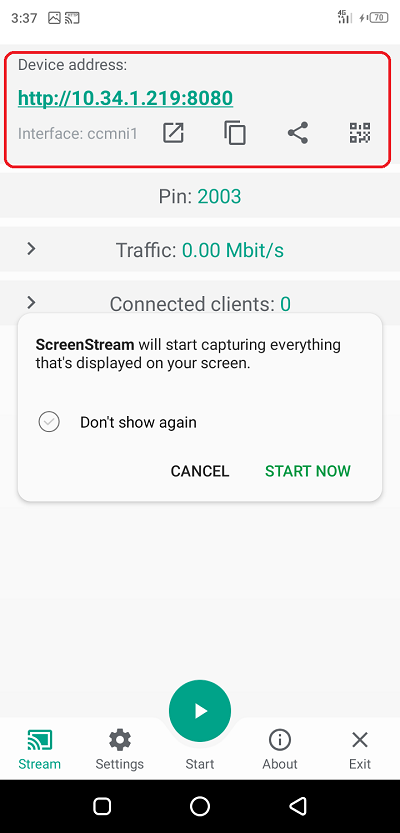
Security
If you have been following my previous posts, you would have understood how passionate I am when it comes to safety. I love using apps that have built-in security features. This helps restrict access by any third party.
Apps with such a delicate function deserve to be secured, and I am happy that the developers thought in the right direction. Imagine how bad things can get if the wrong person had access to a live stream where sensitive information was being discussed.
While trying out the application, I could enable the pin feature. With this feature enabled, viewers need not just the link but also the pin before they can access the stream.
Below is a screenshot of the enabled pin feature:
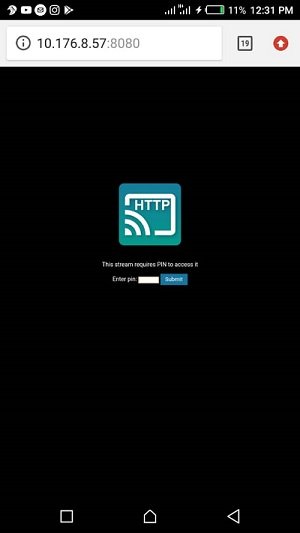
The Security page also had other options for me to explore. Options like automatically generating a new password on each application launch were commendable. This means nobody can brag of having continual access to my stream since a new password comes up every time I launch the app.
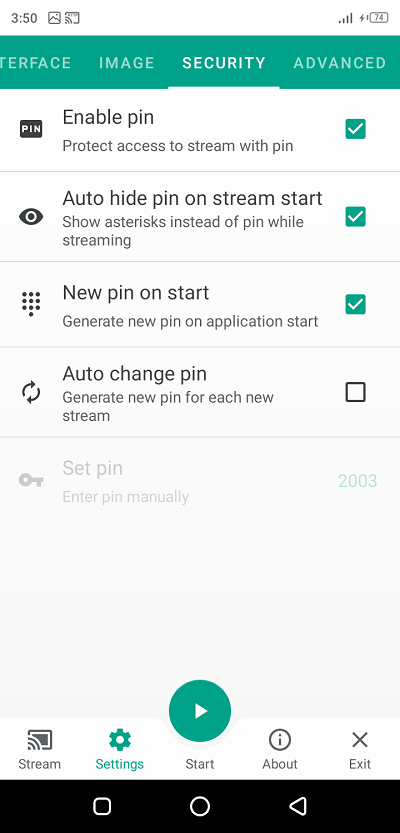
Flexible customization
A good deal of flexible customization that the app offered impressed me. Below are some key things that I could customize:
I could switch between the custom white background theme and the dark theme. We all know how negatively the light emission from the phone screen can affect our eyes. I always prefer a dark theme at night, and this application even makes it easier for me by having the automatic theme switch.
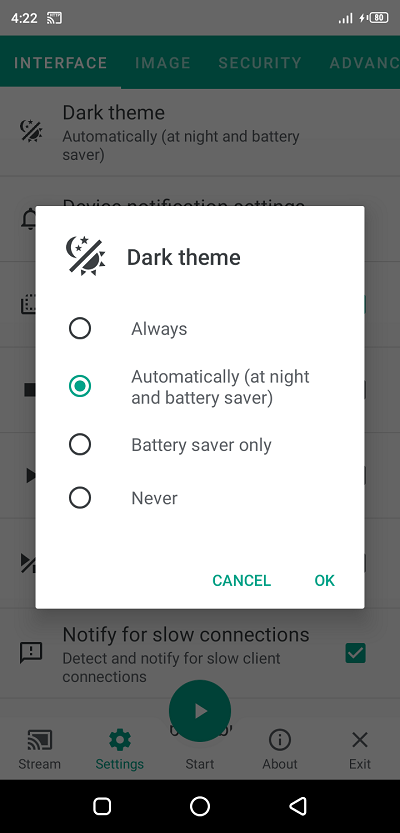
I could make a lot of minor settings like auto start stream on phone boot, auto-stop stream on phone sleep, and the auto start/stop stream when someone connects.
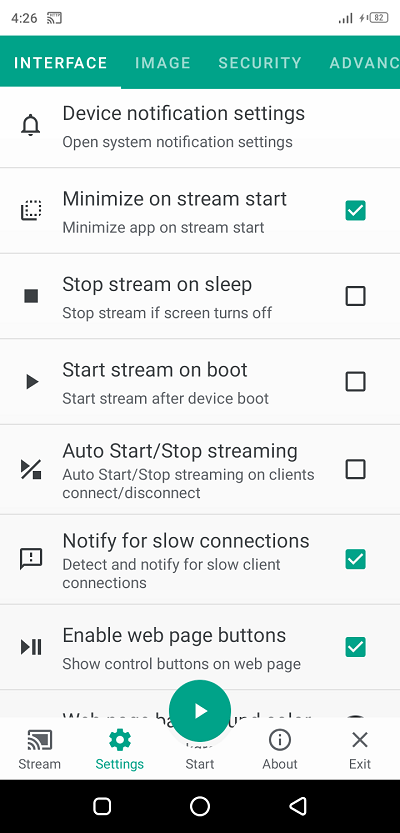
I could also select the background colour for my viewers.
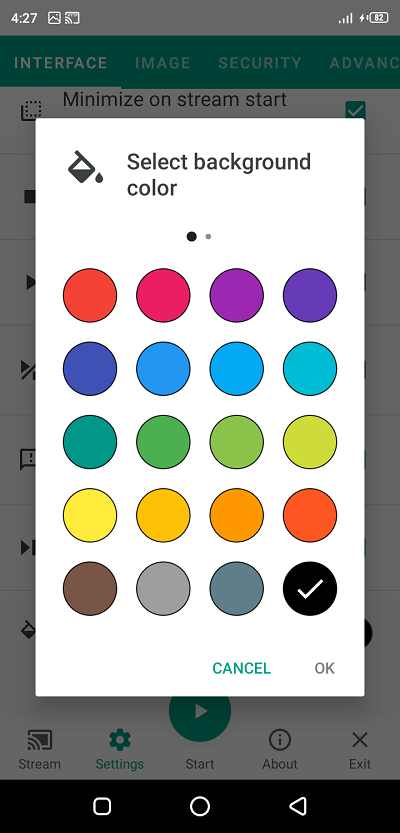
Image Settings
I enjoyed using this feature because it gave me the ability to make a lot of changes to what I am sharing. In my country, data is expensive, and having the option to compress some of these image sizes is a blessing.
I can also crop the image, resize the image, or rotate the image from this page. This is a cool feature, and I would recommend that you explore it to the fullest.
Advantages
The main advantage of this application is that it helps people share their screens with others conveniently and straightforwardly. I once had a short presentation to make to my friends, and the projector guy disappointed us. All I did was to get the power-point on my phone, gave them a link and the password. They all used their laptops, and we had a hitch-free presentation. That also saved us the money that would have been paid to the projector guy.
Disadvantage
Weeks ago, I thought it had a disadvantage of having a small screen, but my continuous usage over the week has shown me that there is an option to go full screen. Currently, there is no drawback to this app from my usage so far.
Comparison with a similar app
It is difficult to find an application that performs the above function over HTTP protocol. I have done searches in some popular apps store, including the popular Google Play store, and came back with no worthy competitor.
The common ones are the apps that mirror to smart televisions or other devices on the same network.
I played with one of them known as ‘Screen Stream Assistant’ and found out that they are both excellent at what they do. I would always pick the Screen Stream App over the Screen Stream Mirroring app because the Screen Stream mirroring application requires all the participants to be on the same network.
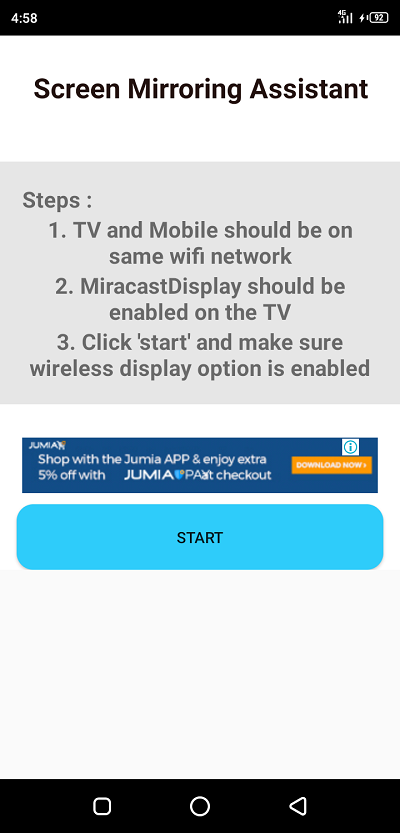
While this is good in terms of data saving, it comes with a significant limitation that requires all the participants to be within specific network proximity.
The Screen Stream application allows me to share my screen with anyone with no proximity requirements.
Project Updates
The project has so far had 67 releases and a whopping 295 commits from 11 contributors. The last commit took place 27 days ago. The above stats show the commitment of the team towards giving the users a stable Android application.
Here is a link to the release page.
Conclusions
Having this utility application makes life easier. Where I can’t find a projector, I ask everyone to open their Chrome browser, and I easily make my presentation. I highly recommend it to anyone that requires such a utility app.
Resources
I wrote this post and all its contents based on my experience, research, knowledge, and personal use of the Finance Screen Stream Application.
Most images are from my usage screenshots, and I provided links to all external images where applicable.
Thank you for your contribution. The screen stream is a cool project, and it is nice to see it get some attention.
It is good that you used the app before writing about it, but I still couldn't get something new in this publication. I have read a few reviews about the screen stream app, and the contents are quite similar to this one. Also, I think the theme is a minor feature in most application. Reading about theme options often is getting boring. If you wish to talk about it in your post, try to make it very short. 15-20 words are enough. Focus more on the aspect that will provide more value for readers.
On the presentation, I don't like how the images slated on the side of the blog. I think it would have been better if you had placed them in the center. This simple HTML markdown should fix it.
<center>Image</center>Further, the post had some proofreading issues. There are quite a few hard to read sentences. An additional edit pass might have helped significantly.
Your contribution has been evaluated according to Utopian policies and guidelines, as well as a predefined set of questions pertaining to the category.
To view those questions and the relevant answers related to your post, click here.
Need help? Chat with us on Discord.
[utopian-moderator]
RegardsThank you @tykee for your review. Your corrections are noted and I hope not to repeat them in my next contribution.
Thank you for your review, @tykee! Keep up the good work!
Hi @dongentle2!
Feel free to join our @steem-ua Discord serverYour post was upvoted by @steem-ua, new Steem dApp, using UserAuthority for algorithmic post curation! Your post is eligible for our upvote, thanks to our collaboration with @utopian-io!
Hey, @dongentle2!
Thanks for contributing on Utopian.
We’re already looking forward to your next contribution!
Get higher incentives and support Utopian.io!
SteemPlus or Steeditor). Simply set @utopian.pay as a 5% (or higher) payout beneficiary on your contribution post (via
Want to chat? Join us on Discord https://discord.gg/h52nFrV.
Vote for Utopian Witness!