Hello, Today I will make a tutorial “ How to Fill Text With Image” with Gimp 2.08 Application in Ubuntu 17.10 Operation System and Difficulty is Basic . for you all who want to know , follow the tutorial below may be useful and goodluck,

Step How to Fill Text With Image :
The First step Open your Image from your computer. File → Open → choose your image → Open.follow this picture 1
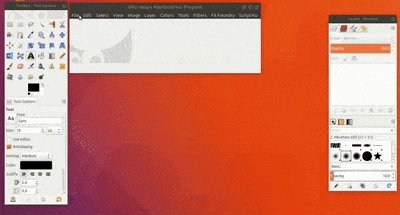
Create a new Layer. Click icon new layer as picture2 below or Right Click on panel layer → New Layer . After that choose transparent and you can type the layer name is Layer2.
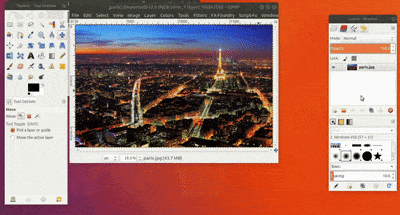
Choose text tool in the toolbox. Type the Text who you want. I want Typing Iwaydi .Setting Font,size and color who you want.I'm setting Font : Impact Condensed ,Size : 600 and Color :Black.
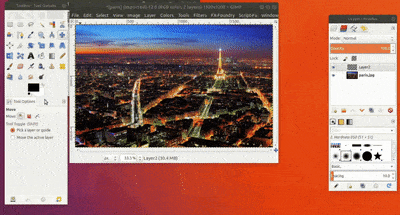
Choose Move tool in toolbox .After that set Text in the top center picture or other position who you think is good. you can follow the picture below.
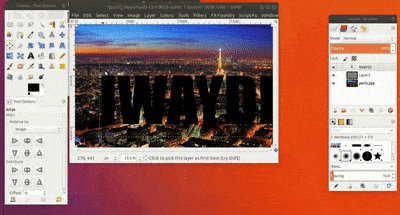
Right Click in the Text layer, Select Alpha to selection.
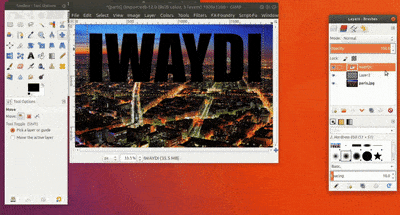
Click eye beside Text layer. next click image layer →Right Click on the Image → Edit → Cut or [Ctrl + x] on the keyboard . follow the picture below
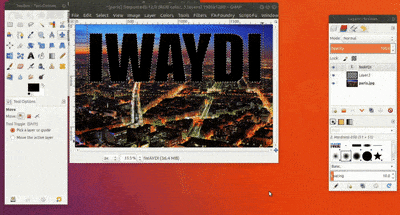
Click eye beside Image Layer. Next click layer2 →Right Click on the Image → Edit → Paste or [Ctrl + v] on the keyboard and then move text to the center after that click anchor . follow the picture below
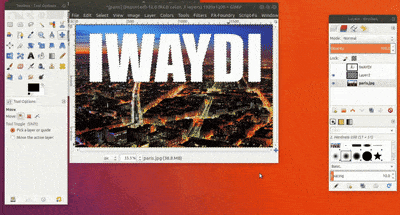
The Last step export to jpg. File → Export as → choose your folder → type your name file.jpg → export.
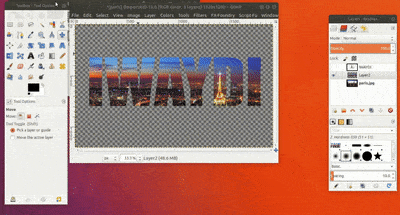
Results :

Posted on Utopian.io - Rewarding Open Source Contributors
Your contribution cannot be approved because it does not follow the Utopian Rules.
You can contact us on Discord.
[utopian-moderator]