Thinking is those users that like me were lost with the launch of Byteball and have no knowledge of how the process is here I bring a step-by-step tutorial to pass the Byteball to Bitreex then to BTC then to SteeamDollar and finally pass them to our Steemit Wallet in Sbd or Steem as you prefer.
Note that this process is for people who have already downloaded the confirmed Byteball app and have transferred the 49,000 bytes just to pass them to their final destination. is Sbd or Steem in our steemit Wallet.
And have your account verified in Bittrex
It should be noted that the rewards are based on their reputation, the higher their reputation, the greater their rewards.
Steemit's reputation above 30: you get a reward of $ 10
Steemit's reputation above 40: you get a reward of $ 20
Steemit's reputation above 50: you get a reward of $ 40
Steemit's reputation above 60: you get a reward of $ 80
Steemit's reputation above 70: you get a reward of $ 160
50% of your reward can be withdrawn instantly and the other 50% will be blocked in the wallet and may be withdrawn after one year.
Knowing this we started step by step with the tutorial.
The first thing we will do is go toBittrex
We put our email and password we click on Log in then leave a popup window where it says that it is trying to open bitttrex of an unknown ip and they send you an email which you have to confirm it as it is I did.
Then they go to your email address and look for the mail it opens and it will be like that, they click on CLICK HERE TO LOGIN
Automatically send you back to the bittrex main page but this time if you can enter your wallet we click on Log In and that's it.
Being inside your wallet, you go to wallet in the search engine and place Bytes and it will automatically appear as marked with the big red rectangle.
Notice that on the left there is a green button and a red one click on the green button.
Then we will get this window and click on Generate new address.
When the code that was generated comes out, they copy it as it appears in the image.
The next step is to go to the Byteball wallet on the phone and open the App.
We click on send.
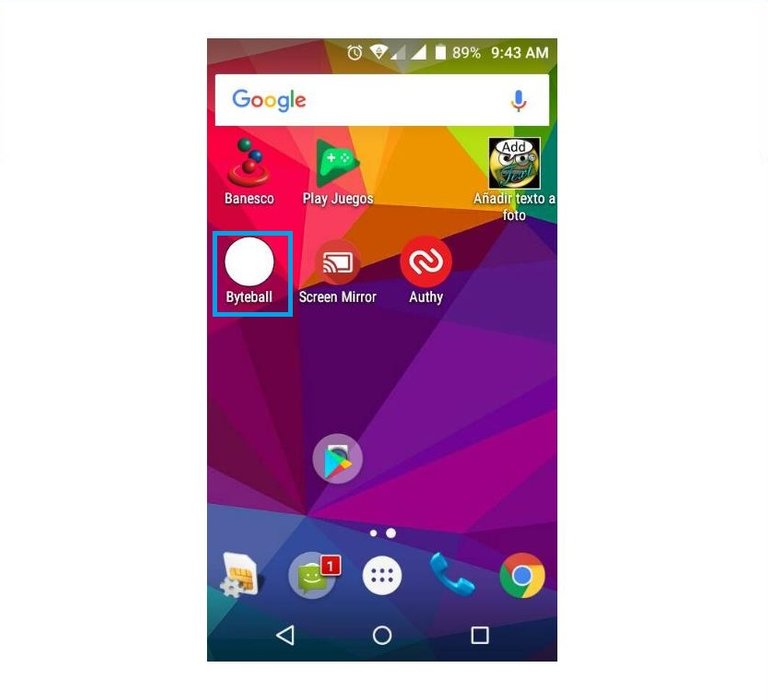
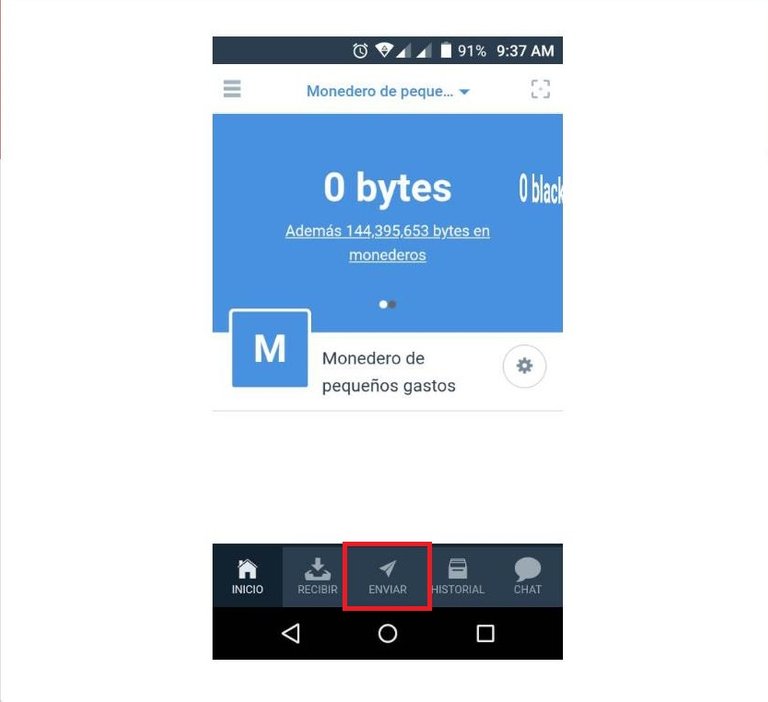
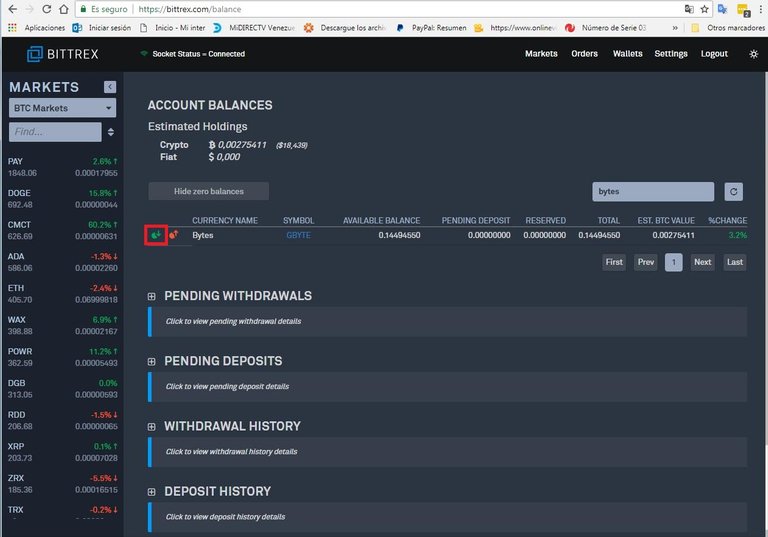
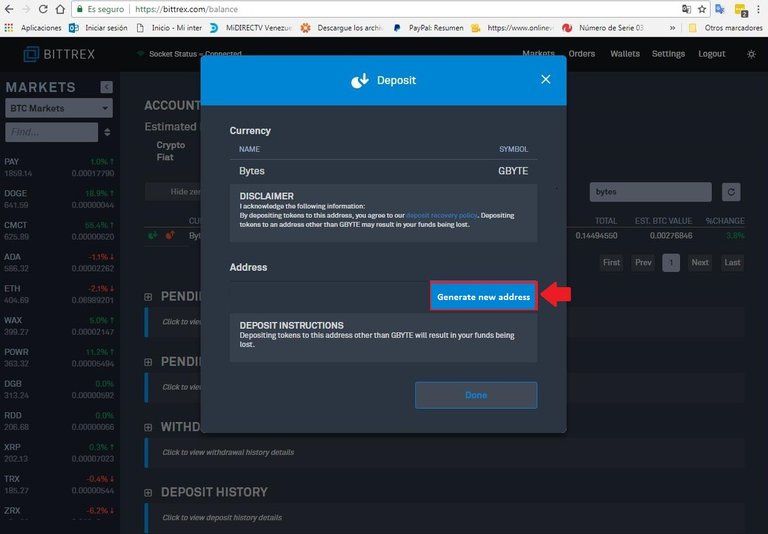
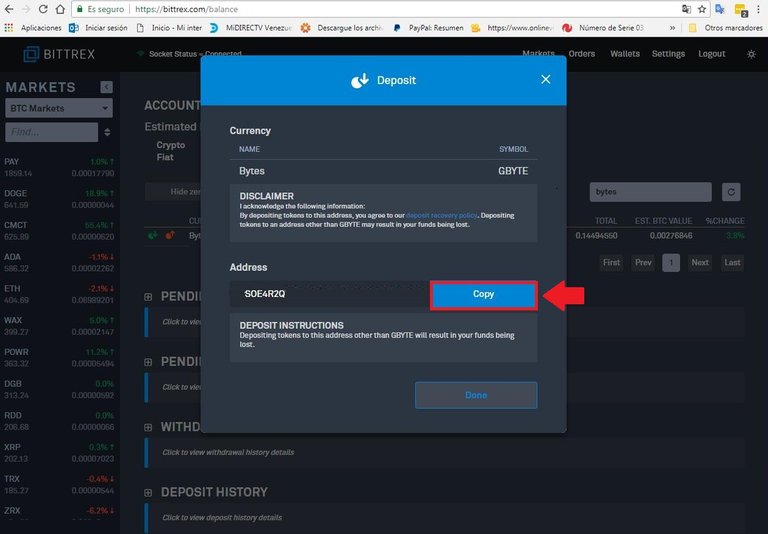

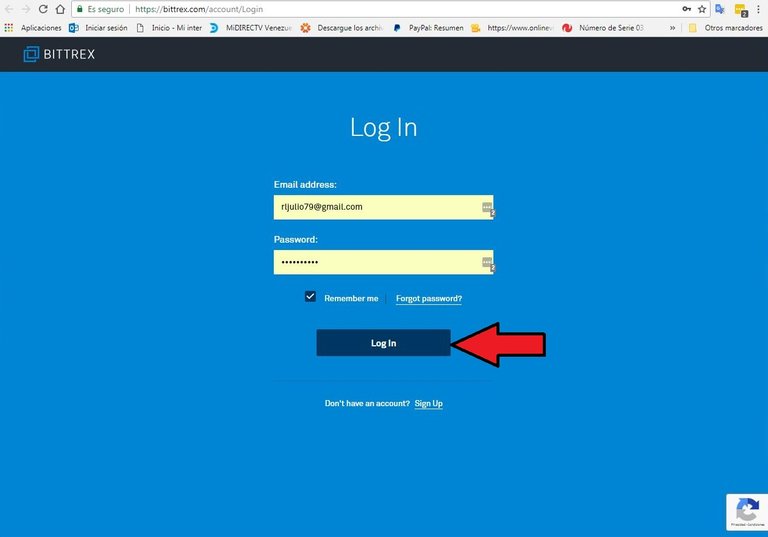
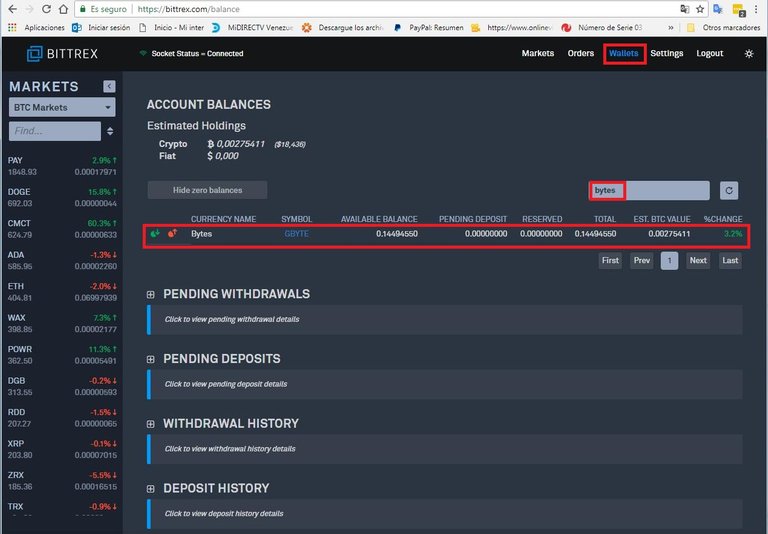
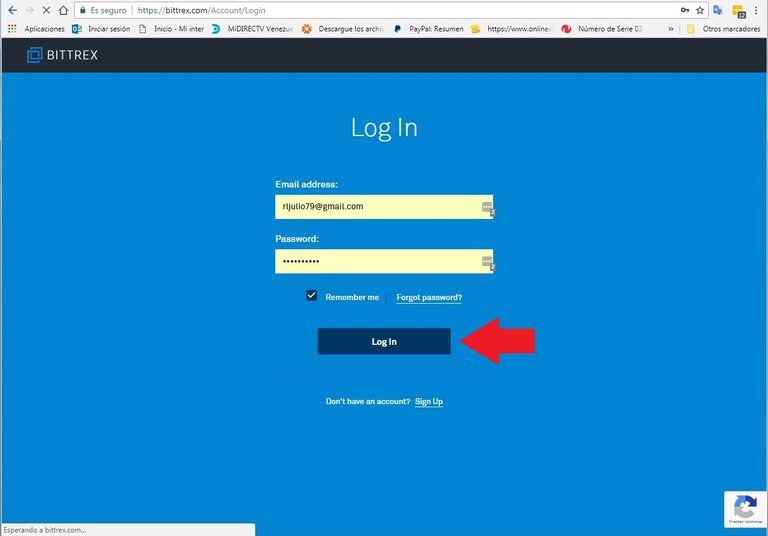
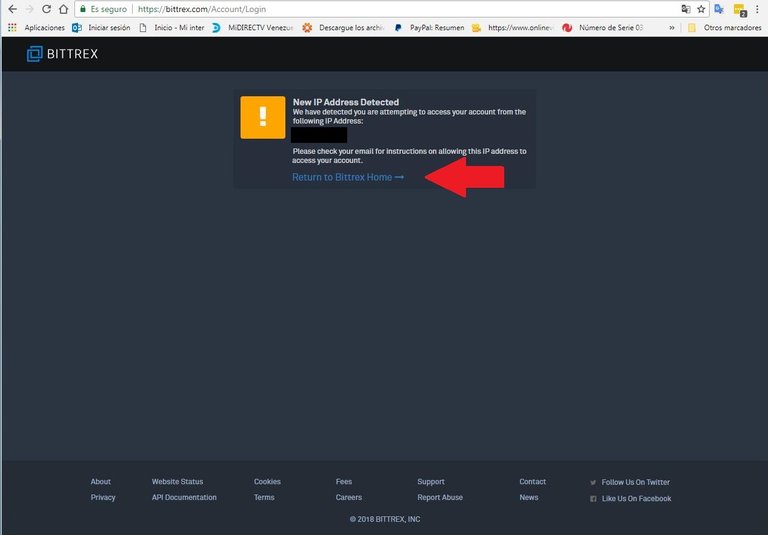
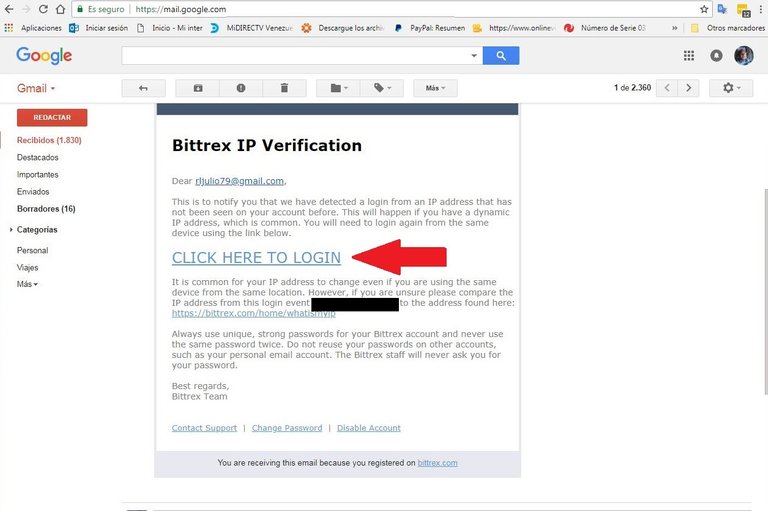
In this screen we do not go where it says AMOUNT , there is the amount that we have available to withdraw and we click Send it all. It will be automatically put, right there but below where it says Byteball address or email we place the key that was generated in bittrex and we send it, as it appears in the image.
Now we give click where it says history and there it leaves the transactions that have been done, we give click to the one that we have just made.
It's confirmed for me because the waiting period is already fast, but you will get it without confirming in red and see how you can appreciate the amount of $ 18.55.
When I tell them confirmed, we're done with the phone.
Now we go back to bittrex and go to wallet, verify that the Bytes have been accredited and where it says AVAILABLE BALANCE you can see that they are already there. if you do not leave bittrex refresh until it comes out it usually takes less than 10 minutes although in my case it was immediately.
The next step is to click where GBYTE says in blue and we click
It is going to open the gbyte / btc market we give click where it says SELL
Where it says QUANTITY we put the amount that we want to sell the lower part where it says AVAILABLE BALANCE appears the amount of GBYTES that we have in the image I show how to place it..
Right there where it says ASK PRICE we click and select Bid and click on Sell Bytes
A pop-up window will appear asking for confirmation, we give Confirm
We will get some notices in the lower right part of the screen where it says that we successfully passed the GBYTE to BTC where it says AVAILABLE BALANCE you can see that they are already in BTC as shown in the image below.
We have already moved from GBYTES to BTC as you can see in the image. Now we will pass those BTC to steem or sbd, in my case I will change them to sbd.
We go to Wallet again and we put in the search engine and put sbd and where it says SBD in blue we click, as I said in my case I will go to SBD, but if you want to switch to STEEM select STEEM.
You should keep in mind that what we will do now is buy Steemdolar and not sell.
We will go to the market of SteemDollar.
Now, as we are going to buy the process, it is the opposite, that is, in TOTAL they will place the amount of BTC that we have as they appreciate in the image.
And where it says BID PRICE we click and select ASK and QUANTITY will automatically place the amount of SBD that you buy in my case they were 14,53858751 SBD
Then we click on Buy SteeamDollars
We will see a confirmation pop-up window, click on Confirm.
Again we will see some ads in the lower right of the screen where it says that we successfully passed the BTC to SBD where it says AVAILABLE BALANCE you can see that they are already in SBD as shown in the image below.
We go to Wallet again and verify that the SBDs are there. In my case they are already available to be transferred to my steemit account, which is the next step we are going to take.
I'm going to show you a capture of my purse in steemit so that they appreciate how much SBD I have.
Now, the next thing we will do is to enter the permit and copy the MEMO key, as long as we are telling you that the keys should not be made public and you should take care of them to avoid theft and fraud, that is why mine is covered.
Then we went to Bittrex and the people who bought STEEM look for steem and those who bought SBD look for sbd as in my case.
We must click on the RED button that is on the left side as shown in the image (NOT THE GREEN BUTTON)
Another pop-up window will be displayed and we will do the following:
Where Tag says we will put the memo that we copy from our steemit account.
And where it says Address we put our username without the @.
Where it says Quantity we place the exact amount that appears above to the right when they are already full, we click on WithdrawSBD as the image appreciates.
Another pop-up window will appear and we'll give Confirm
Again we will see some ads in the bottom right of the screen where it says that we successfully passed the SBD as the image below shows.
Finally Bittrex sends you a confirmation email. We confirm it and that's it, that's all in the image, I'll show you my account again.

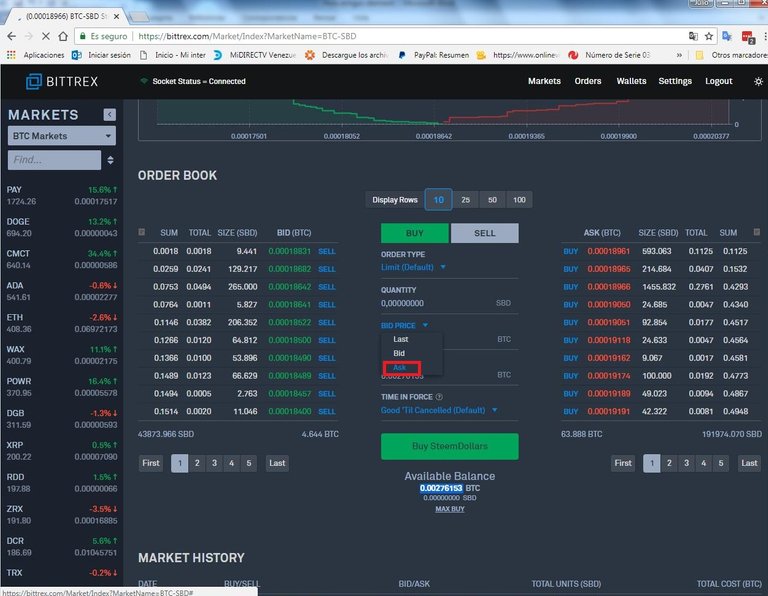
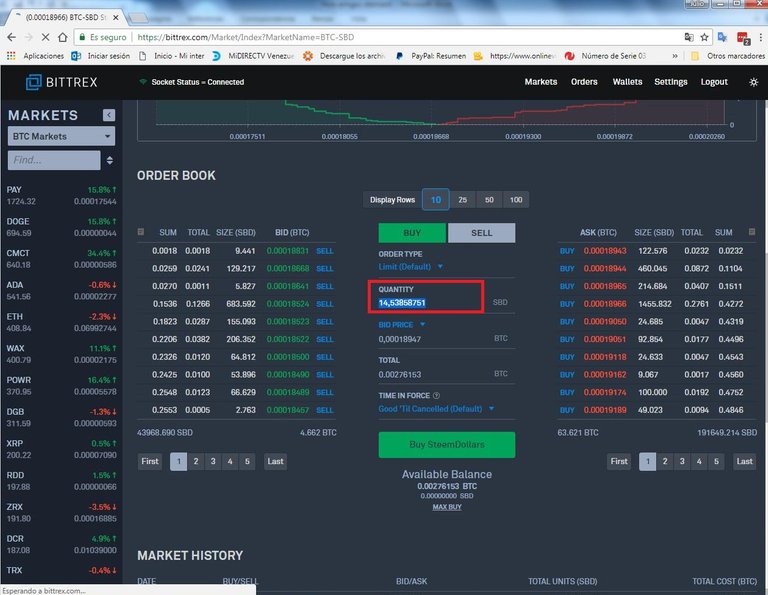
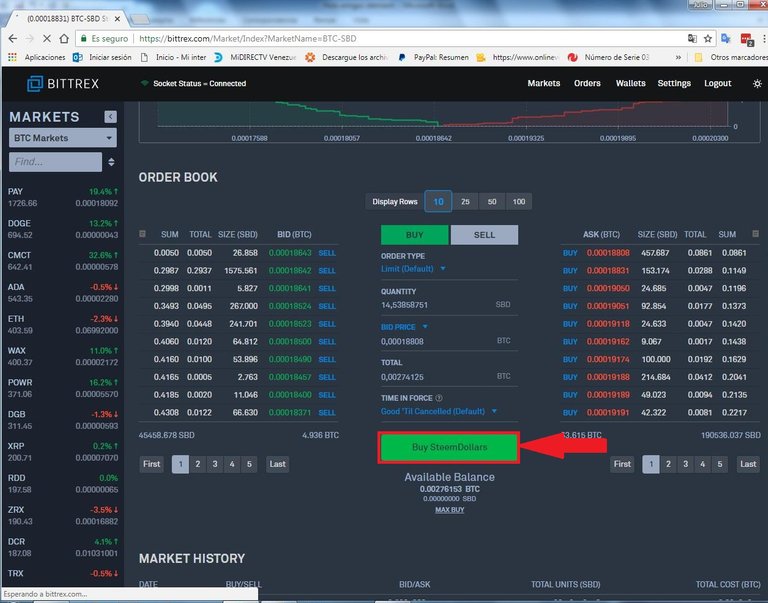
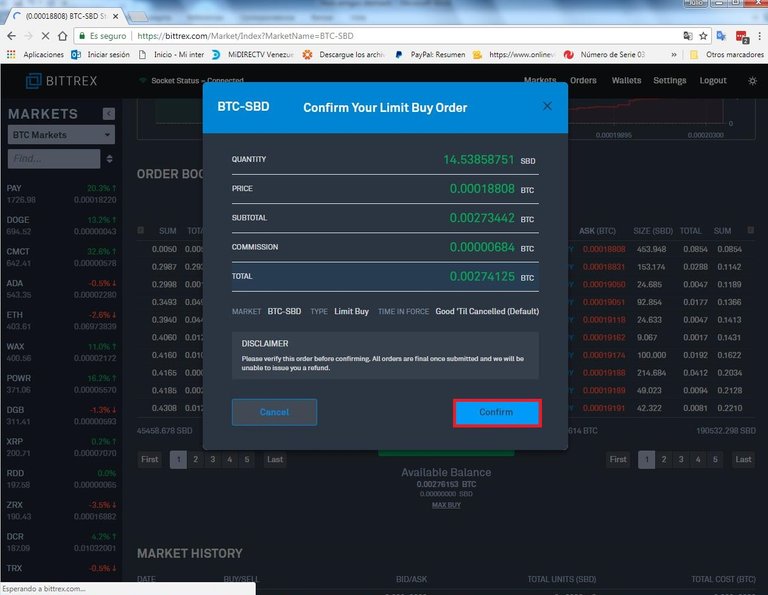
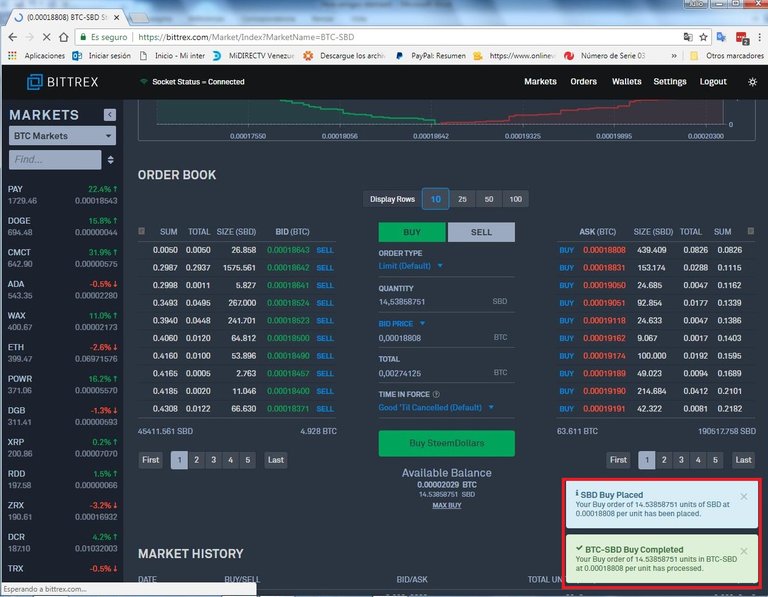
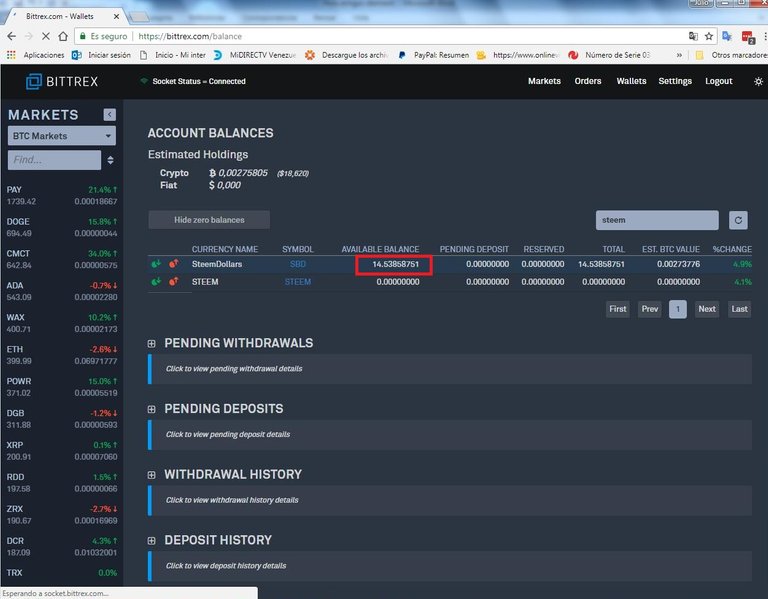
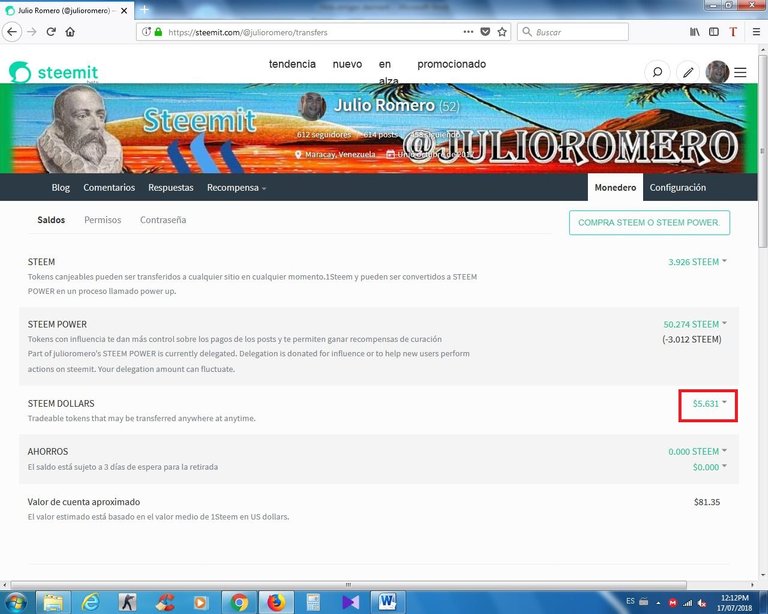
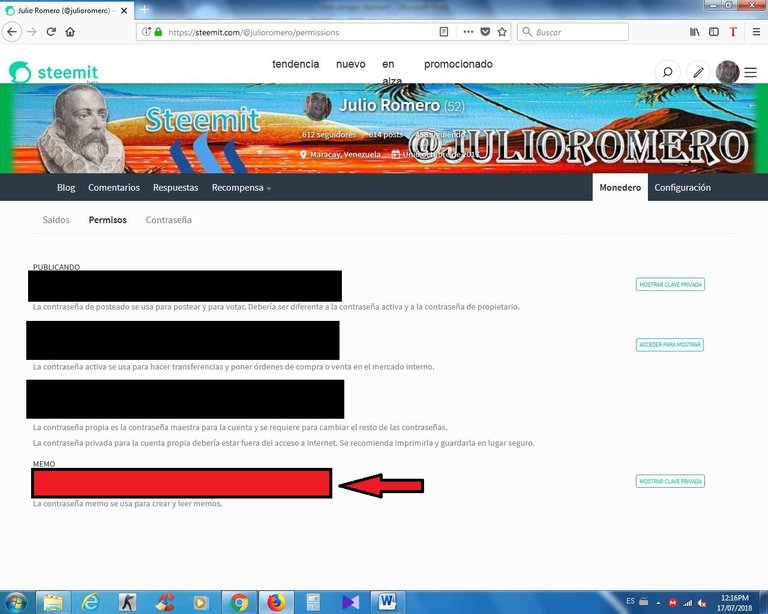
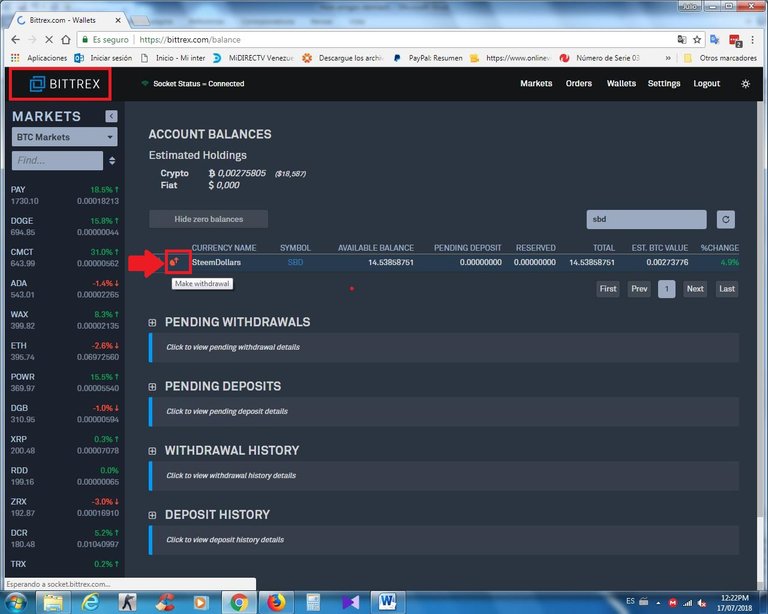
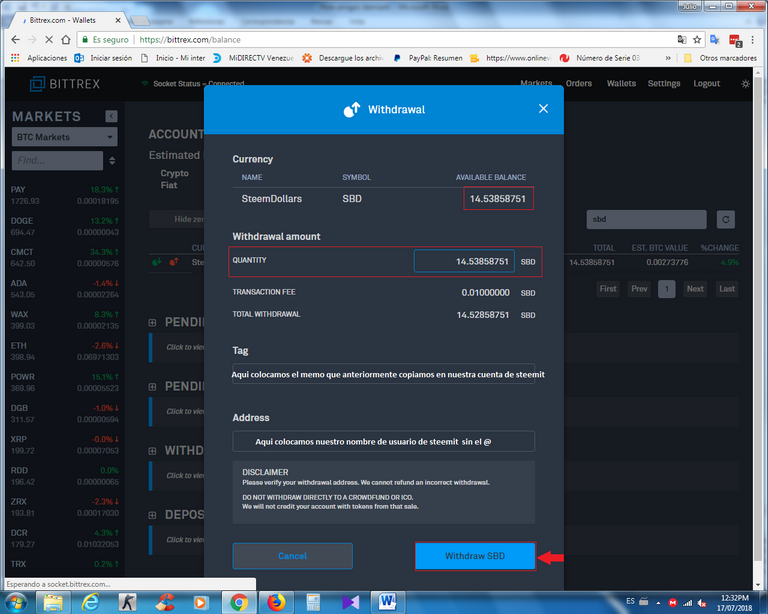
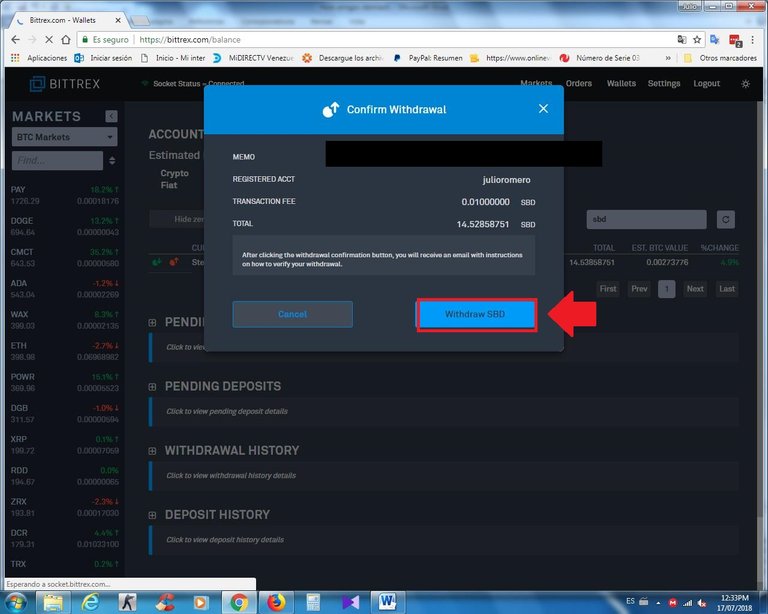
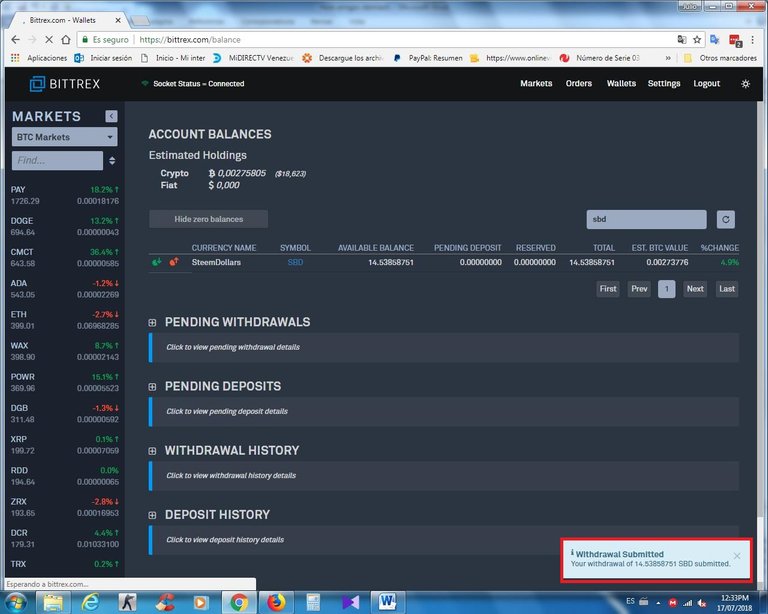
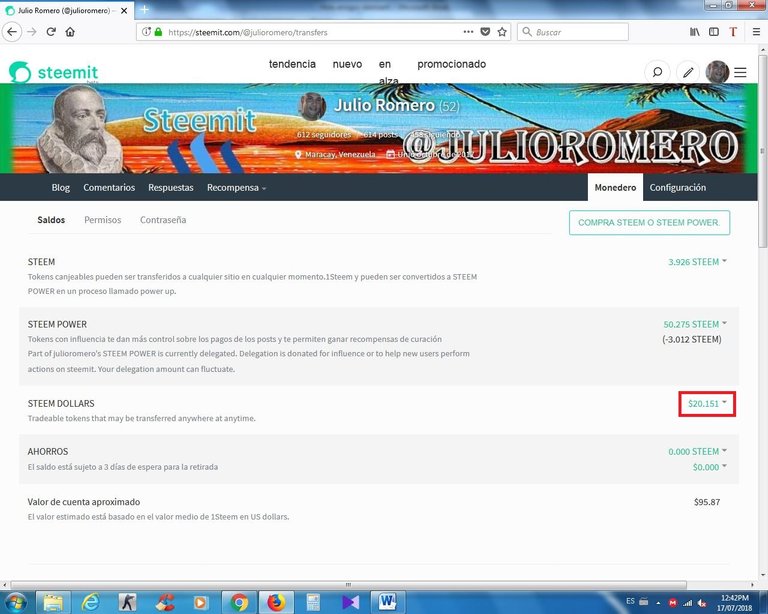
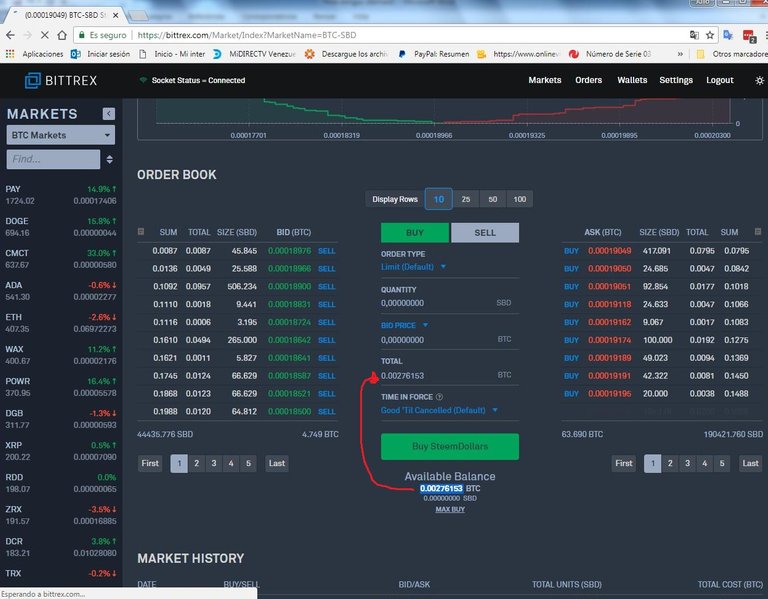
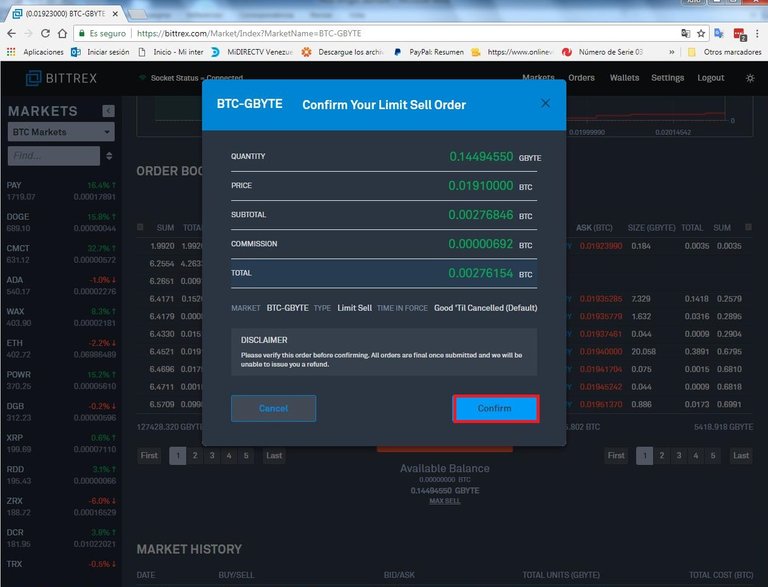
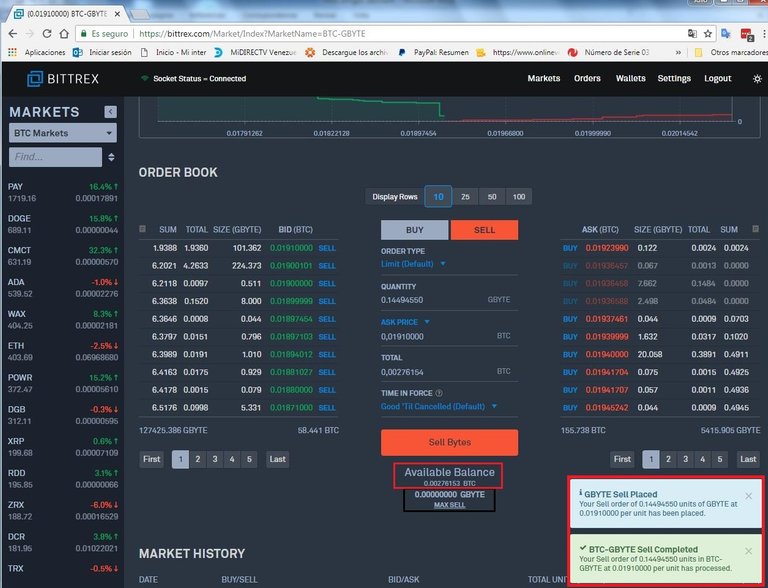
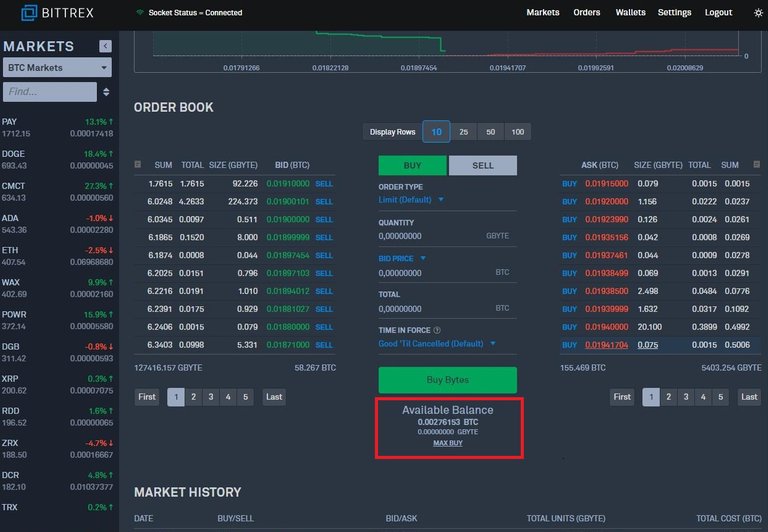

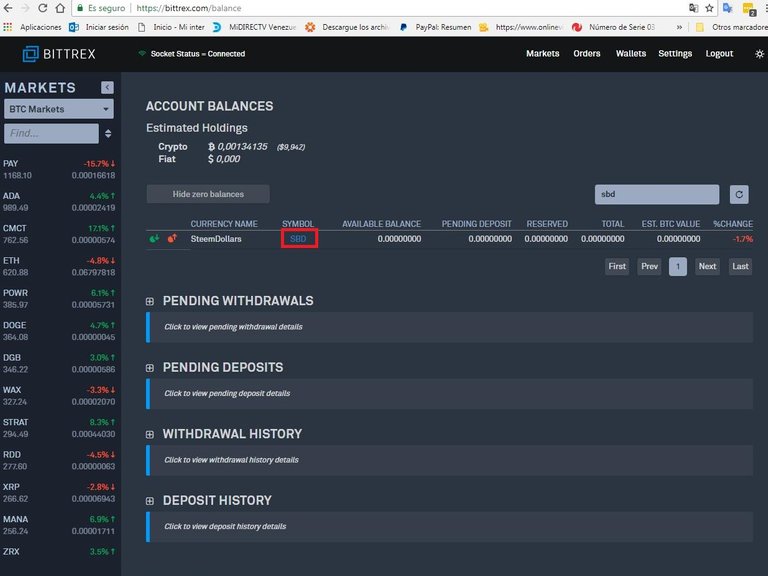
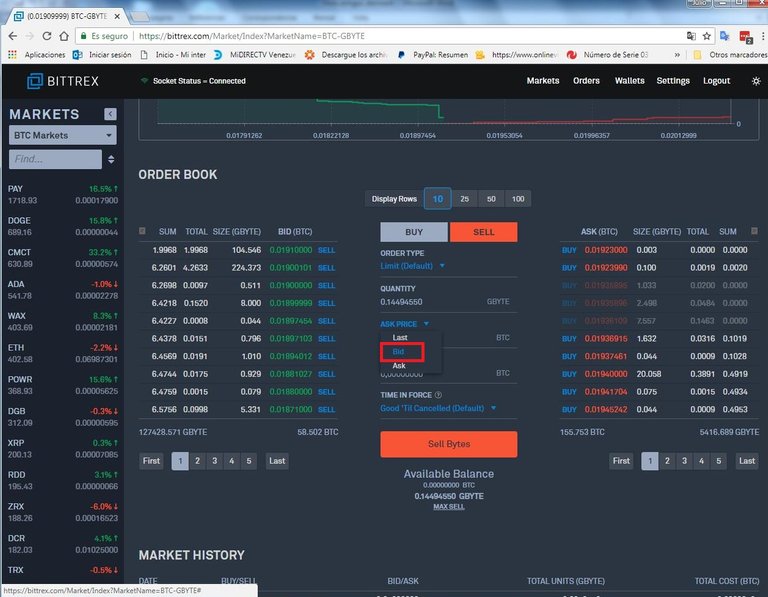
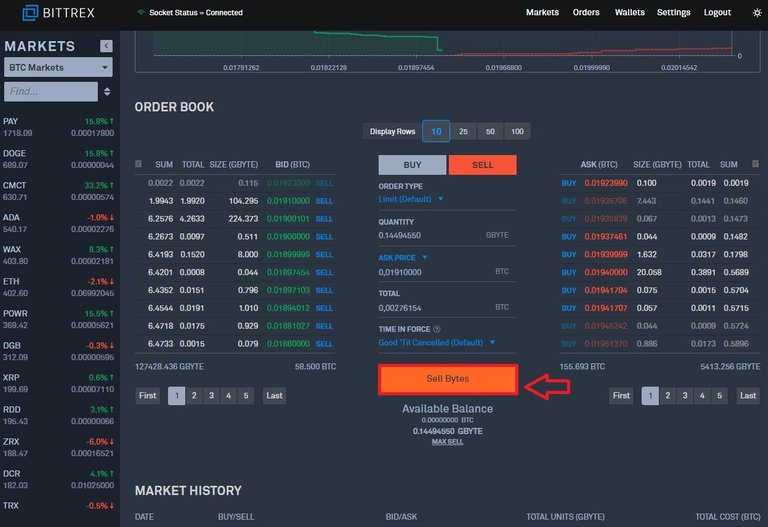
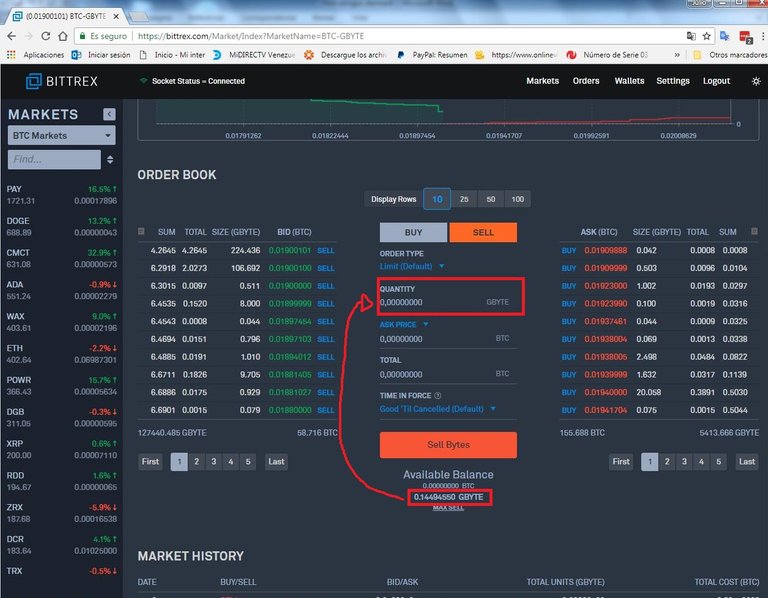
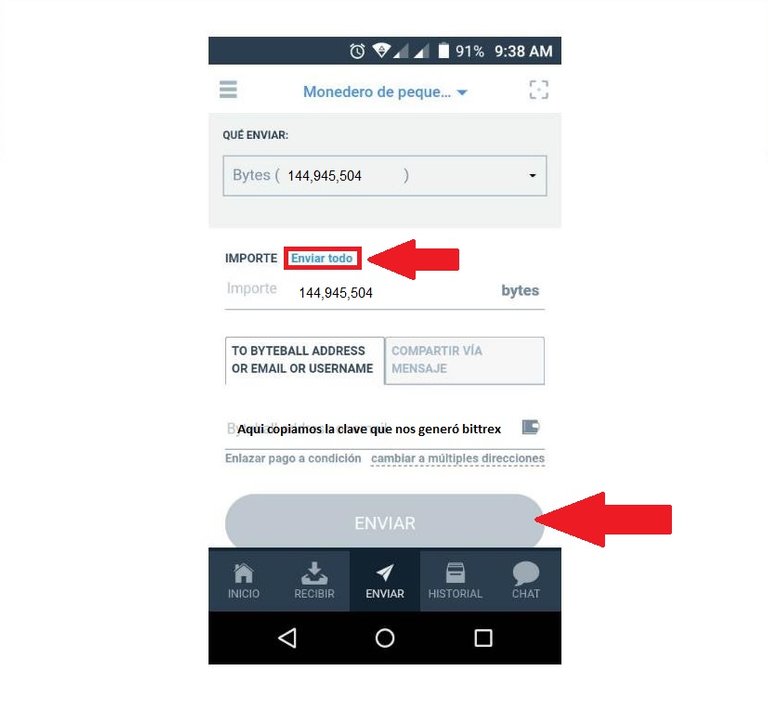
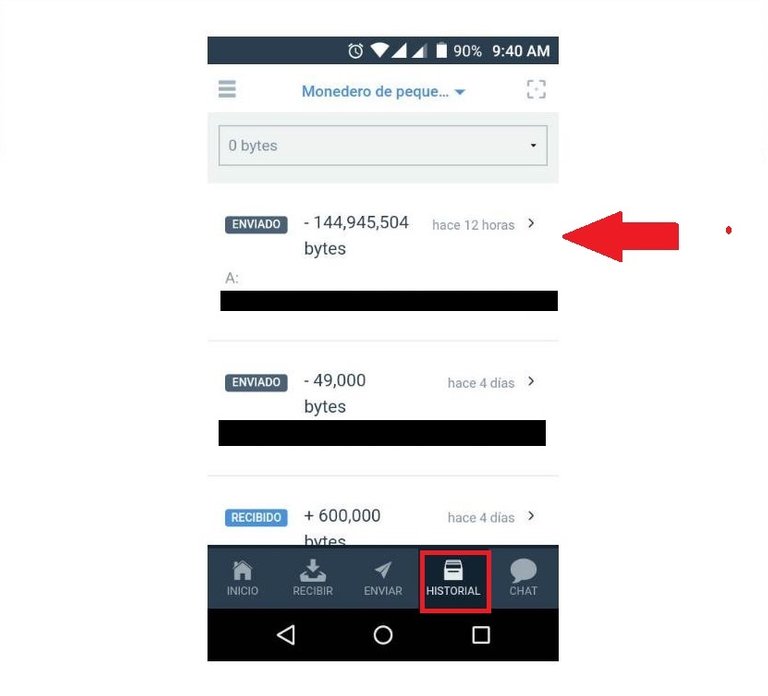
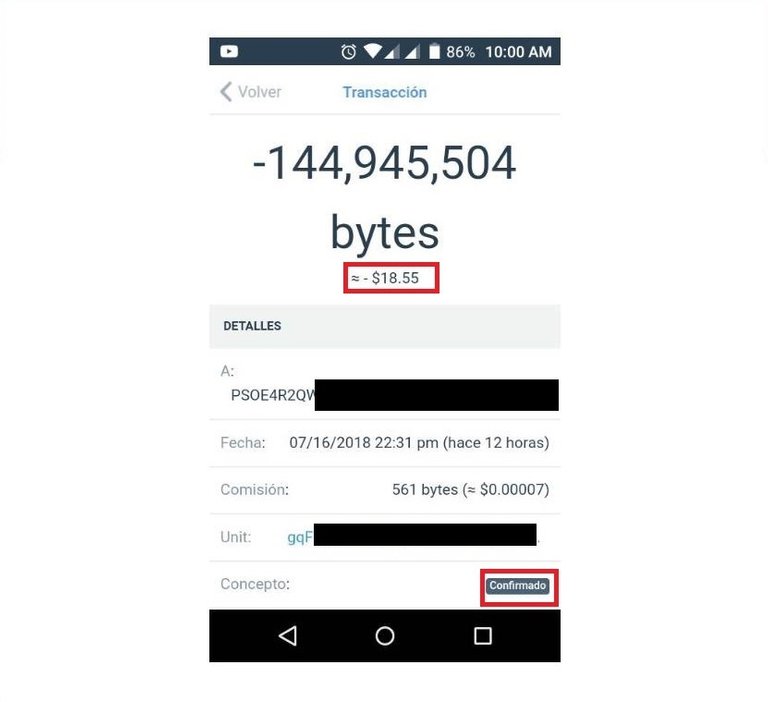

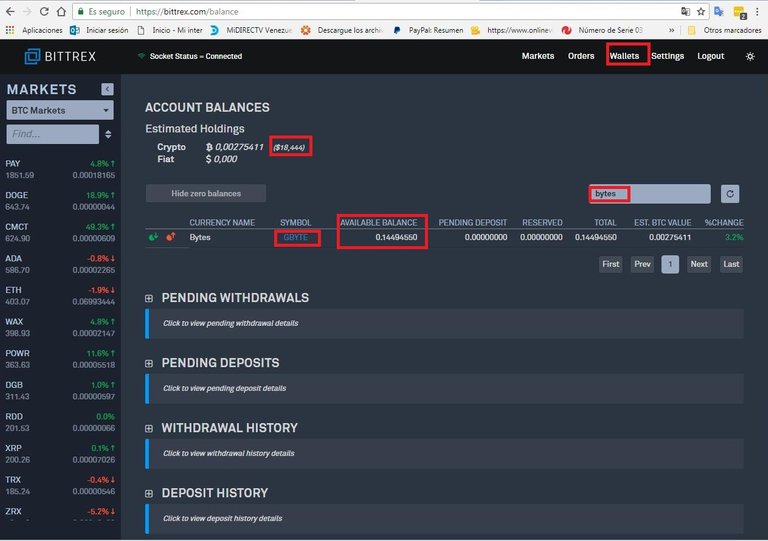
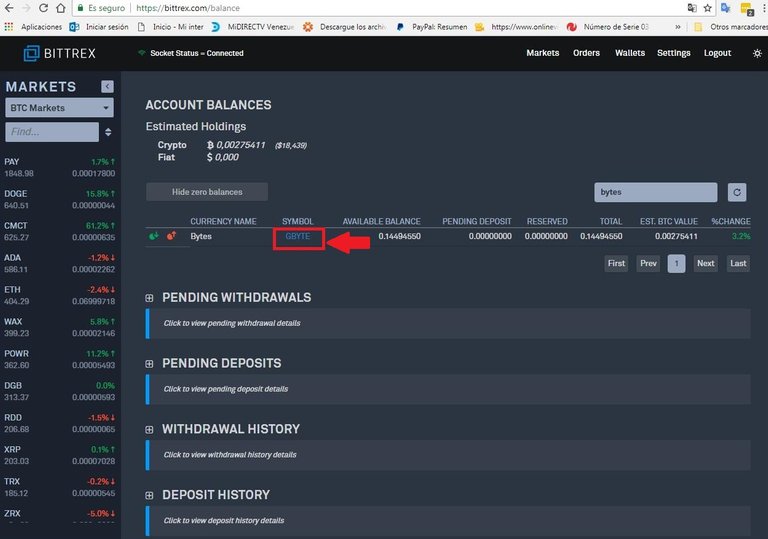
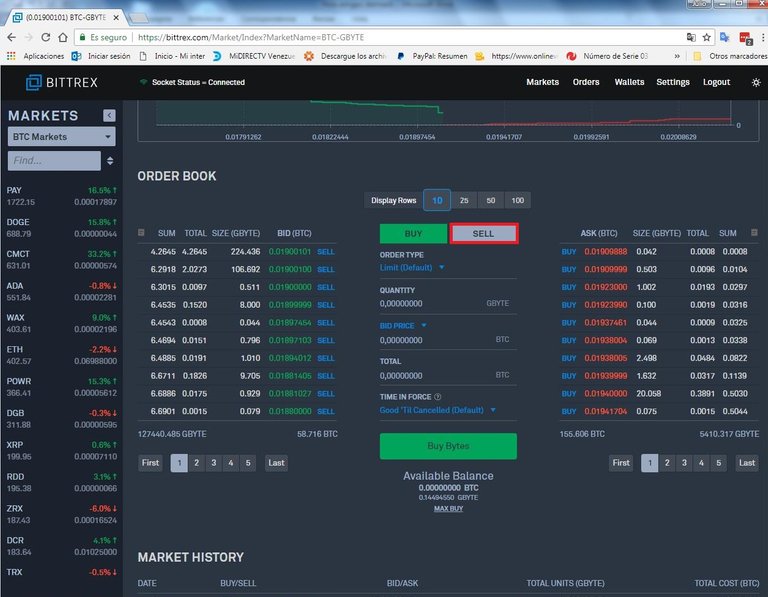

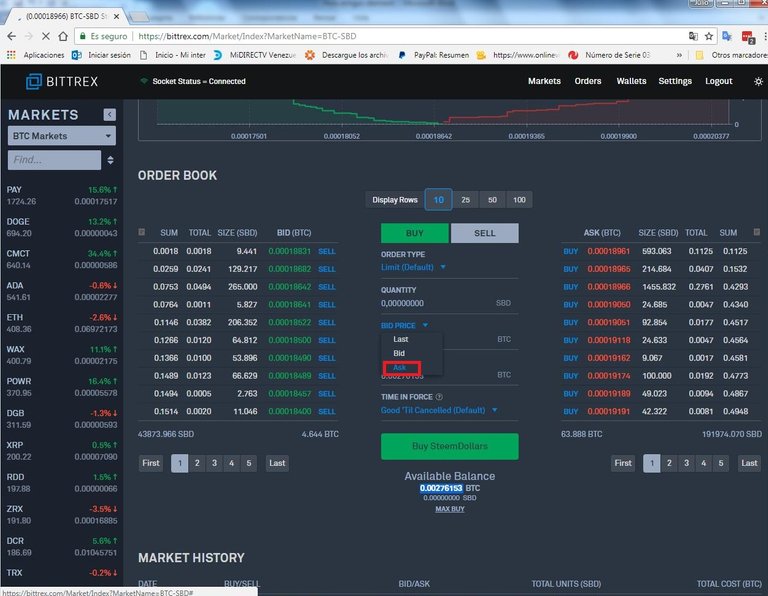
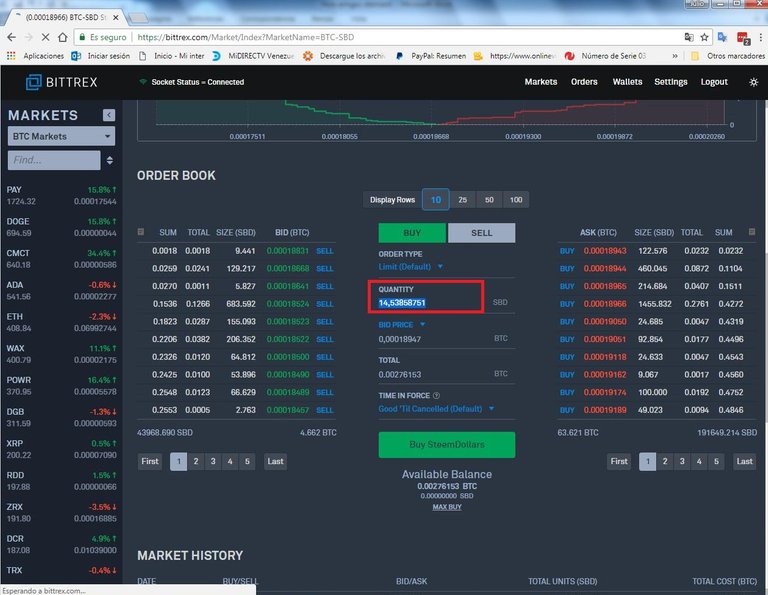
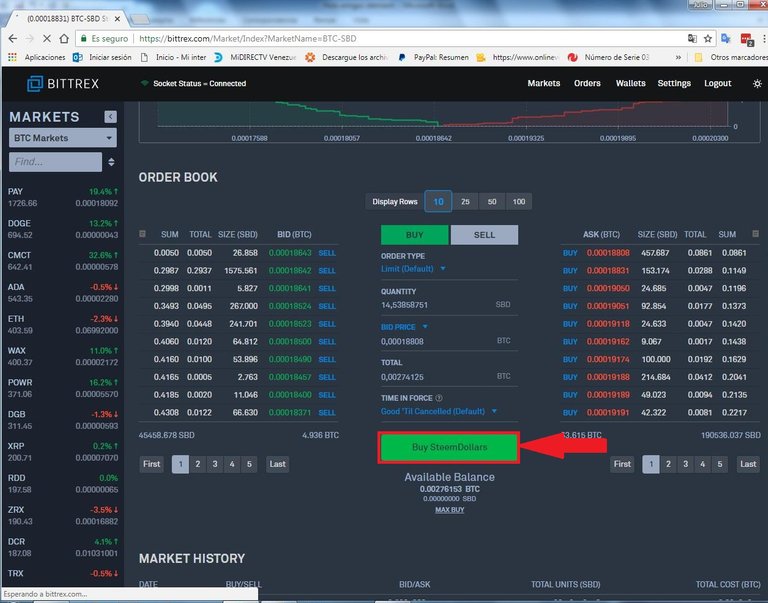
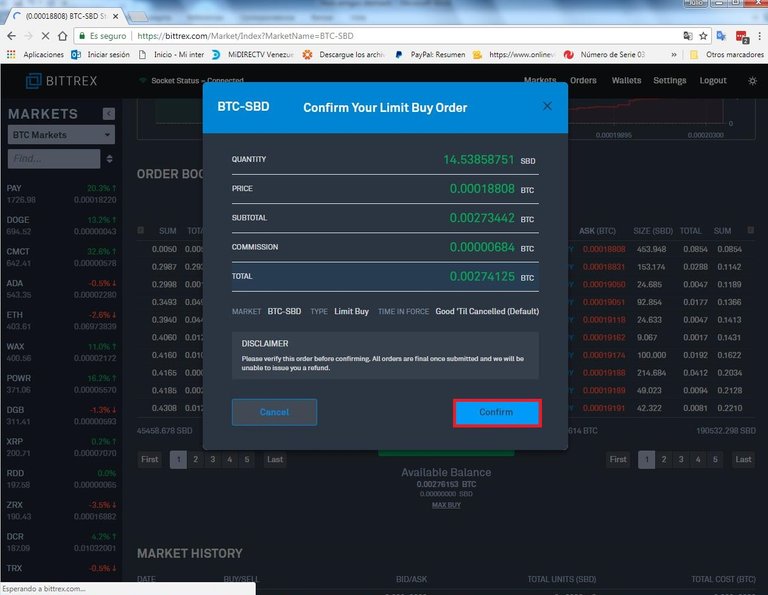
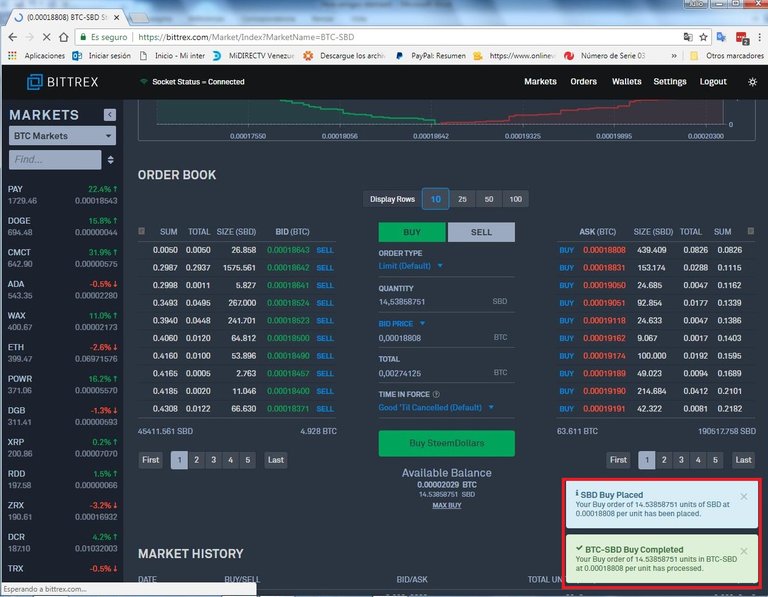
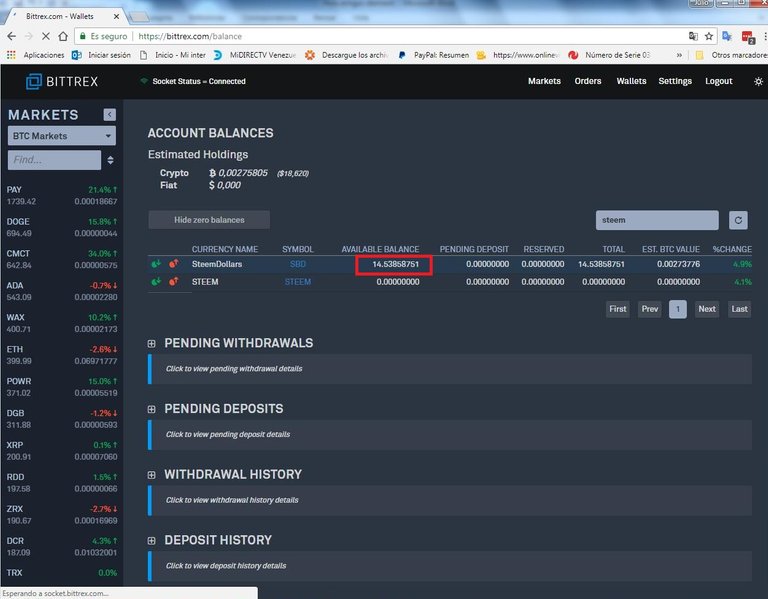
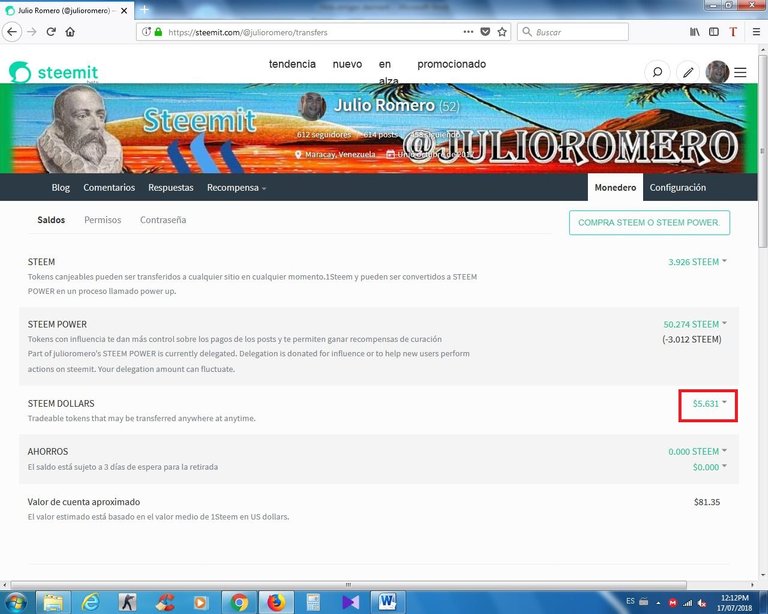
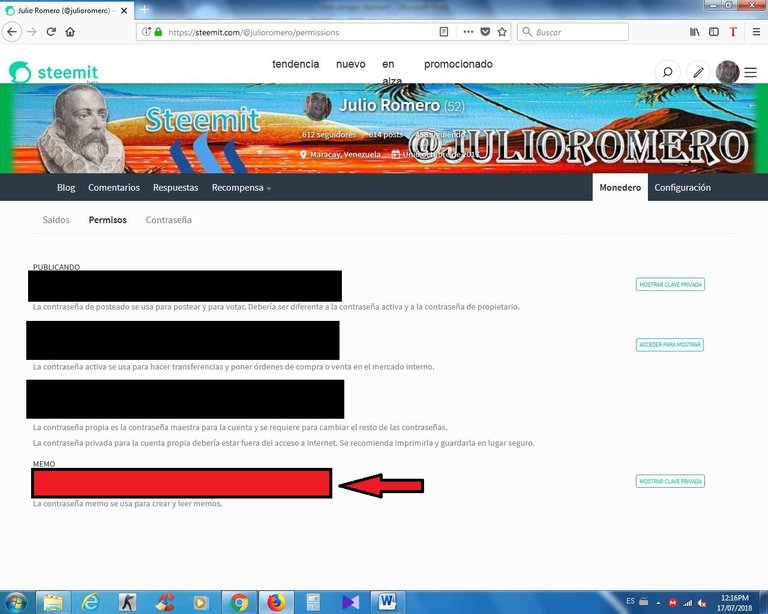
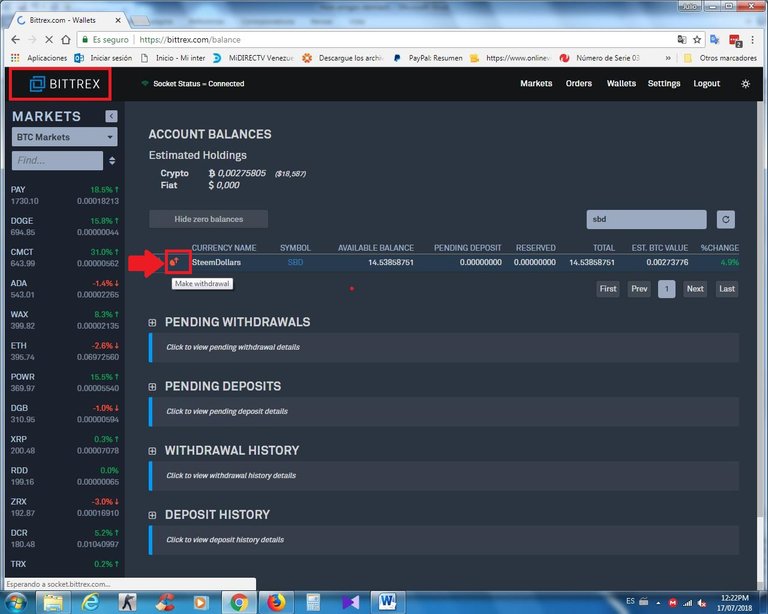
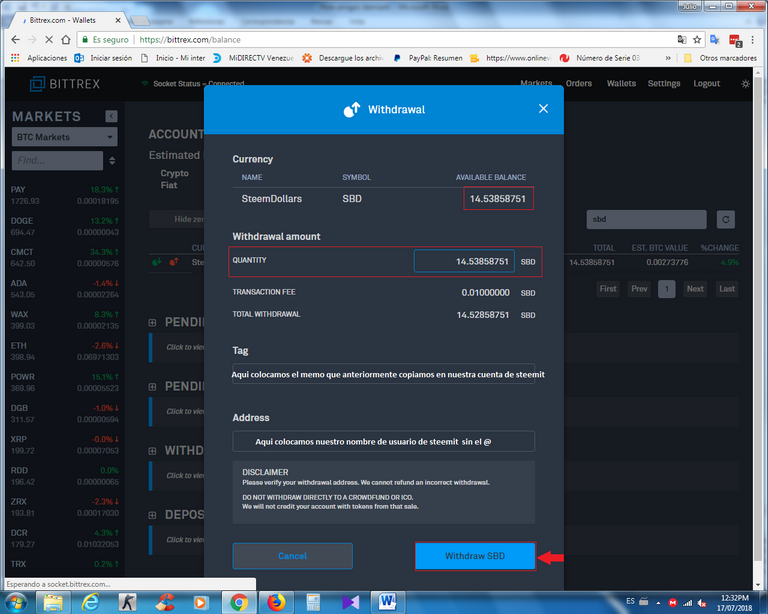
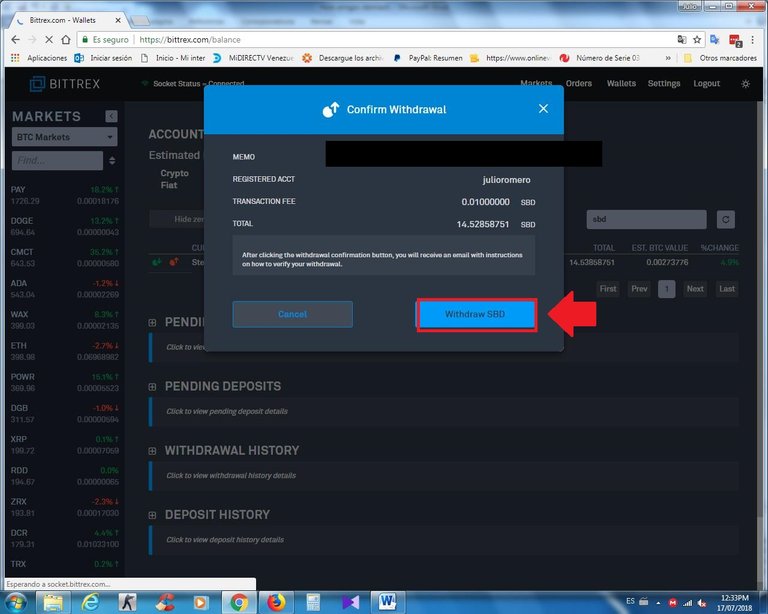
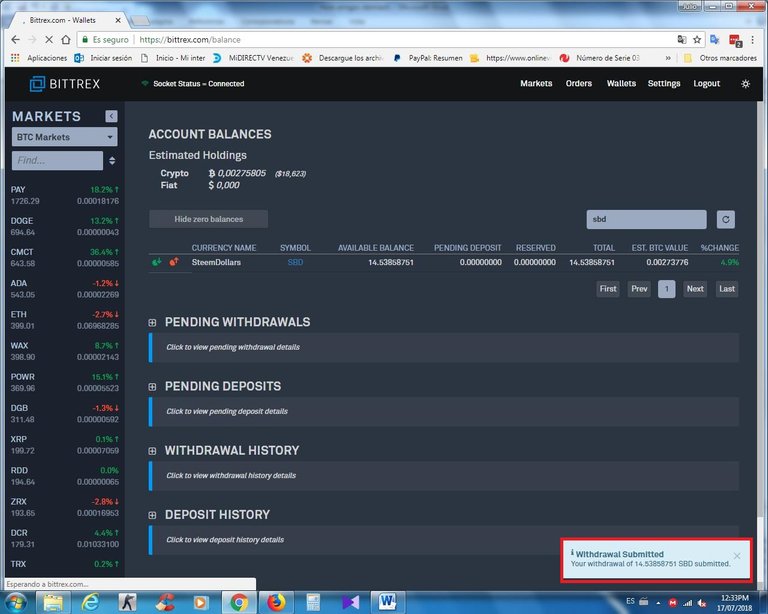
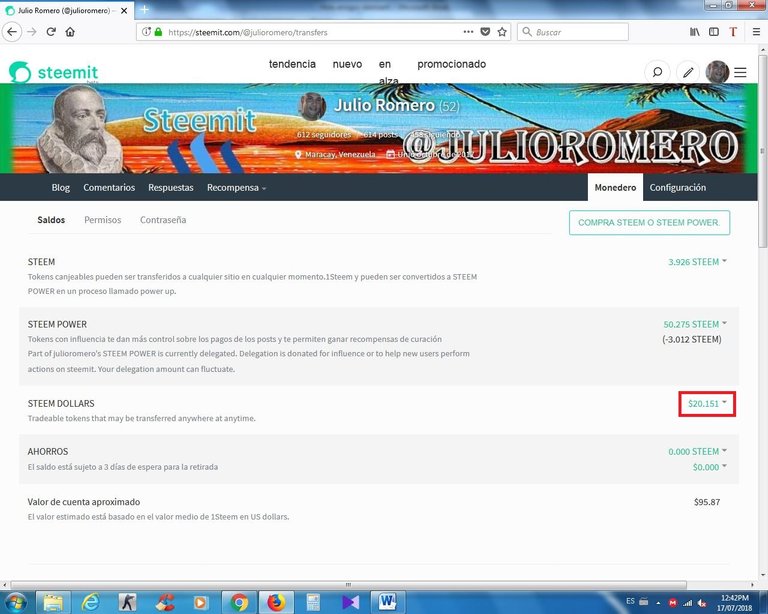
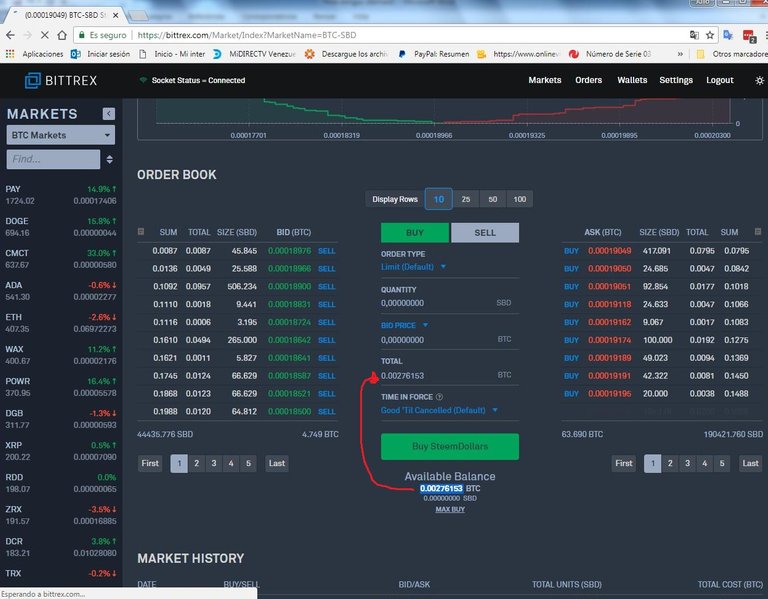
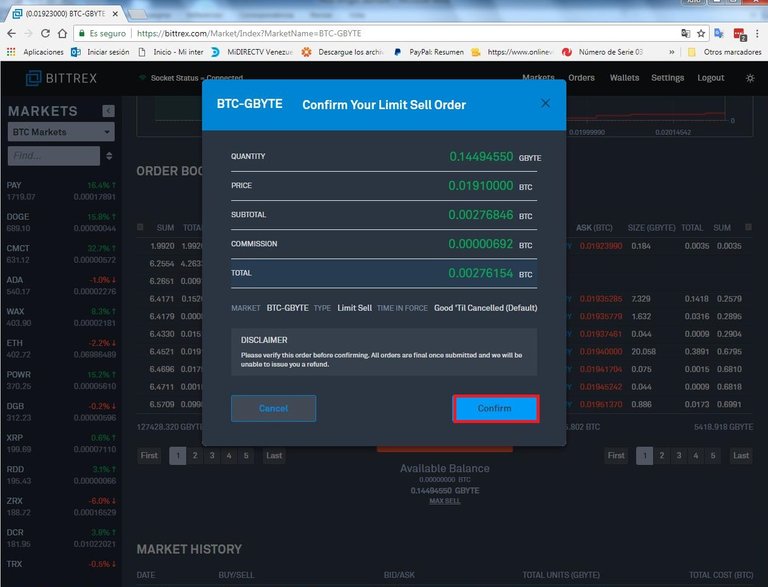
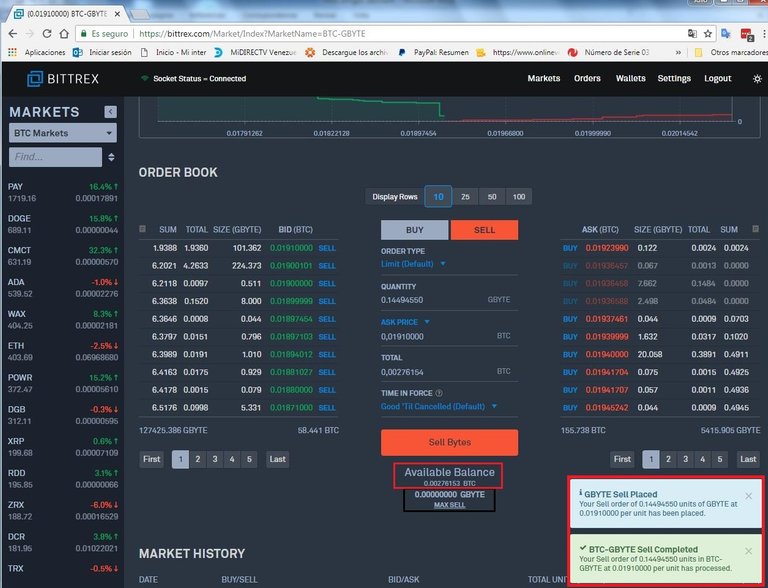
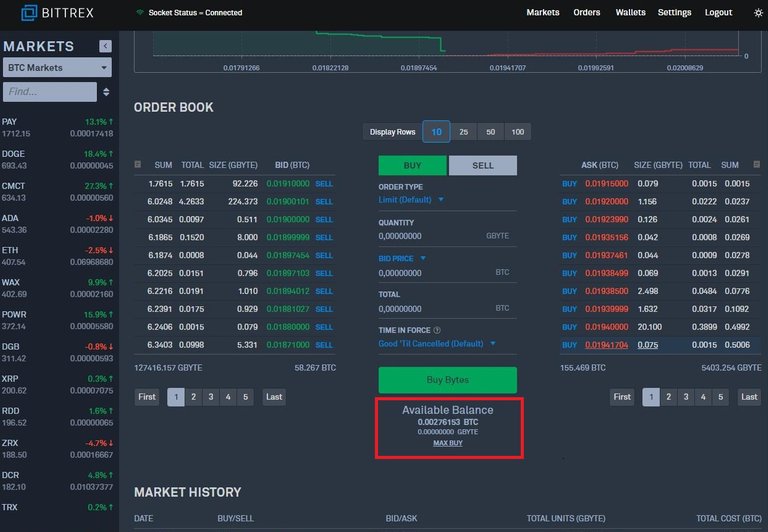

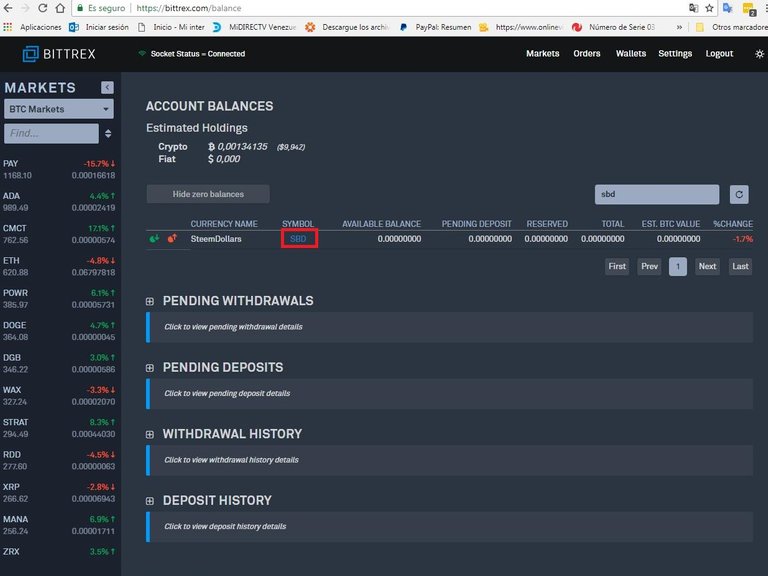
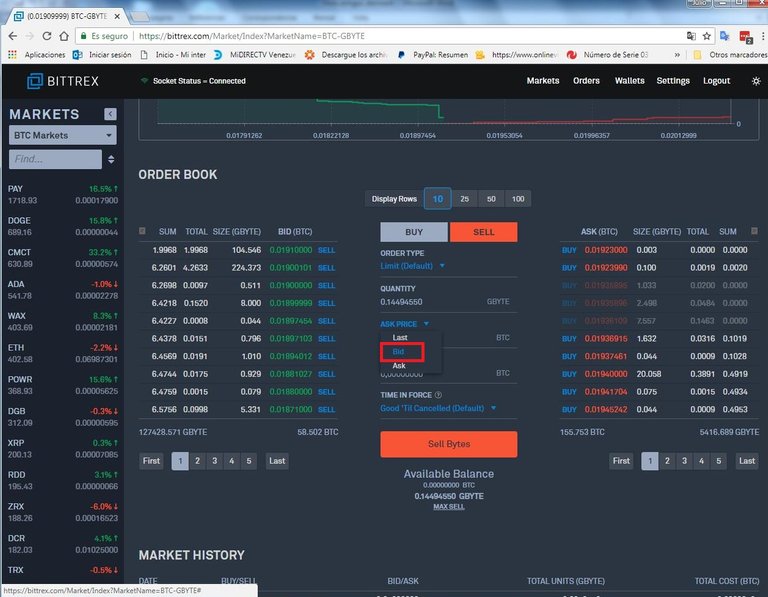
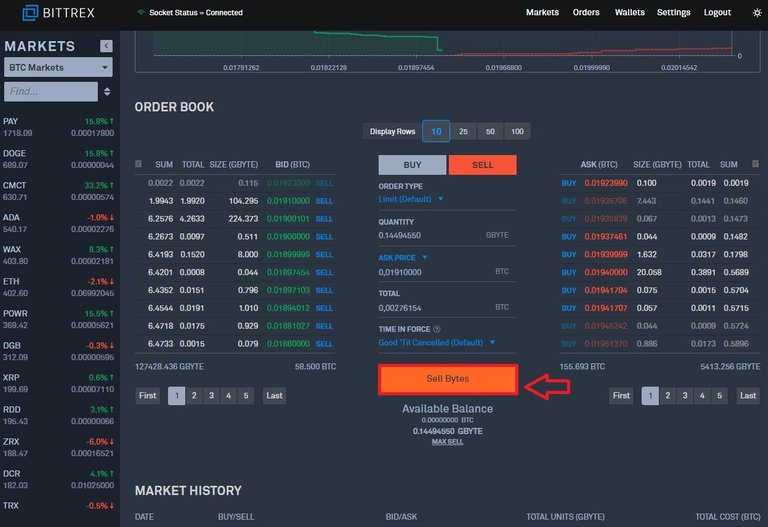
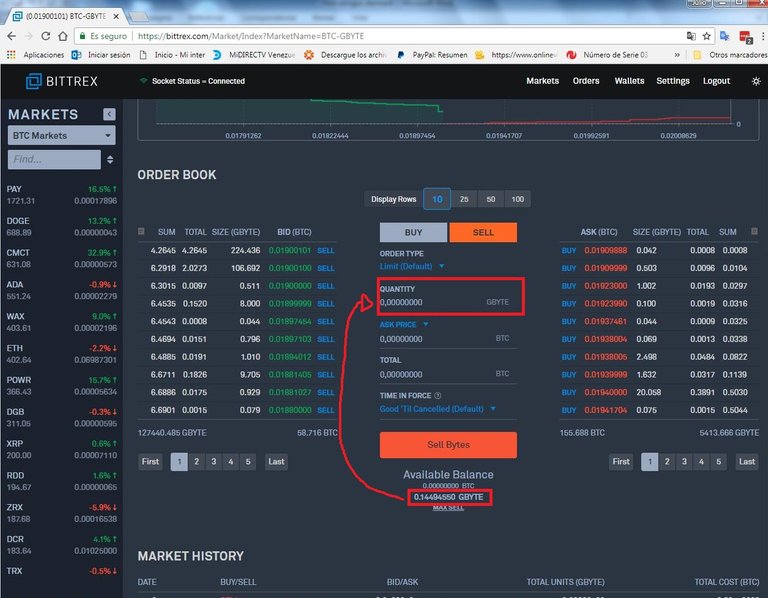
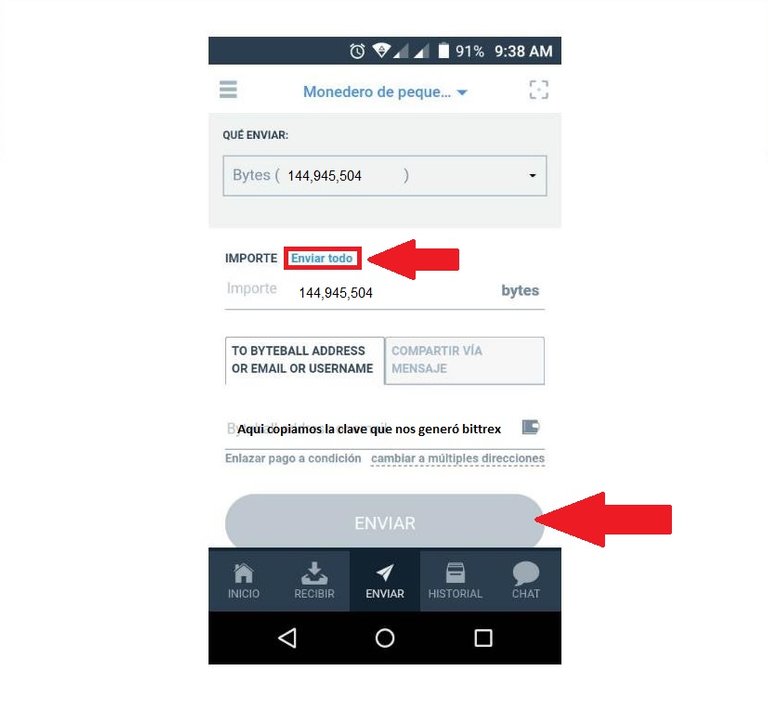
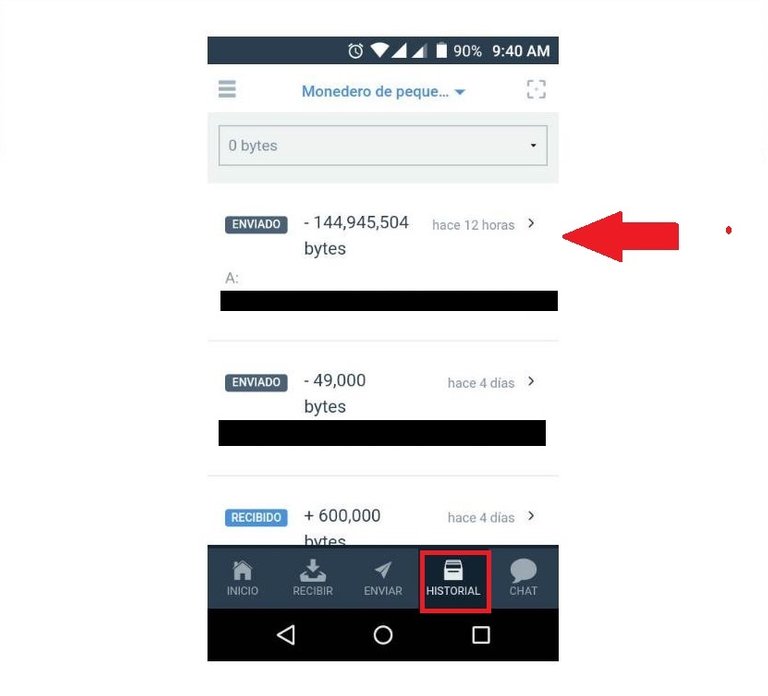
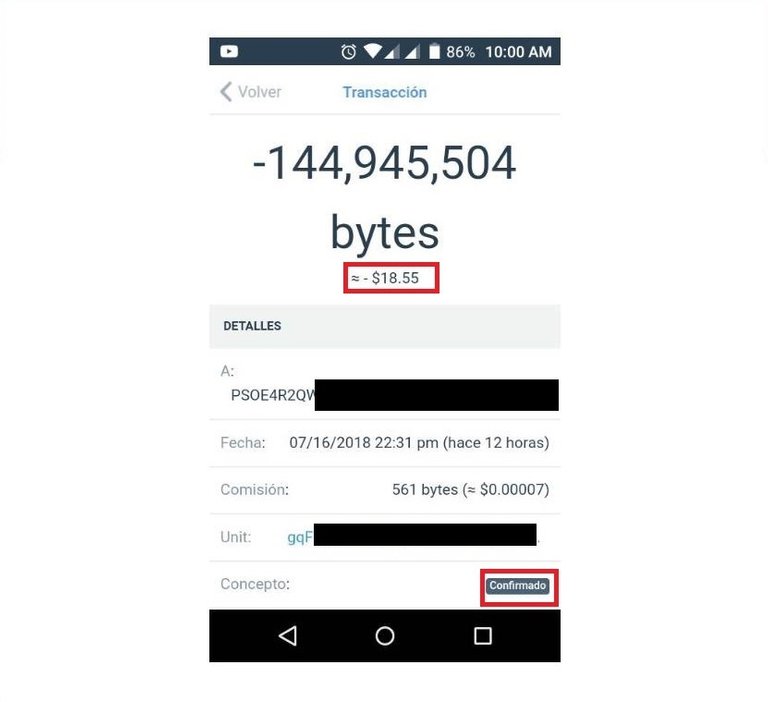

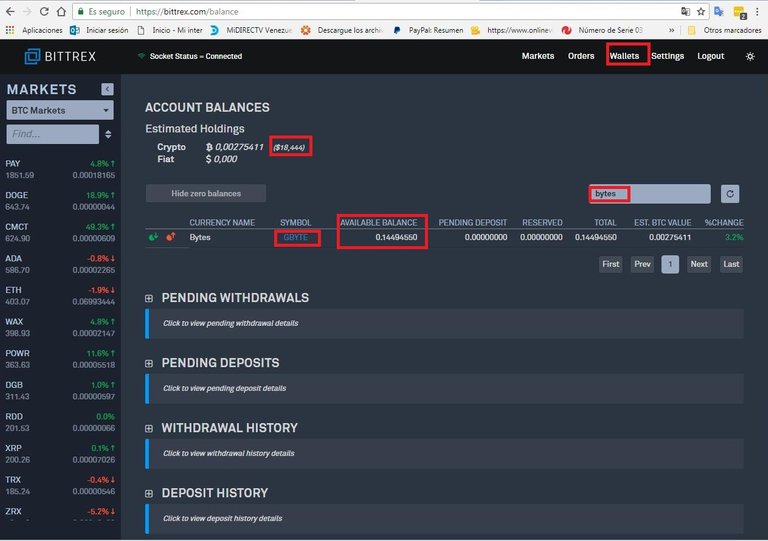
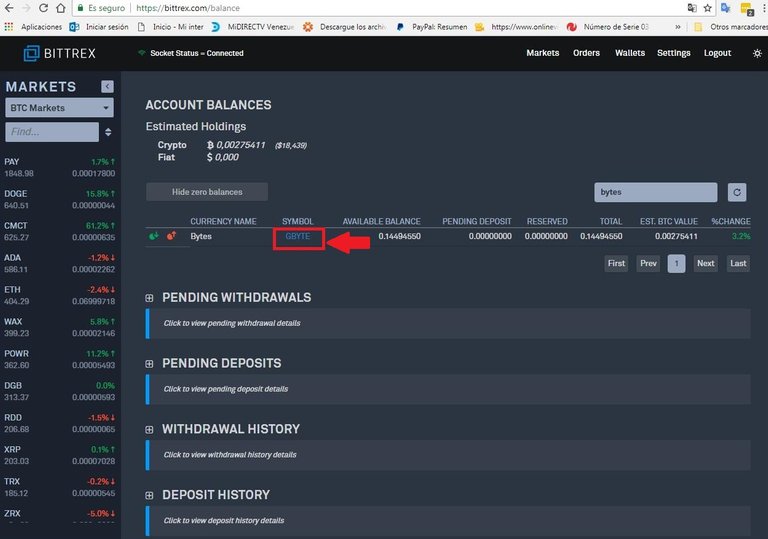
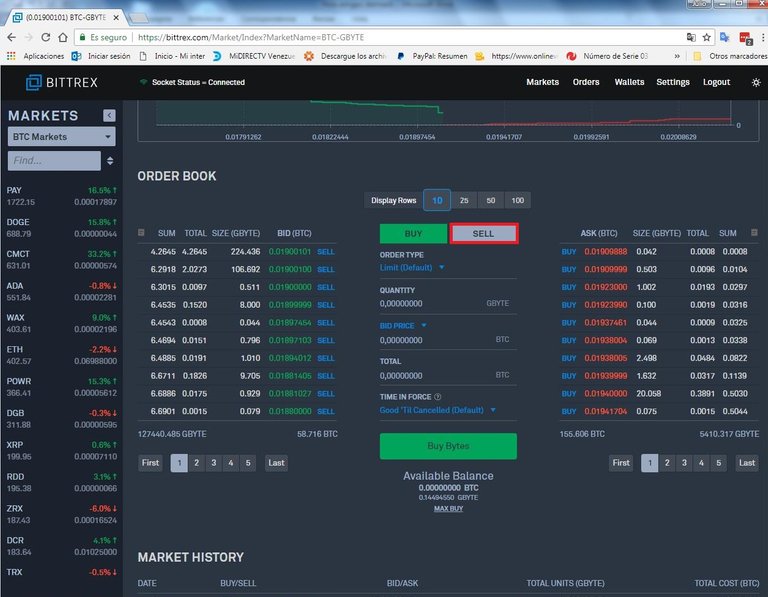
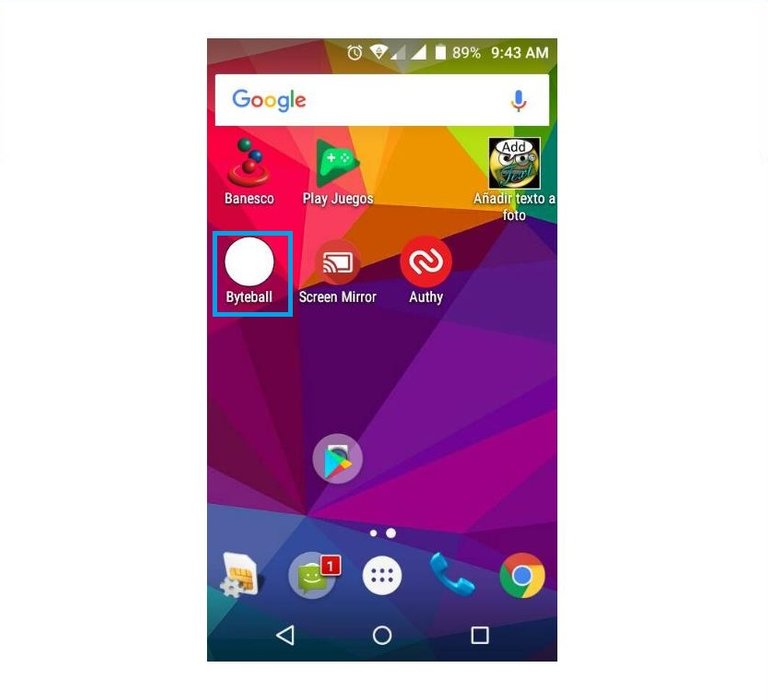
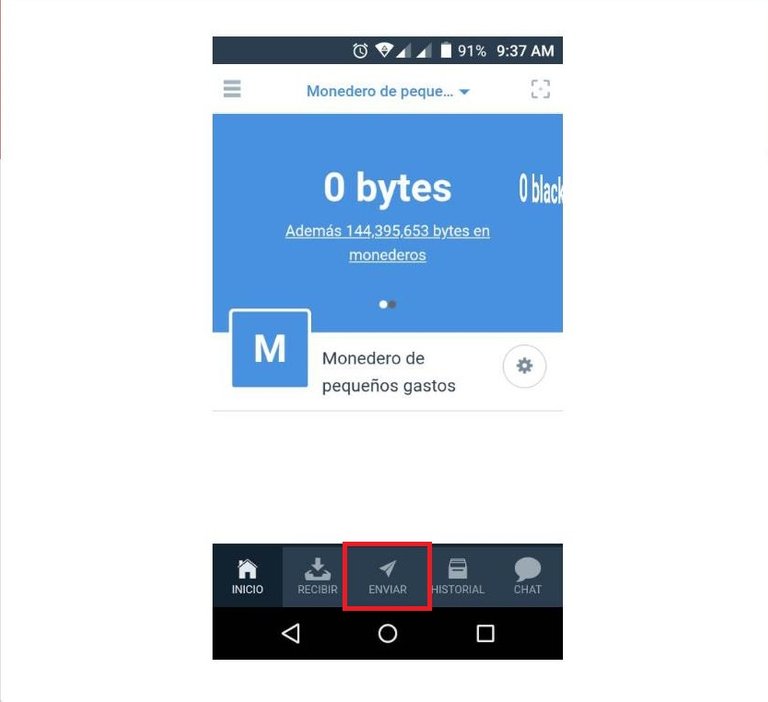
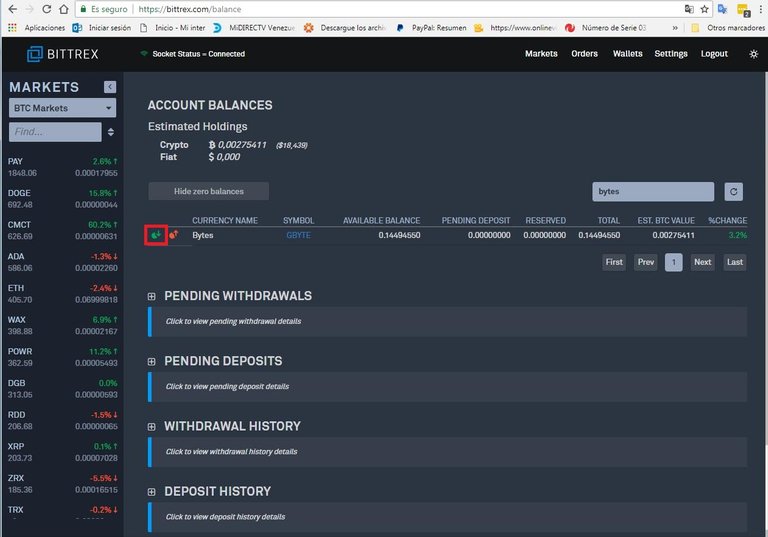
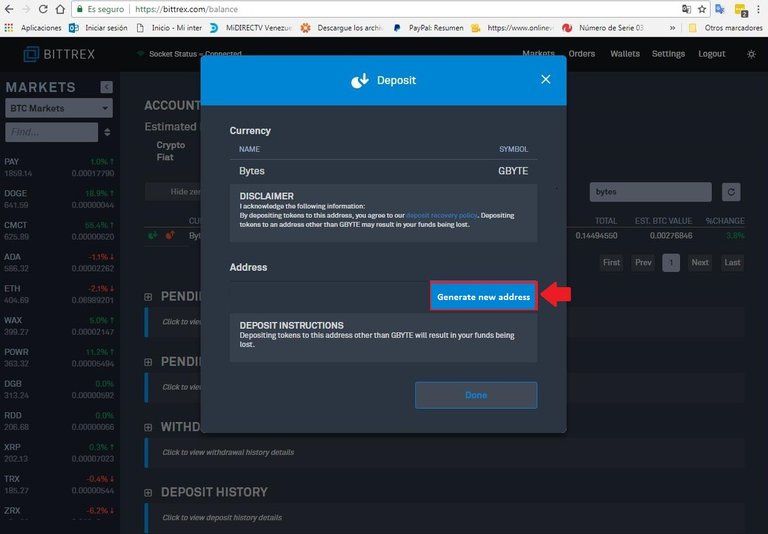
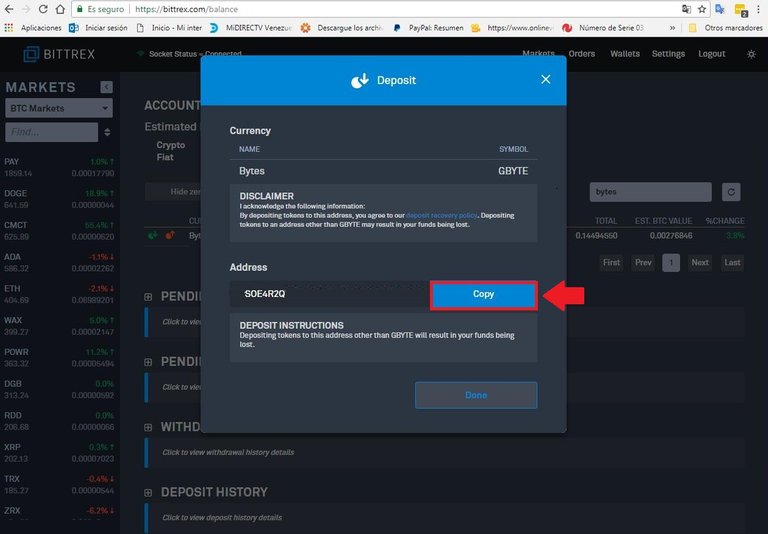

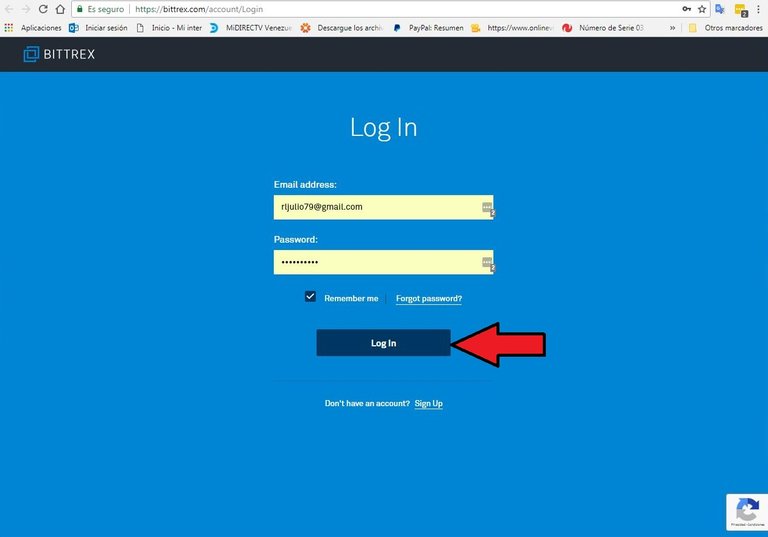
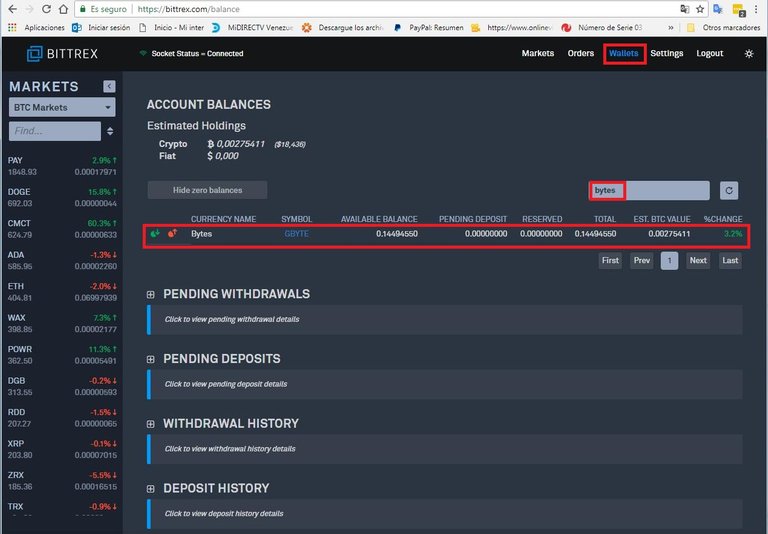
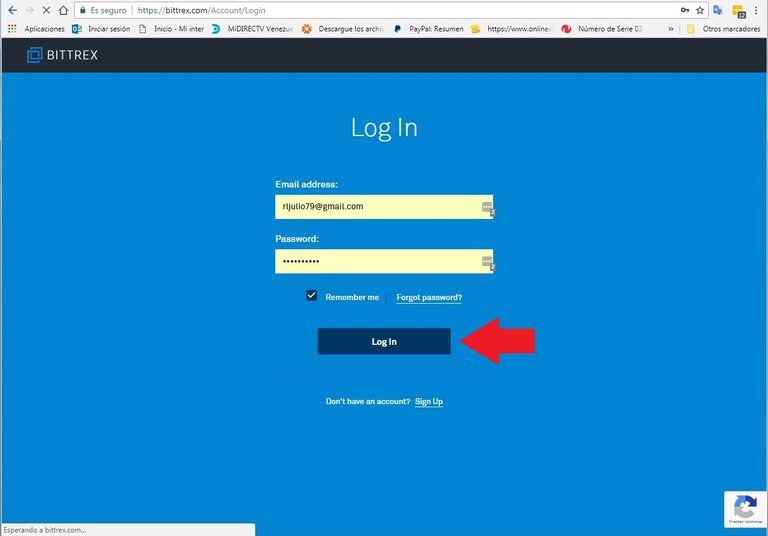
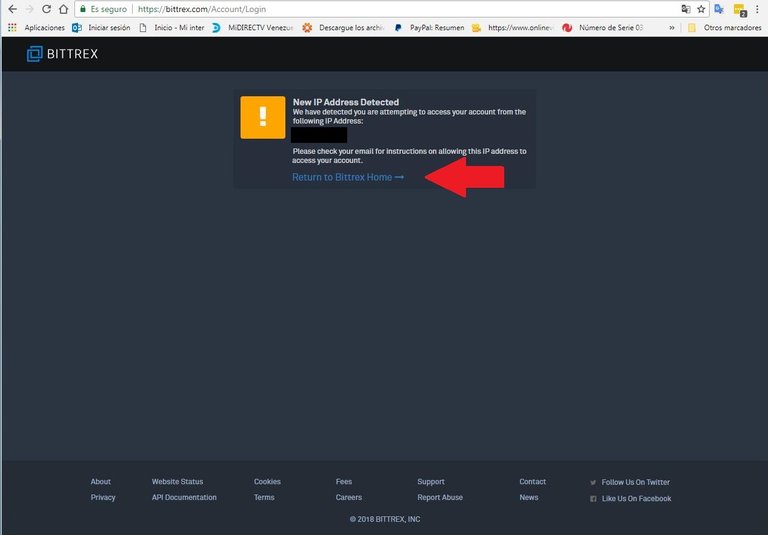
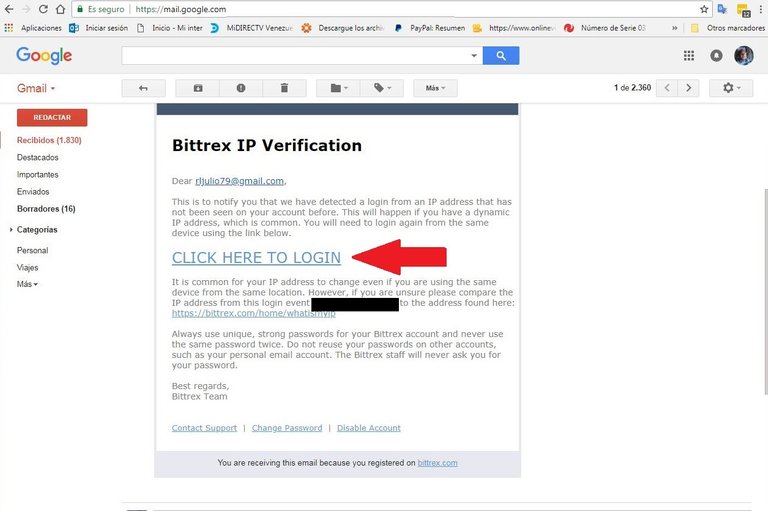
Nice sharing... It tooka lot of time.. Thanks for sharing such a usefull post for us...
Good evening Sir, Very good post , many many thanks for such a helpful documentation.
To order we are here to help each other.