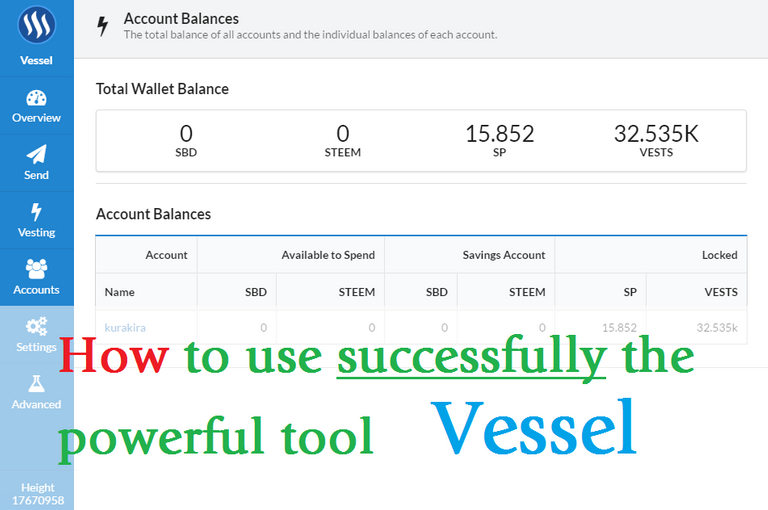
This is an introductory article and understanding guide to the Vessel tool for Steemit. It is a powerful tool, created by @jesta, that will allow you to manage, locally on your computer, your Steemit wallet and everything related to it.
It's a light and rather intuitive application that will allow you to make transfers, manage your delegations, and much more!
Let's start downloading Vessel in the official repository on Github.
Choose the version that matches your operating system. If you are on Windows, choose the file vessel-setup-0.0.9.exe.
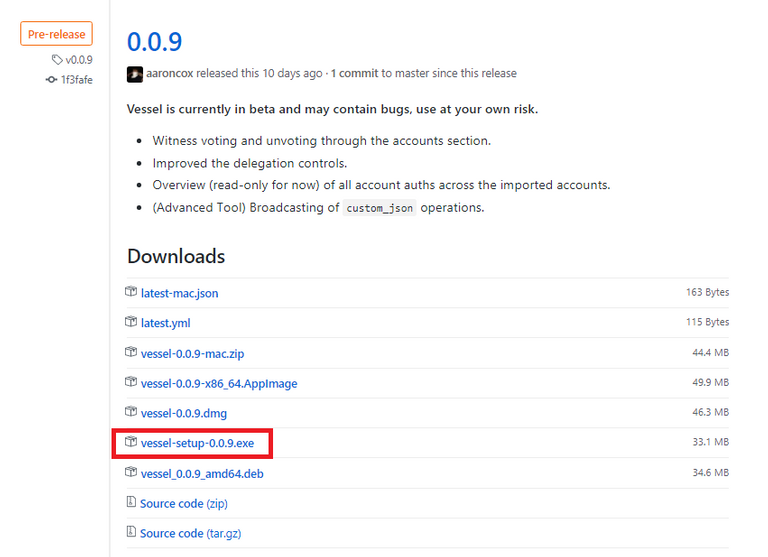
Launch the downloaded file, there should be a few seconds of loading, and... You managed to launch Vessel !
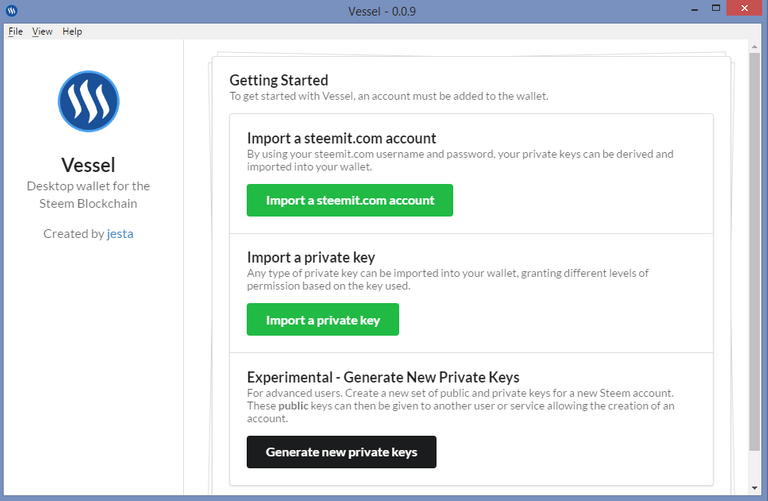
Click on "Import a steemit. com account", then you will have to enter your account information in the specified fields.
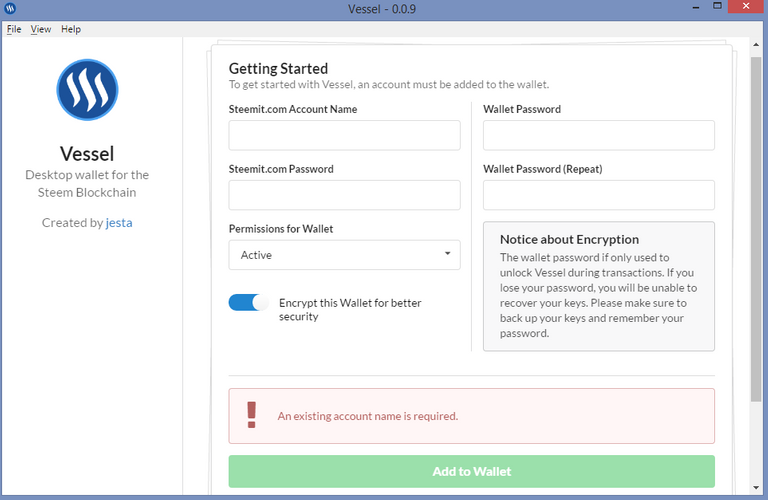
You can of course set the permission level (Active, Posting, Owner)
A small option also allows you to encrypt the wallet, using a password, which will be asked each time you want to do an action on the Vessel application. I recommend that you leave it activated and fill in the "Wallet Password" field. It's always an extra layer of security. Don't forget of course to save your password in a safe place after setting it.
Click "Add to Wallet" when you are ready.
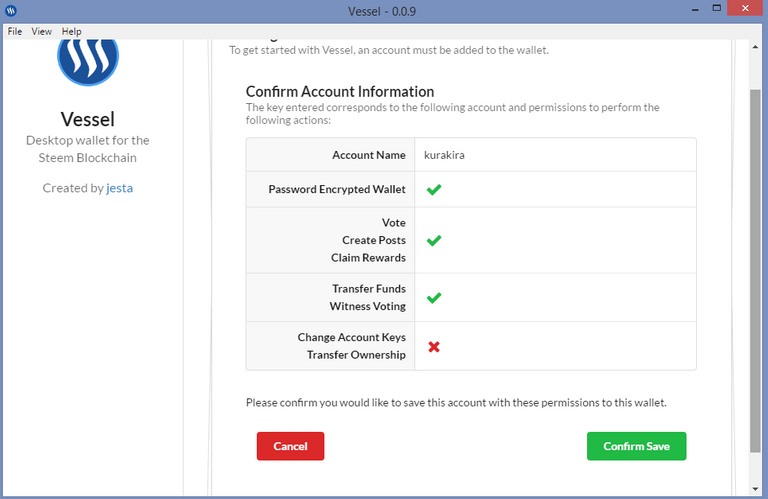
Then, you will need to confirm your account information and the authorizations you give to this application.
Now, we will focus on the 6 categories of this application.
Overview
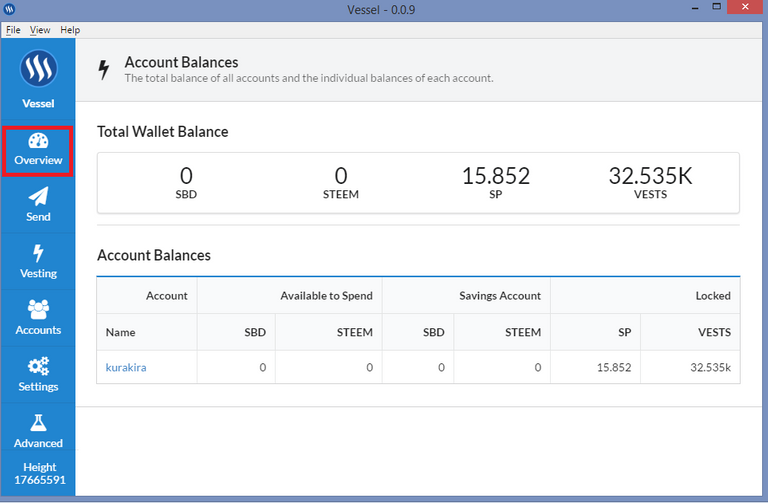
The page you just arrived on is the "Overview" category. This is the one that opens first when you start the application, and it allows you to keep an eye on your balance (SBD, Steem, SP, Vests), but also claim your rewards when you received one !
Send
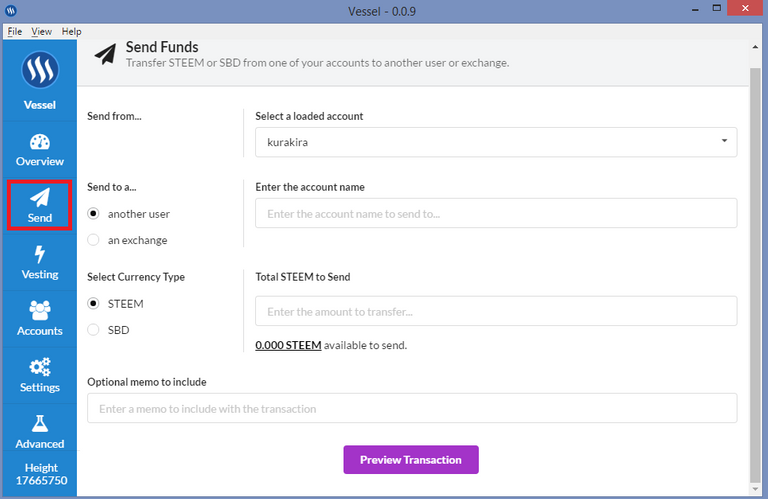
The Send category will allow you to make transactions on the Steem blockchain. You can send money to another user, but you can also send it on an exchange, which you can choose from a list.
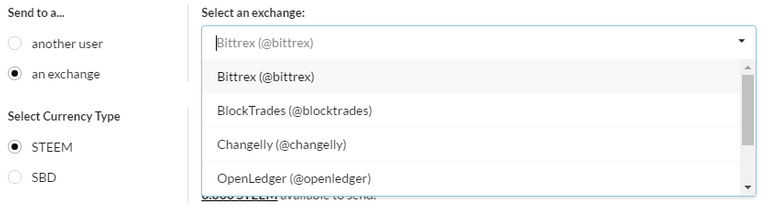
Vesting

In this section, you will be able to manage your Power Down. You can see details of your next payment and the exact date it will be processed.
Accounts

In this section, you will be able to add or remove accounts from your wallet, manage permissions, or manage your delegations.
It is also possible to vote for a witness or set your Witness Proxy.
But first of all, let's look at the first two buttons.

You will be able to add an account directly by clicking on "Add account", but most importantly you will be able to create an account with the "Create account" feature.
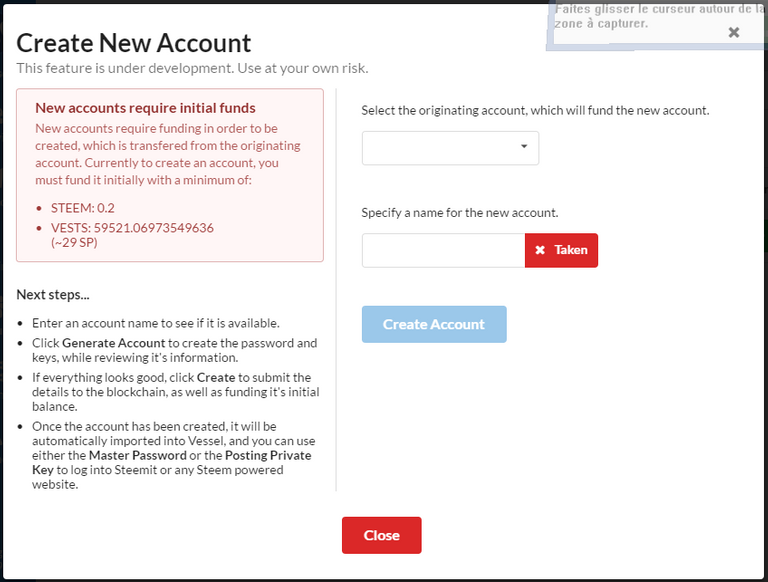
As you can see, you will have to pay 0.2 Steem and make a delegation of at least 29 SPs to create a new account. They will be added directly to the new account you create, so you don't lose any money in this process.
Let's go back to the "Accounts" category, and take a look at the 5 tabs in this section :
- Account Keys
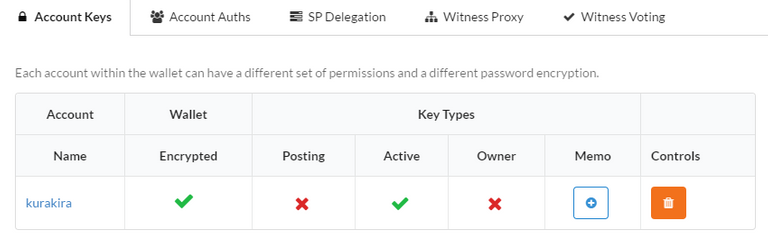
In this tab, you will be able to view the permissions you have granted to Vessel. You can set different permissions for different accounts if you wish.
- Account Auths
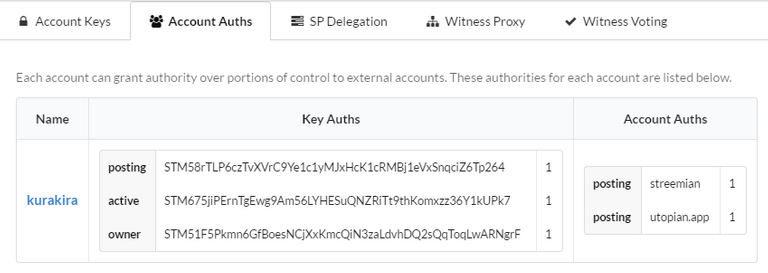
This tab will allow you to see to whom (or which applications) you have granted permissions. For example you can see that I granted permission to Streemian and Utopian.
- SP delegation
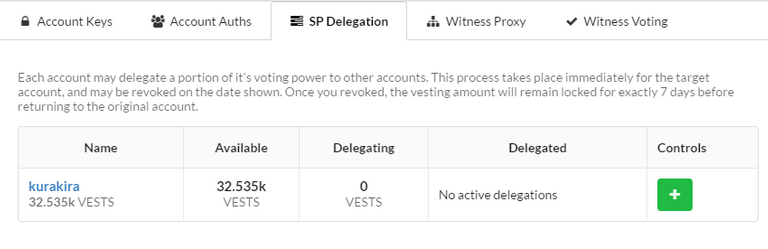
This section will allow you to manage your SP delegations. You can delegate your Steem Power by clicking on the small green button.
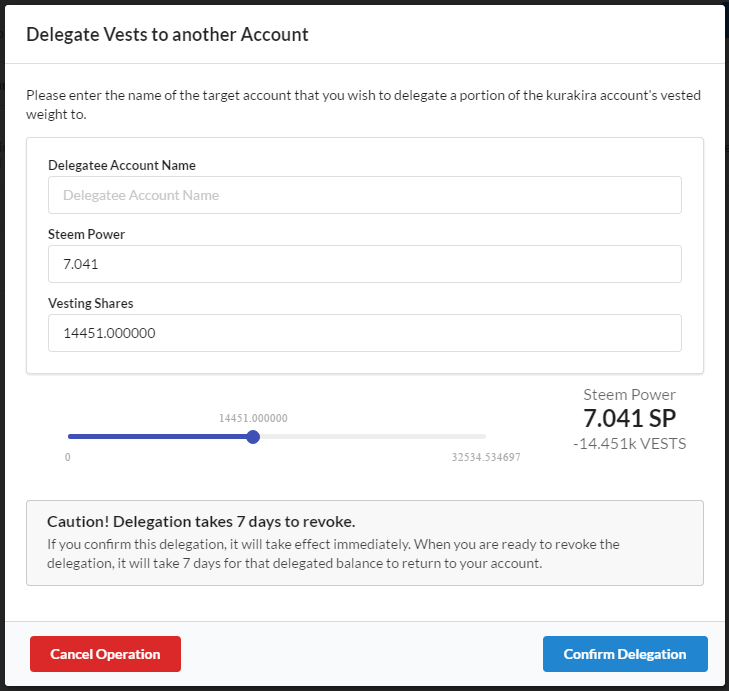
- Witness Proxy
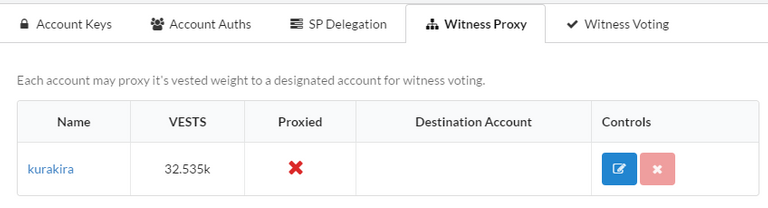
This section will allow you to choose your "Witness proxy". For those who don't know what this means, it's an option that will allow you to let someone else vote for witnesses for you. If you want to give someone your ability to vote, simply press the small blue button and enter the name of the account you want to set as a proxy.
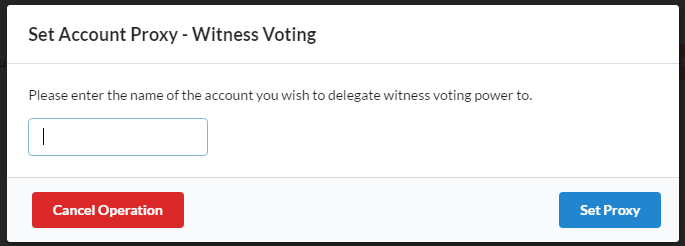
- Witness Voting
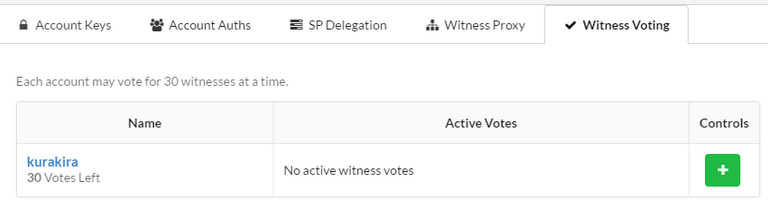
In this last tab, you will be able to vote for witnesses. To do this, click on the green button, then enter the name of the witness you want to vote.
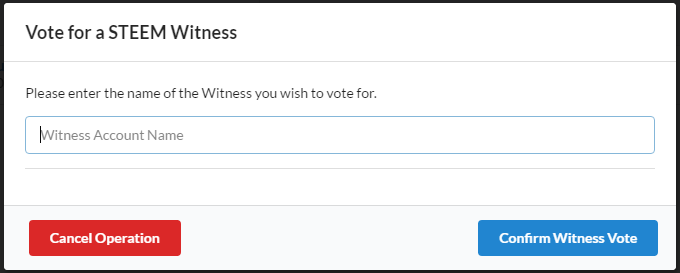
Settings

In this category, you can set which node you want Vessel to connect to in the "Preferred Steem Node" section.
There is a relatively interesting option if you are used to withdraw your Steems on platforms such as Bittrex or OpenLedger.
Here, you will be able to save the memo key provided by your exchange for your transfer. An example of a Bittrex key looks like "9e370eb3a1237a94b85r0c".
Advanced
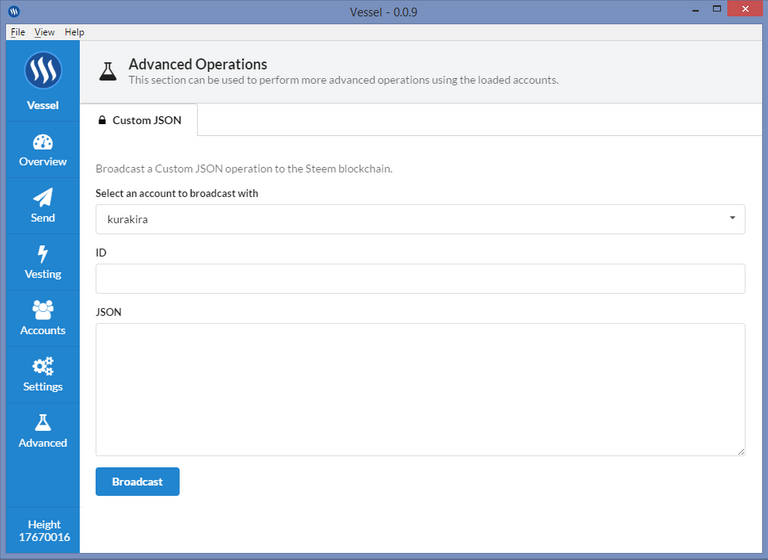
This category is reserved for more experienced users. You will be able to perform Custom JSON operations from your account. Practical, no ? ;)
And that's the end of this little tutorial/presentation !
Personally I like to use Vessel especially to manage my delegations, which is impossible on Steemit. com. And it's really useful when the Steemit site crashes, because you can always have control over your funds.
Posted on Utopian.io - Rewarding Open Source Contributors
Thank you for the post.:D
Thank you for utopian io post. But How it use wallet
I didn't understand your question clearly, but Vessel connects to the blockchain with your account and broadcasts transactions.
Tell me if this answered your question or if you have any, I'm here to help ! :D
Thank you for the contribution. It has been approved.
You can contact us on Discord.
[utopian-moderator]
Thank you @ruah ! :D
Congratulations @kurakira! You have completed some achievement on Steemit and have been rewarded with new badge(s) :
Click on any badge to view your own Board of Honor on SteemitBoard.
For more information about SteemitBoard, click here
If you no longer want to receive notifications, reply to this comment with the word
STOPHey @kurakira I am @utopian-io. I have just upvoted you!
Achievements
Community-Driven Witness!
I am the first and only Steem Community-Driven Witness. Participate on Discord. Lets GROW TOGETHER!
Up-vote this comment to grow my power and help Open Source contributions like this one. Want to chat? Join me on Discord https://discord.gg/Pc8HG9x
Hi
I try to add my account to Vessel but there is an error "account not found" Can You help me?
Error