Note, that I may have different language settings than you, but placement of options is kept intact.
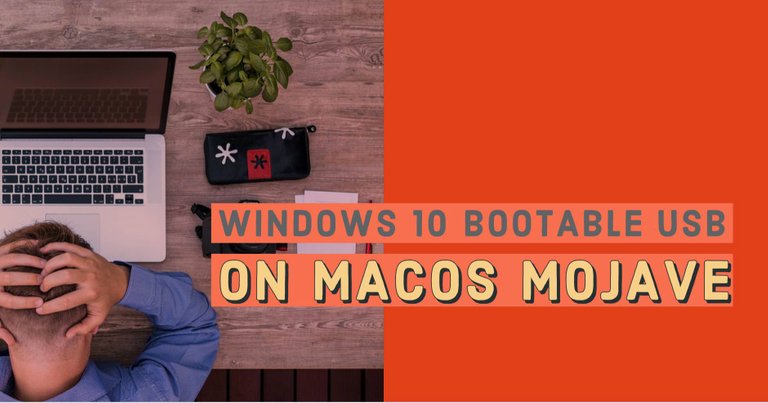
How I came up with this topic
Recently I've struggled with quite a challenge. As some of you might know I dropped Windows platform few years ago and switched to Linux, and then MacOS.
Since then if I tried to create bootable USB stick I usually used Windows machine that was still working in emergency situations. But as soon as it went out of service I was forced to use Mac only, and I decided to share how I managed to do It
What Will I learn
In following tutorial I will show you two most common (and simplest) ways to prepare bootable USB stick using MacOS Mojave.
- With previously downloaded Windows image
Requirements
- MacOS High Sierra or higher
- at least 8 GB USB stick
- Windows 10 Image - I recommend to download it from safe source like Official Microsoft Site
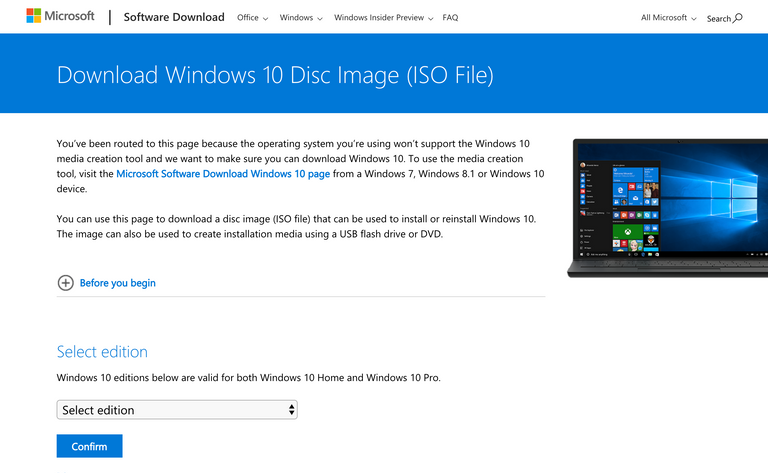
Difficulty
- Beginner
Tutorial
It will erase any data on your USB drive, so make sure, that you have backed up all data on it!
First and simplest way to create bootable Windows USB is the built-in Boot Camp Assistant from Apple.
After downloading the ISO file, you'll need to use Boot Camp Assistant to move it to a bootable USB drive.
- Insert USB drive. Remember, that it has to have at leas 8 GB of capacity, and it does not contain any important documents.
- Open Boot Camp Assistant. Simplest way to do this is just hitting command + space and typing
Boot Camp Assistantand hit enter - Check the box for "Create a Windows 10 or later version install disk" and deselect "Install Windows 10 or later version."
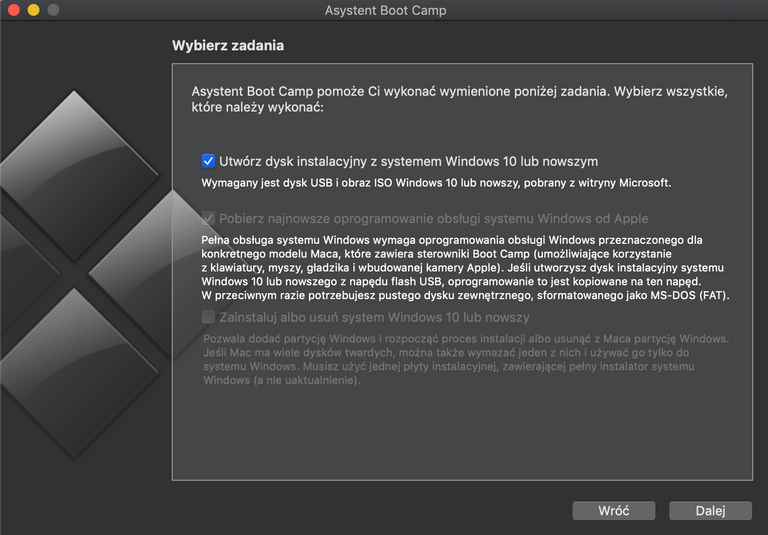
- Click
Continueto proceed - Boot Camp Assistant will automatically locate the ISO file from your downloads folder, but make sure it is the right file. As you might notice - in my case it found another ISO with Elementary OS, so be cautious. To change location of your ISO, Click the "Choose…" button and locate the ISO file. Make sure the destination disk is the USB thumb drive you've inserted.
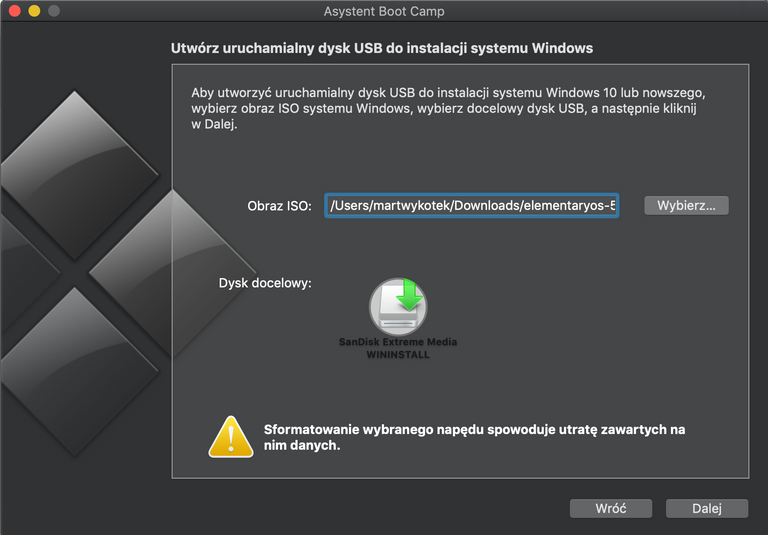
- When Boot Camp Assistant is done, the USB drive will be renamed to WININSTALL. Click Quit to close the app and then Eject the USB drive.
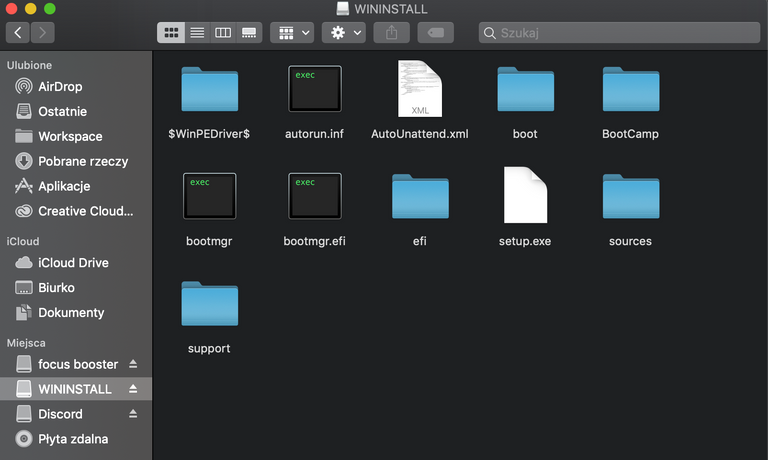
- Done :)
It is much easier than it were couple years ago, and, as far as I remember, much easier and faster than on Windows.
I hope, that following tutorial helped you :)
Thank you for your contribution @martwykotek .
Please read this Link
Chat with us on Discord.
[utopian-moderator]Need help? Write a ticket on https://support.utopian.io/.
Thanks for your feedback!
Thank you for your review, @portugalcoin! Keep up the good work!