Autohotkey is a very good application build both for windows and mac systems in order to minimize spelling mistakes on fly. Actually the little AHK script that resides in windows is responsible to auto correct all the spelling mistakes that we do will typing in any application that runs in windows and Mac systems.
After installing autohotkey in windows system then we can even tweak this little application to do more tasks in easy steps. Follow my instructions to know more…
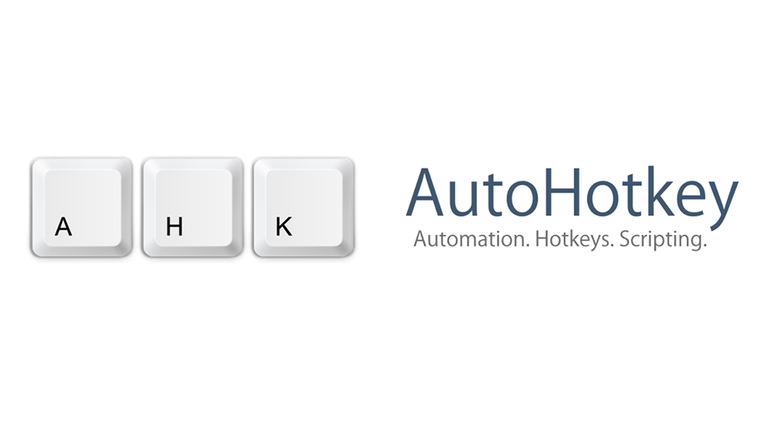
1. Auto Start Autohotkey application on system startup
This is one of the best thing that we can tweak about this autohotkey application. By default we don’t have facility to start autohotkey on start-up. We have to manually click on the autohotkey (AHK) file to compile and run in windows system. From the next second it will start catching most of the spelling mistakes from all the applications that you type in.
So to start autohotkey application on system startup just you have to place the AHK file in the system start-up folder. This is very simple if you are using a windows 7 or 8 operating system. Your startup folder in win 7,8 and in 8.1 OS will be at the location specified below.
Open Run box (CTRL+R) and paste below path. Note that you have to replace the username in the path.
C:\Users*Mike*\AppData\Roaming\Microsoft\Windows\Start Menu\Programs\Startup
Replace Mike in the above path with your system username. I use win 8 operation system and I have placed the AHK script file in the start-up folder.
Now here onwards when ever I on my windows PC then my autohotkey script will be running and the movement I write any spelling mistakes there is a guardian(autohotkey application) residing in my system to correct most of my spelling mistakes. This is very handy and many times I forget to start this autohotkey application after starting my windows and think that autohotkey application will take-care of correcting my simple spelling mistakes.
2. Shortcut to Open and AutoSave Autohotkey script
When ever you attempt a spelling mistake that autohotkey script doesn’t know, then you have to tell the script to correct it the next time you make the same mistake. So you can tell to the autohotkey application by editing it.
::ot::to
The above simple command when placed in AHK script will convert ot spelling mistakes to ‘to’ every time. So every time when I come across a new spelling mistake, opening this application by navigating to the folder it resides is a bit time-consuming and boring too.
So here is the script that can accomplish this task by simple shortcut key.
^e::
IfWinNotActive ahk_class Notepad
{
Edit
}
else
{
Send ^s
Sleep 100
Reload
}
return
If you place the above lines of code in the ahk script file, save the file you can open the ahk file with simple shortcut{here in this case, press CTRL+E (^e) to open file }. The ahk script file will open in a Notepad application. Also the script will be autosaved once you edit the file. NO need to save it again and again after you do any manipulations to the script. This is also very much handy.
Posted on Utopian.io - Rewarding Open Source Contributors
Please be sure that the repository which you are contributing to is less than a year before contributing. Thank you. :)
You can contact us on Discord.
[utopian-moderator]Hello @mrsx7, You made a very nice suggestion here but it can not be approved as the repository which your are contributing to has no activties done for more than 1 year.