Repository
https://github.com/timusus/Shuttle
Introduction
There are so many music players currently available. However, the choice of which to download, install and use depends on the individual using it and the features it possesses. There are a lot of persons who love and enjoy listening to music. Unfortunately, one major setback is in the inability to find a quality and durable music player. The kind of music player you have goes a long way to determine the quality of experience you will gain when using it.
All smart phones usually come with a pre-installed music player. In addition to that, there is also the Google Play Music. However, these two music players do not meet my expectations in terms of the quality of experience and the features they came with. Thus, I had to search for another music player. That is when I came across one very good music player – the Shuttle Music Player.
The Shuttle Music Player is a simple and powerful music player that lets you listen to your entire music library on your Android device. In this article, we shall look at the Shuttle music player and why it has so far become my best music player.
The Shuttle Music Player

PhotoCredits
The Shuttle Music Player is an open source application that has been built for devices running on the Android operating system. Currently, iOS users cannot download and use this application. Hopefully, a version for these range of users will be built soon in order to capture a larger proportion of the market.
Luckily, the Shuttle Music Player is available on the Google Play Store. To download and use this app, simply visit your Google play store on your android device. Now, you can key in the search term in the provided search button. Once the app is found, click the install button and you are good to go.
After installing and opening the Shuttle Music player, you would be required to grant some permissions to the app. This would allow it access your music and pictures folders. Automatically, your songs are accessed by the app and your library is created. Here, you can see your songs categorized according to the artists, albums and songs.
My Experience With The Shuttle Music Player
After finally installing the Shuttle Music player, I needed to try it out in order to decide if it would be staying or if I will be uninstalling it. After about a week of usage, I had taken my final decision on the app. My verdict was that it would be staying and become my favourite music app.
The reason for my decision was simple – the features this app came with were just too important to be ignored. It had all I wanted that my previous two music players did not have. With this app, the quality of my music experience greatly improved. We shall now look at some of the features that made me take that decision.
Tired Of Music Players With Boring Themes? Use Shuttle Music Player
One feature I liked about the Shuttle Music Player is the ability of users to customize and change the themes on their application. There are a lot of music players out there and they come basically with the theme they had on. For some users, it becomes quite boring seeing one same theme every time you have to play a song.

On my Android pre-installed music player, it was virtually the same case. One same boring theme every time I opened the app. While this did not affect the quality of music i got from the app, it affected my overall experience.
Luckily, the Shuttle Music Player took care of that issue for me. On the settings tab of this music player, you can see the themes option. There, you will find the options to change the base theme, the theme colour and the accent colour of your Shuttle Music player.
Listen To Songs According To Genres By Creating Playlists
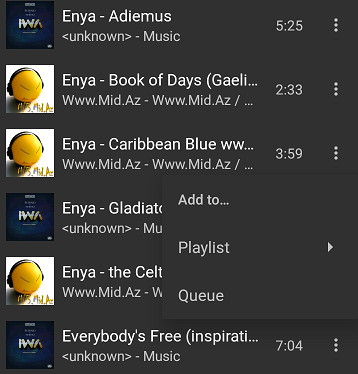
Imagine you wanted to be in the mood of worship and you start off by playing a worship song by Don Moen. That song comes to an end, and a rap song by Jay-Z comes on. This totally distorts your worship and takes you out of the spirit realm. This has happened to me before and I know how it feels like.
With the Shuttle Music Player, you can fix this by creating and adding your songs to playlists created according to genres. You can add all worship songs to one playlist and create another playlist for dance music. When you are in the mood of worship, pull up your worship playlist and listen to these songs. If you feel like dancing, open your dance playlist and play songs right from there.
Simply access your songs tab, click on the three dots besides each music and choose the “add to” option. You can either add these songs to already created playlists or create a new playlist.
Adding Songs To Playlists Seems Stressful? Use The Batch Create Playlist Feature
The creating and adding songs to playlists is a very important feature which i have used and I am grateful for. However, one issue I have with this is that it becomes quite hard adding numerous songs to different playlists. Imagine having over 5000 songs of different genres on your device. Adding them to their different playlists would definitely be a back breaking task.
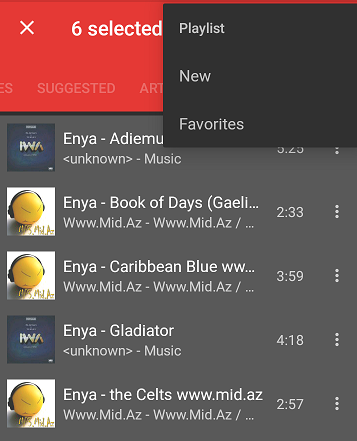
Thankfully enough, I found out about the Batch create playlist feature which has so far saved me the stress of manually adding one song after the other to a playlist. With this feature, you can easily mark all songs with the same genre and put them in one playlist with the click of a button.
To do this, visit the songs tab on your Shuttle Music player. Click and hold on the first song in the genre you are creating a playlist for and it is immediately highlighted. Once you have done that, you can begin clicking other songs in the same genre. After that, click on the button at the top of your screen with a “plus” sign and click on the playlist option. From here, you can either create a new playlist by clicking on the “New” button or add them to already existing playlists.
Set A Sleep timer To Pause Songs Automatically
There are many unknown benefits of listening to music and there are quite some known ones. Apart from the therapeutic advantages, music also helps in sleep disorders. I know a lot of people that find it difficult to sleep at night. I am one of them although mine is not to an extreme as I finally sleep off deep into the night.
However, music helps me a lot to sleep off earlier than I previously usually did. All I need to do is to play a few blues and in a matter of minutes, I fall asleep. The disadvantage of this was that the songs kept on playing until I woke up in the morning. By that time, my battery would have gone flat.
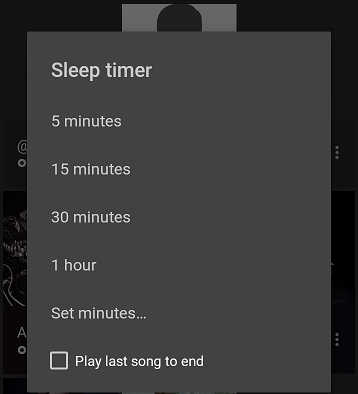
Luckily, this problem was solved with the Shuttle Music Player’s Sleep timer feature. With this feature, you can set your songs to play for a certain number of minutes or hours before it eventually goes off. To set this up, click on the Sleep timer option and choose the already preset time.
If the preset times are too long or too short, you can also set your own by clicking on the “set minutes” option. If you want the last song playing to continue till it comes to an end, you can tick the checkbox below that says “Play last song to the end”. Once this is set up, your music player would automatically come to a pause as soon as the set time reaches.
Conclusion
Music is as important as food because it helps to lower blood pressure, decrease heart rate, reduce stress, and lessen anxiety and depression. The music player you use has a big role to play in order to ensure that you gain some of these benefits. The Shuttle Music player has so far proven to be an important app so far.
With its numerous features, you are sure of an app that would meet your music demands at all time. Simple to use, small in size but mighty in content, the Shuttle Music app is definitely one of the best in its category.
Resources
- Having used the app, my experience with it was used to create this promotional article.
Hi neduzze5,
Thank you for your contribution. The Shuttle music player is one of the conventional open source music players. I have used it, but it got purged when I did a factory reset on my mobile device. I can see that the app has been improved significantly.
I appreciate the information you provided. I checked the GitHub repo, and I realized the project now has a Pro version. There wasn’t a Pro version when I was using it. It was just a version, and It was good. If I may ask, are you using the Pro version or the free version?
I can spot some improvements in the post's content. It has personal and editorial content. However, it would be best if you work on your style and grammar. There are unclear and incomplete sentences. Also, the post is not well structured. The visuals aren't fixed correctly.
Your contribution has been evaluated according to Utopian policies and guidelines, as well as a predefined set of questions pertaining to the category.
To view those questions and the relevant answers related to your post, click here.
Need help? Chat with us on Discord.
[utopian-moderator]
Thank you for your review, @tykee! Keep up the good work!
Hi @neduzze5!
Feel free to join our @steem-ua Discord serverYour post was upvoted by @steem-ua, new Steem dApp, using UserAuthority for algorithmic post curation! Your post is eligible for our upvote, thanks to our collaboration with @utopian-io!
Hey, @neduzze5!
Thanks for contributing on Utopian.
We’re already looking forward to your next contribution!
Get higher incentives and support Utopian.io!
SteemPlus or Steeditor). Simply set @utopian.pay as a 5% (or higher) payout beneficiary on your contribution post (via
Want to chat? Join us on Discord https://discord.gg/h52nFrV.
Vote for Utopian Witness!