Step 1- Download the WAMP Server to your computer.
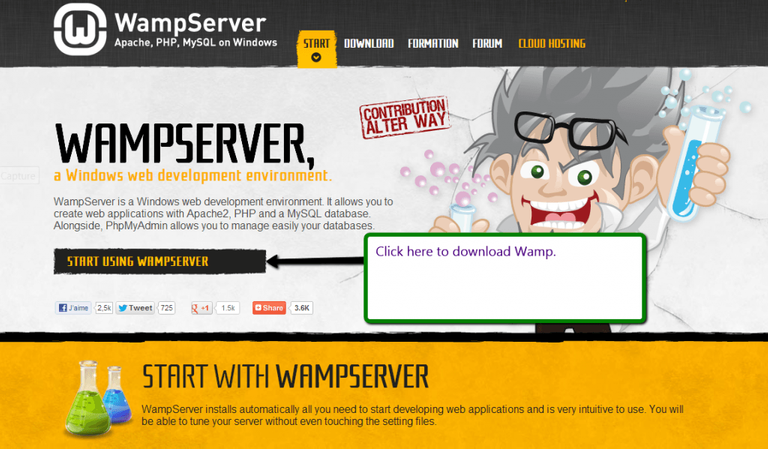
Step 2- Install the WAMP Server to your computer.
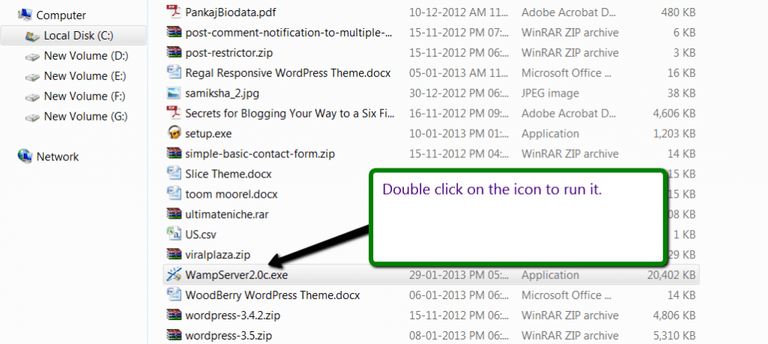
Step 3- Activate the WAMP Server.
Open the programme that you see on the screen.
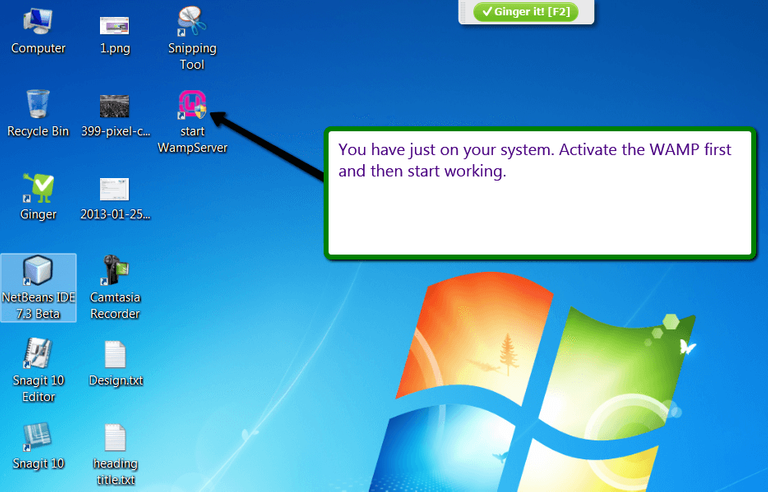
Step 4- Download thw Wordpress file.
Open your scanner and log in to www.wordpress.org . After that download the latest version of WordPress to your computer.
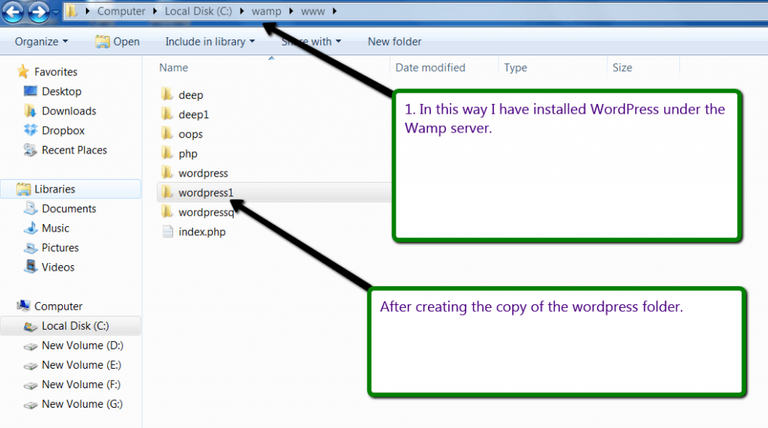
Step 5- Find the WAMP file and open its directory.
Directory ( Local Disk C, as default as wamp, loaded in this directory)-> wamp -> www->copy zip file of WordPress and click right on it and select “get out of here”.
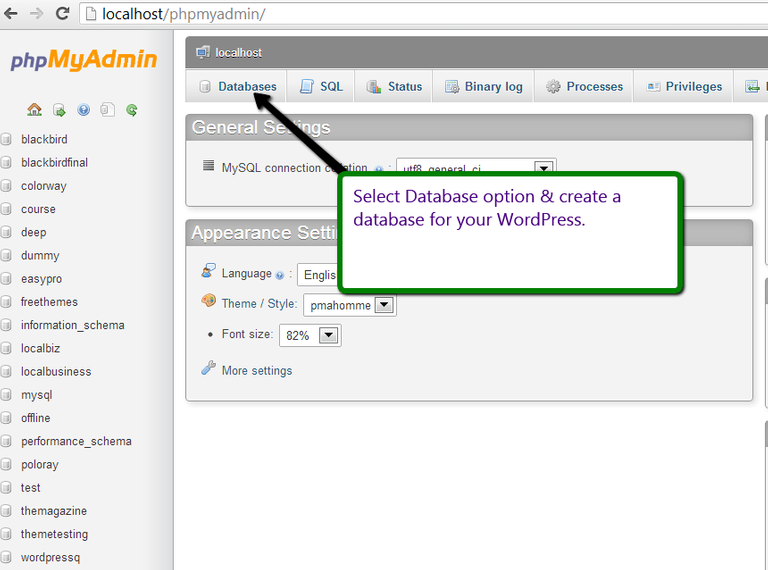
Step 6- Open your internet browser.
Open up an internet browser page and write “localhost / Phpmyadmin/” to seek bar and press the enter key.
The screen shown in the following figure will be opened.
Now, create your database; for example let’s say "table" as shown below.
Just press the create button. And now your database is ready to use.
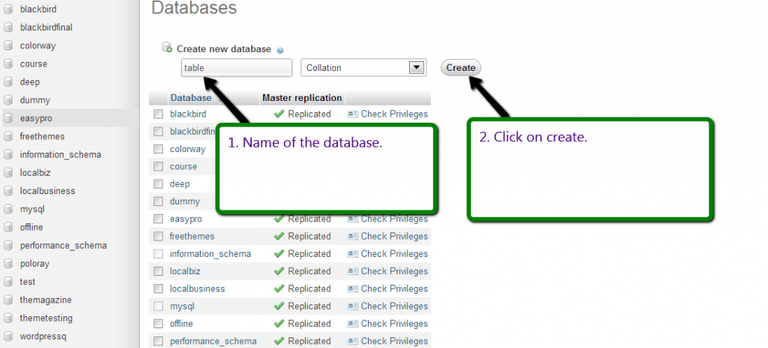
Step 7- Write Localhost to your browser.
Now, write Localhost to your browser and press enter. After you login pick the wordpress1 file that we’ve already done before.
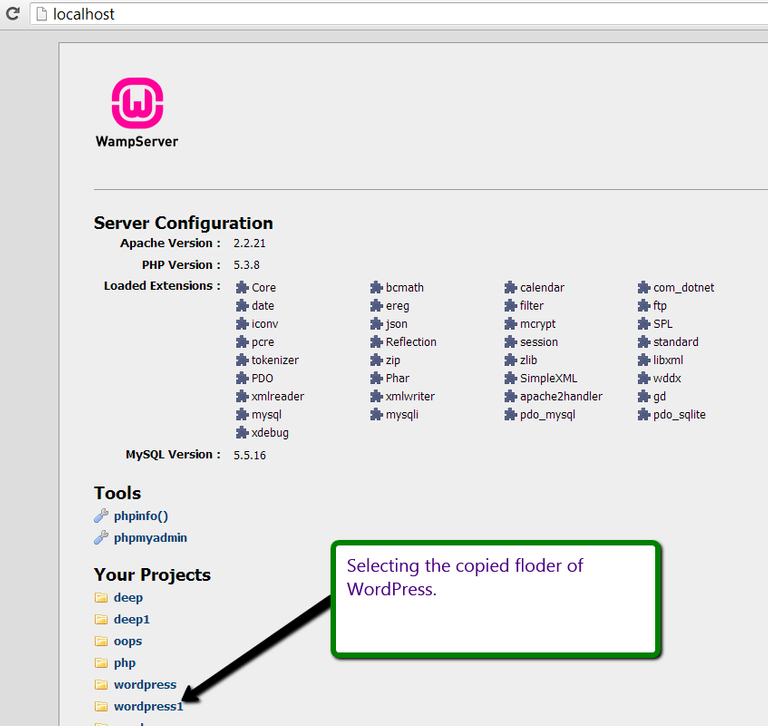
Step 8- Create your configuration files.
Create your configuration files by clicking on the button that you see in the picture below.
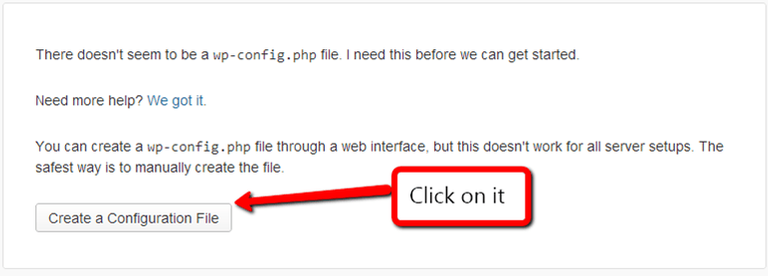
Step 9- Click the continue button.
Click the continue button that you see on the page.
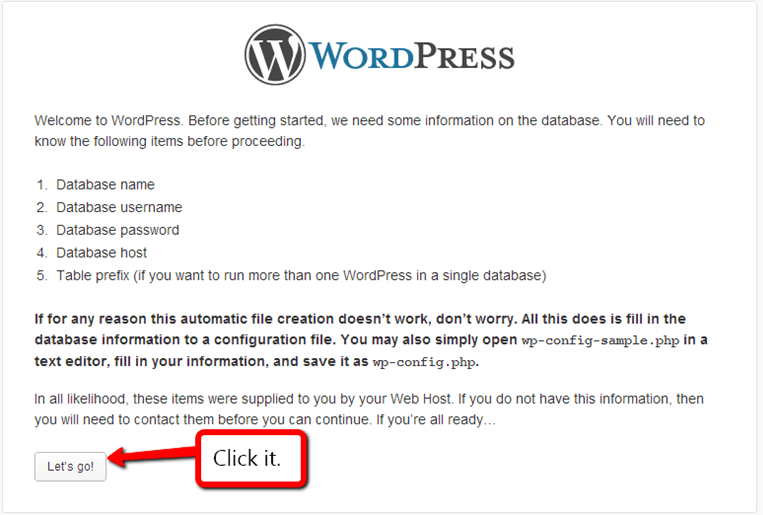
Step 10- Make your database settings.
This step is so important. Please take note the settings that you did. The database name must be the same as the database name that we specified earlier.
User name, MSQL user name is usually "root".
Password, you can leave this field blank or you can specify your own password if you want.
Leave the other fields as they are. And press the submit button that you see below.
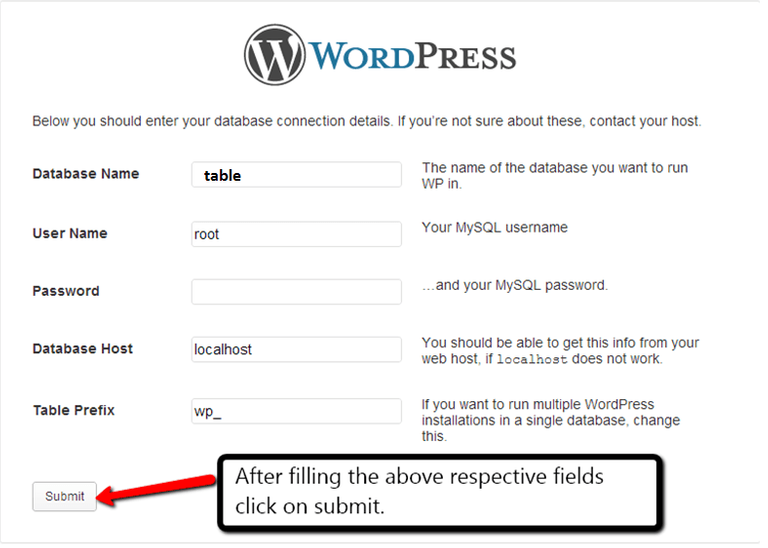
Step 11- Fill in with your general information.
Fill in the places shown in the picture below and press "Install WordPress" button and continue.
Step 12- Congratulations! You have successfully installed WordPress.
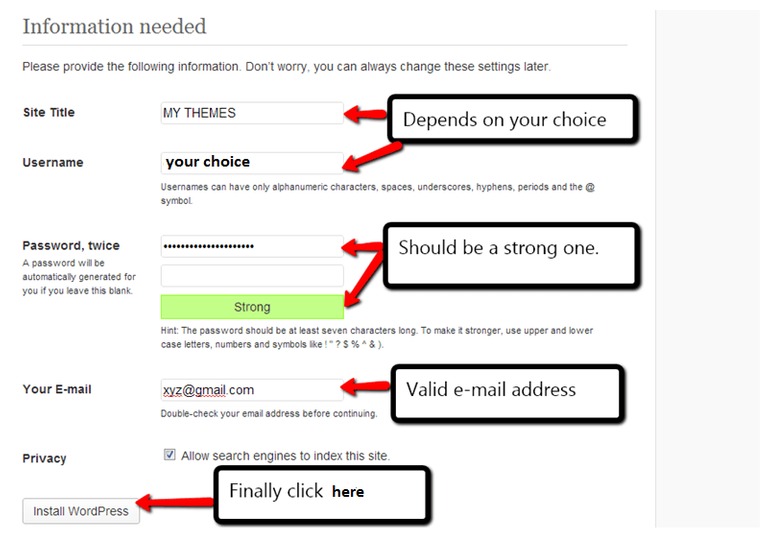
Posted on Utopian.io - Rewarding Open Source Contributors
This is a masterpiece. Thanks for the lucid illustration. Let me give it a try
Your contribution cannot be approved because it does not follow the Utopian Rules.
Tutorials must be technical instructions that teach non-trivial aspects of an Open Source project.
Design or video editing related tutorials, gameplay, simple on-screen instructions, ubiquitous functions (Save, Open, Print, etc.) or basic programming concepts (variables, operators, loops, etc.) will not be accepted.
You can contact us on Discord.
[utopian-moderator]