Repository
https://github.com/aircrack-ng/aircrack-ng
What Will I Learn?
- You will learn how to install Aircrack-ng on your Windows computer.
Requirements
- Have a Windows computer.
- Have a connection to the internet.
- Download Aircrack-ng: https://download.aircrack-ng.org/aircrack-ng-1.2-win.zip
Difficulty
- Intermediate
Tutorial Contents
First Step: Download and uncompress the Aircrack-ng file. Personally, I prefer to move the .rar file to the desktop to have a more clear working area. If your web browser does not ask you where to save the file, then just go to your "Downloads" section of your file explorer.
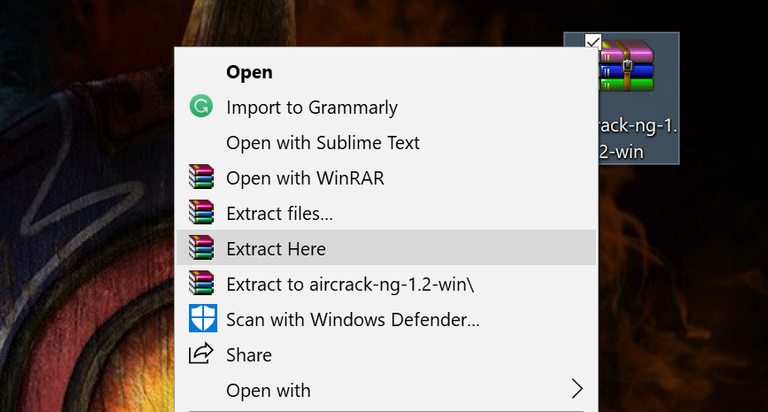
This is how it should look:
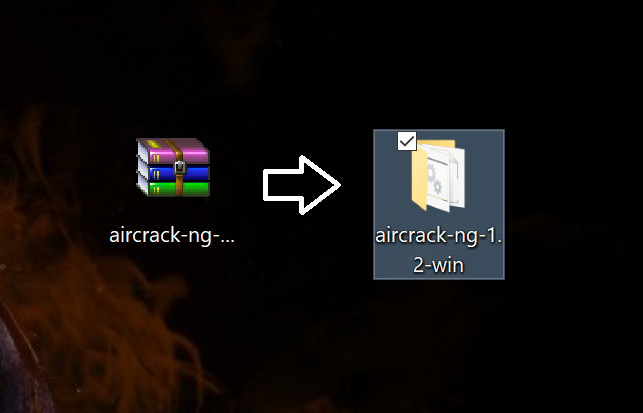
Second Step: Determine if your Windows architecture is 64-bit or 32-bit.
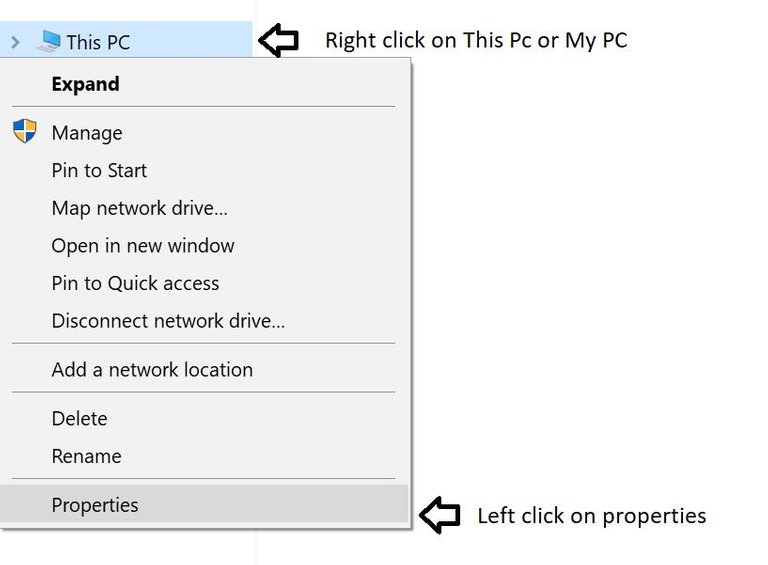
You should get something like this:
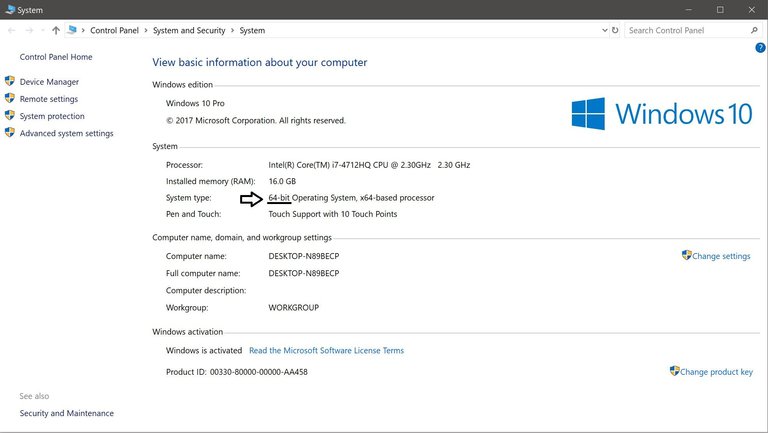
Third Step: Go to your 'Local Disk (C:) and open the folder "Program Files" or "Program Files (x86)" depending on your windows architecture. Since my Windows is 64-bit I will choose the 'Program Files' folder.
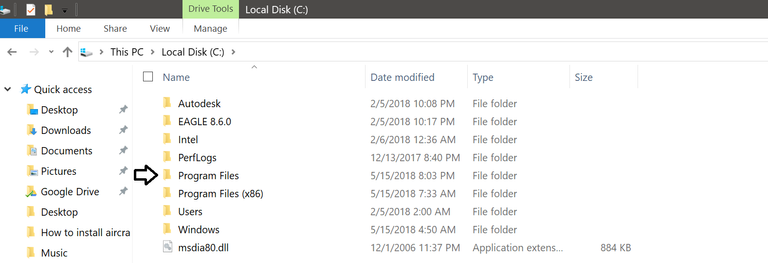
Then, copy and paste the Aircrack-ng folder that you uncompressed before inside the "Program Files" folder.
The Aircrack-ng folder should look like this inside the "Program Files" folder.
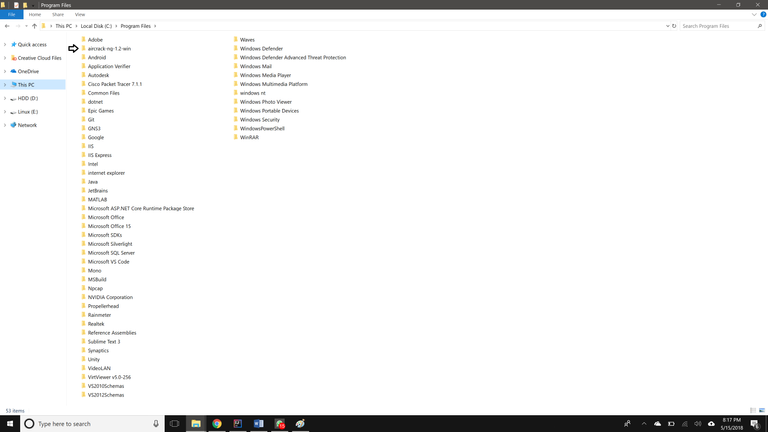
After pasting the "Aircrack-ng" folder inside the "Program files" or "Program Files (x86)" you have to go inside of that folder.
Once inside the folder you will have to open the "bin" folder.
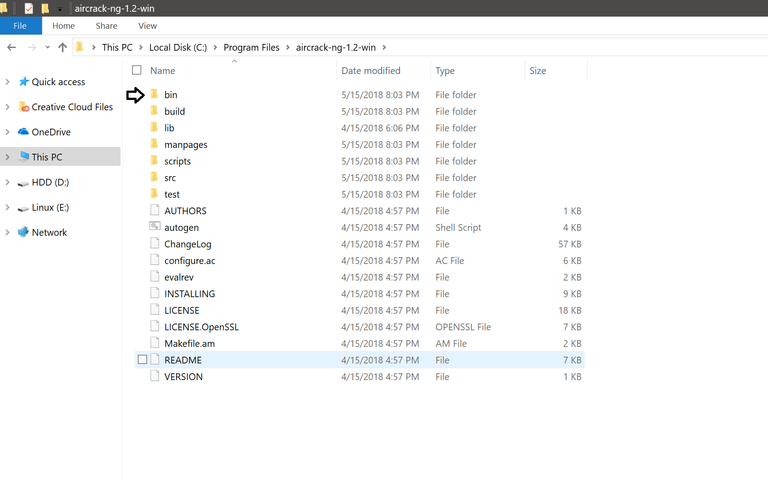
Depending on your Windows architecture you will choose the folder according to your Windows. In my case I chose the "64-bit" folder since my Windows architecture is 64-bit.
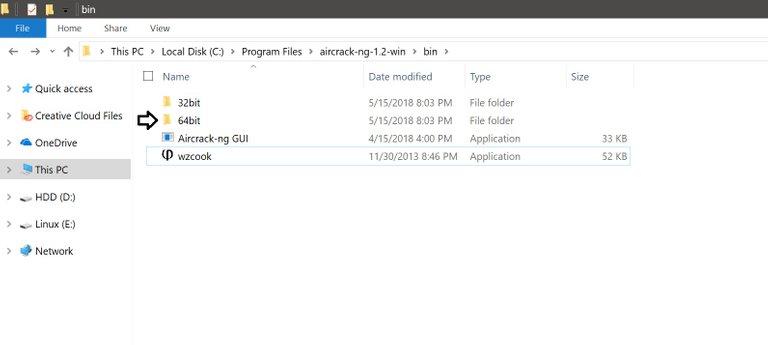
Once inside your corresponding folder, you will have to copy the address of that folder as it is shown below:
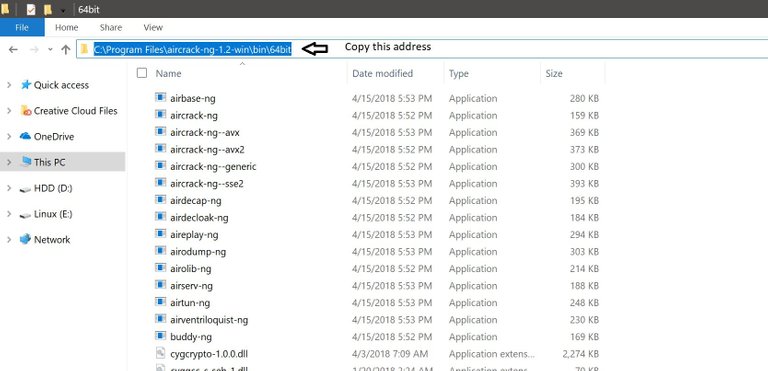
Fourth Step: Now, you will have to go to "This PC" properties once again.
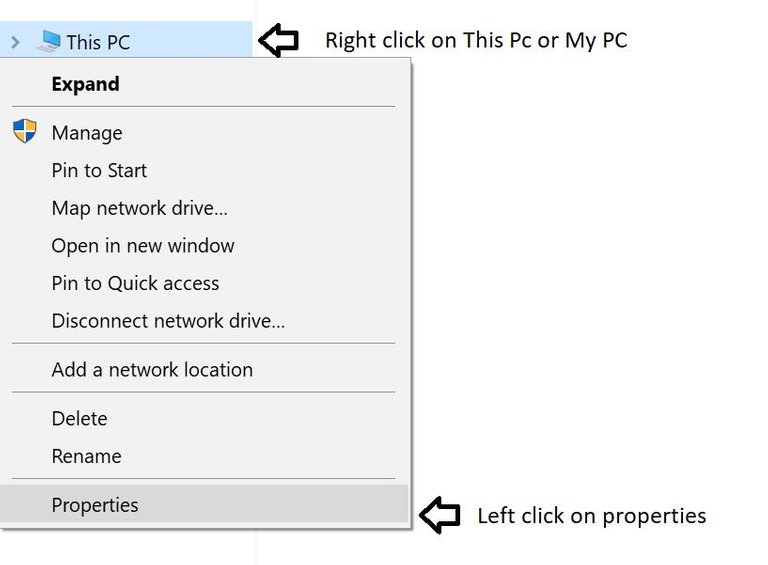
Once you get the window below, you will have to left click on "Advanced system settings" as it is on the picture shown below.
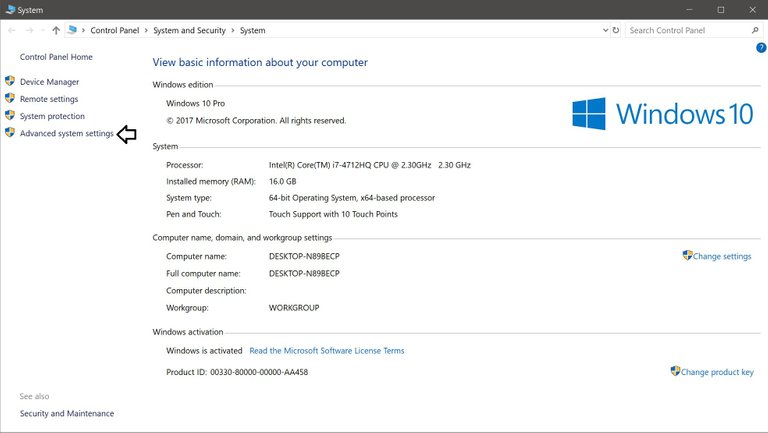
Now you will have to click on the button that says "Environment Variables..."
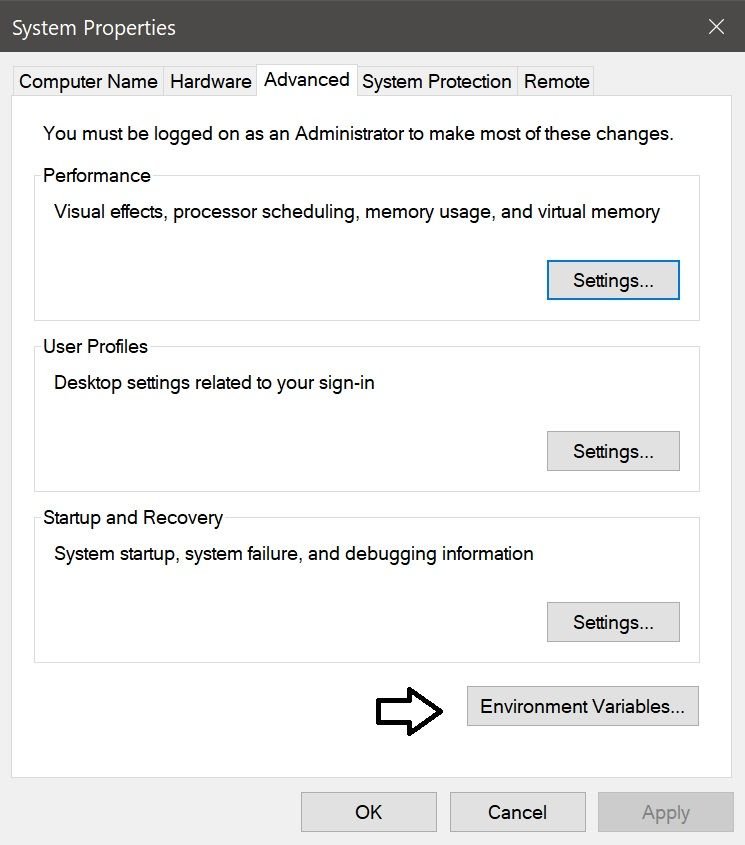
Once you got inside "Environment Variables" you should get a screen just like this:
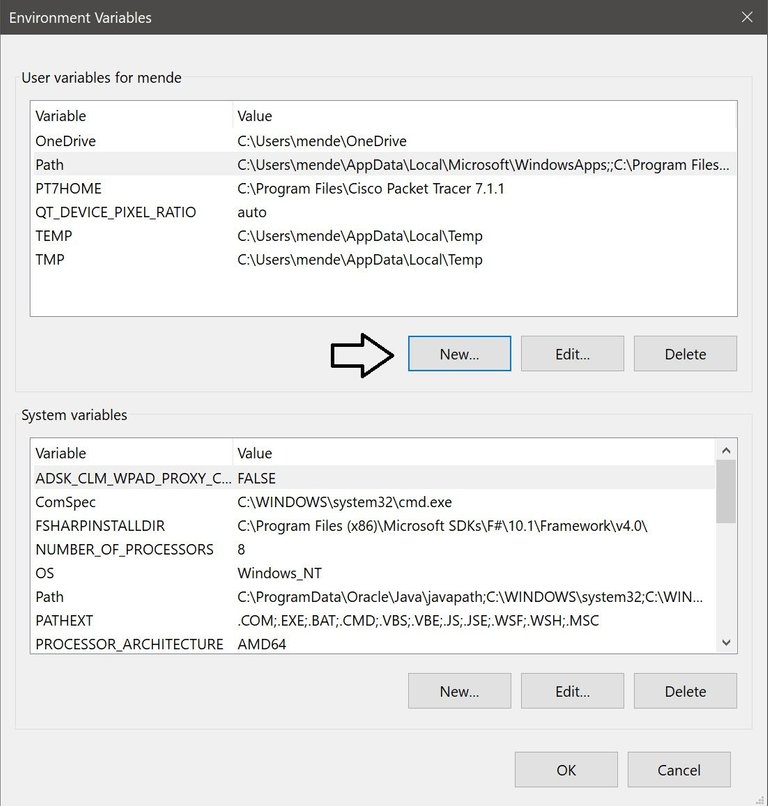
Once you got this window, you will have to click the "New" button pointed with the arrow.
In this new window, you have to write (path) inside the "Variable name:" box. Then, you will have to paste the address that you copied before in step #4 inside the "Variable value:" box. All the procedures are shown below.
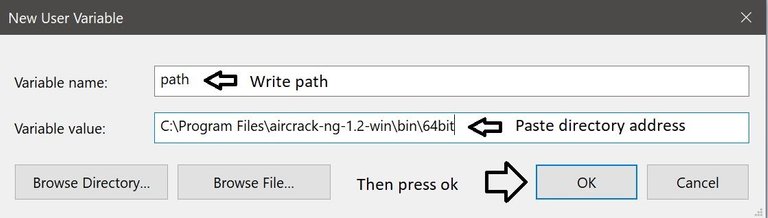
After that, just click "OK" on all the windows that are open. Also, click on "Apply" if you see the option.
Final Step: Go to your desktop and press the keys "Ctrl + R" to open the "Run" program. Inside "Run" type "cmd" as it is shown below.
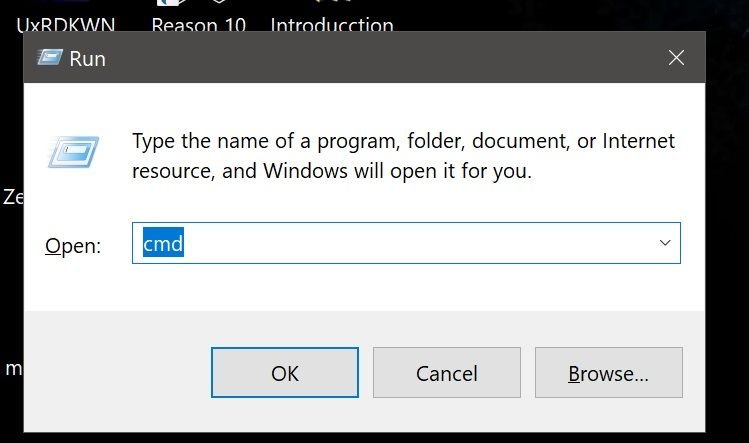
Then press "OK"
You should get a window like this one below
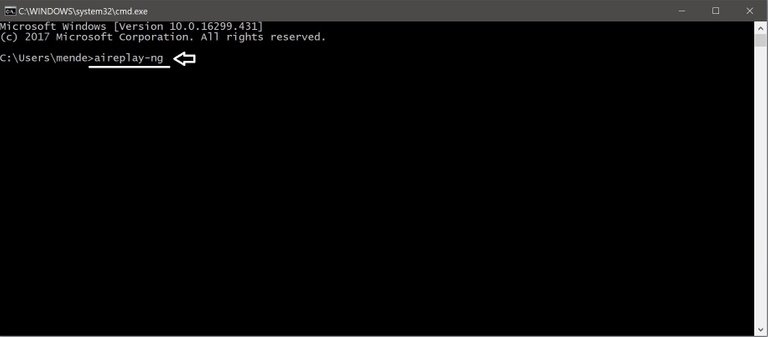
Now that you have opened the "cmd" you will have to type "aireplay-ng" inside the "cmd".
Then, press enter.
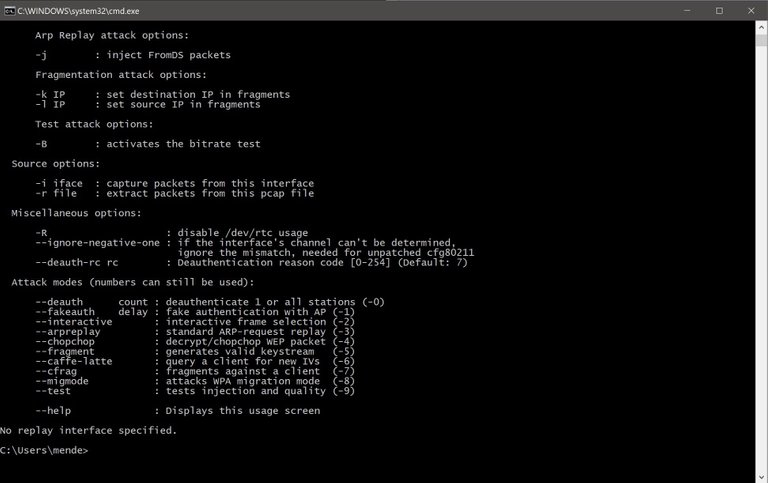
You should get a set of information just like it is on the picture above.
Now you are done and ready to use it.
Curriculum
- Installing AirCrack-ng on Windows
- Setting up AirCrack-ng
Unfortunately, your contribution wasn't selected for a potential reward because the tutorial contents are not really what we want, with that I mean; the tutorial consists less information than the other one and is fairly simple.
Congratulations @raynerm! You received a personal award!
Click here to view your Board
Do not miss the last post from @steemitboard:
Congratulations @raynerm! You received a personal award!
You can view your badges on your Steem Board and compare to others on the Steem Ranking
Vote for @Steemitboard as a witness to get one more award and increased upvotes!