This time around Ubuntu, I will write an article about How to Create a Harddisk Partition in Ubuntu with the default Software is Gparted.Membuat new partition to install Two OS Such as Ubuntu and Windows is in need and must make a new partition for the new OS that will be in install, for the Windows environment can use Partition Magic Software, Easus Partition and the like Or can use Winburg software built in Disk management. While In Ubuntu we Know Gparted or if in windows that is Disk Management. And from Gparted here we will Discuss Full Full Trial on how to create a good and right Partition In Ubuntu with Gparted. one more before doing a partition is recommended to do Defrag can use Auslogic Disk Defrag (free application fullpower full). Download Auslogic Disk Defrag Here.
And Kalu agan Males ngeDefrag. Not in Defrag is also legitimate just fine no matter what is important Lanjouutt ,, !!
First of course open Ubuntu.
2.Select System> Administration> Gparted.
it will appear Gparted window with a menu feature as in Partition Magic application. (Gb.1)
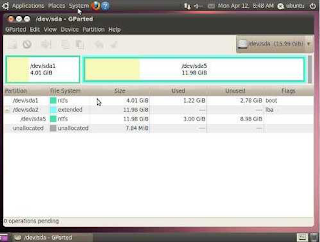
Select the partition to be changed / inPatisi. Here I select the / dev / sda5 partition.
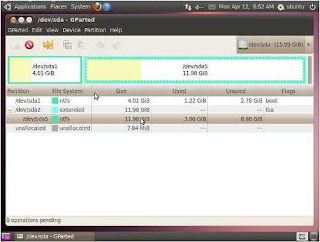
then right click on / dev / sda5 and select "Reside / Move"
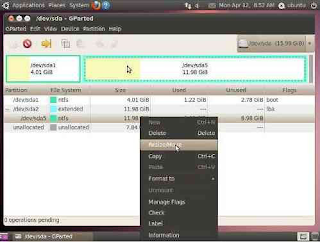
5.maka will appear as in the picture below, we just change the size of the partition that we choose.
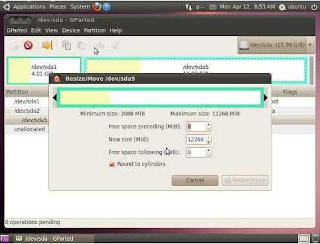
- As shown in the picture below, I allocated partition for ubuntu installation of 6 GB, By Dragging Scrool to left until the desired capacity fulfilled. then click reside / move.
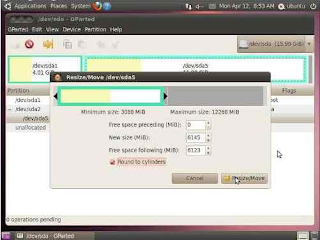
7.Tahap next is to click the green checklist image to make changes to the hard drive according to the partition that has been done earlier.
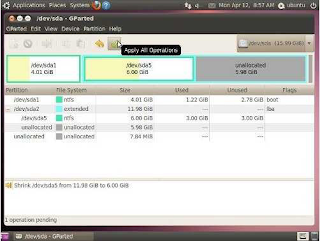
- If there is a warning like this Gb. dbwah we click Apply and continue the process until complete.
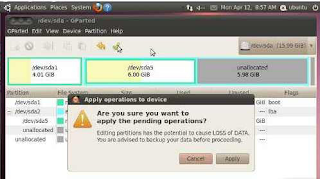
9.When the process of change and the addition of the partition is successful, then the result will be like the picture below
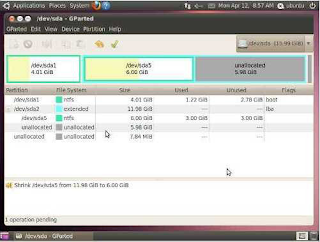
- Make Partitions that we create. It will be up to what, but usually the capacity of 6 GB is used for Minimum Specification To Install Dual OS that will be in Ubuntu System root of at least 4 GB, and Swap depending RAM, because the size of Swap 2 x RAM.
Finally Completed also yes Sob, Do not Forget to Look for Latest Articles from Me of course About the things around us. So ,,, Cave Cover first until here.
KEEP TRYING AND GOOD LUCK...............
Posted on Utopian.io - Rewarding Open Source Contributors
Posted on Utopian.io - Rewarding Open Source Contributors
Your contribution cannot be approved yet.
Again, same notes as your other contribution, wrong repository, wrong category, and links are incorrect.
See the Utopian Rules. Please edit your contribution to reapply for approval.
You may edit your post here, as shown below:

You can contact us on Discord.
[utopian-moderator]