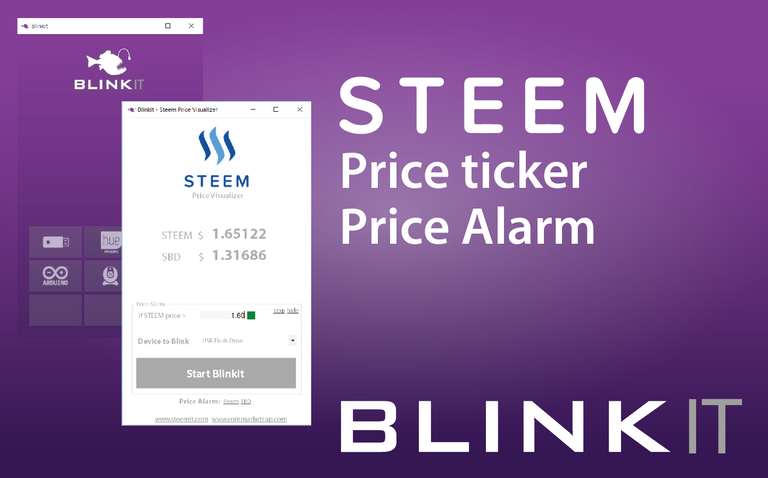
Blinkit can be used to blink a variety of devices on Steem related actions.
With the latest update it is possible to set a price alarm for Steem and Steem Dollars, when the price is, or is above the price alarm you have set, it will Blink the selected device it's LED light and play a notification sound (if the sound settings are turned on). The LED Blink settings can be set in the Device window.
Besides the Price Alarm, the Price visualizer window displays the Steem Price ticker with live price updates from Coinmarketcap.
New Features
Steem Price Visualizer window
- Steem Price ticker, Displays live Steem and SBD prices from the Coinmarketcap web-api.
- Steem Price alarm, Get notified with light and sound when the by the user set price point is reached.
How is it implemented?
To make it work in harmony and to make everything work as expected the following was required:
To open the Steem Visualizer and it's features a icon is added to each device window that can be used to open the Steem Price Visuaizer.
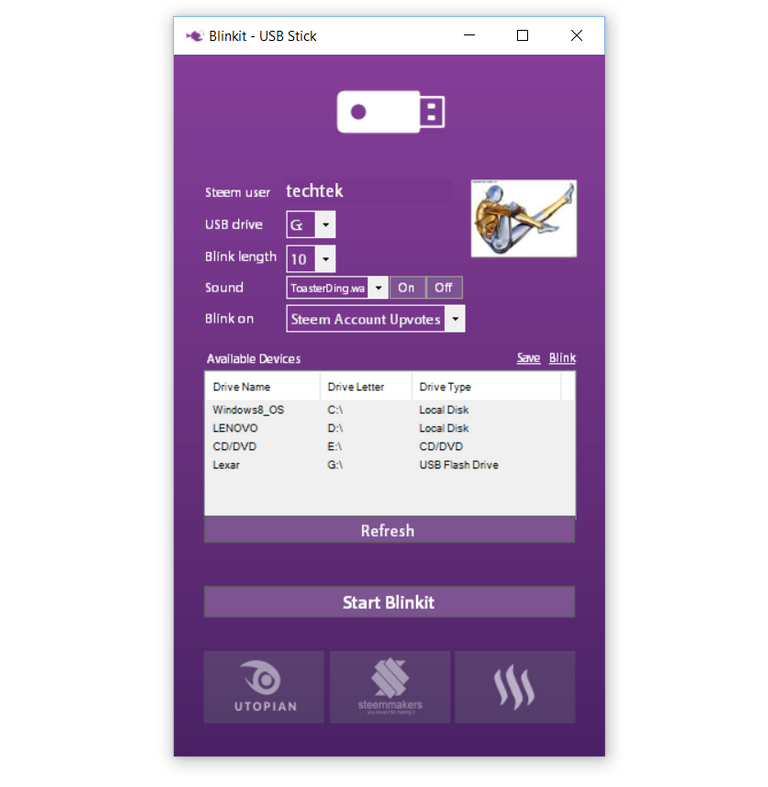
Steem Price Ticker
When the Steemprice window is open the price is downloaded from CoinMarketcap with timer1 and backgroundworker1 is used to not make the interface freeze when the prices are updated. the prices are stripped from unwanted characters, and saved into steempricestripped and sbdpricestripped with coinprice.bat, the stripped prices are used to update the price ticker labels.
Part of the code from SteempricevisualizerForm1.vb

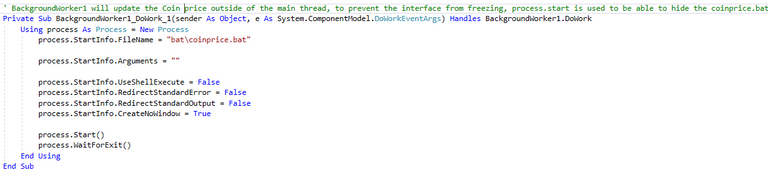
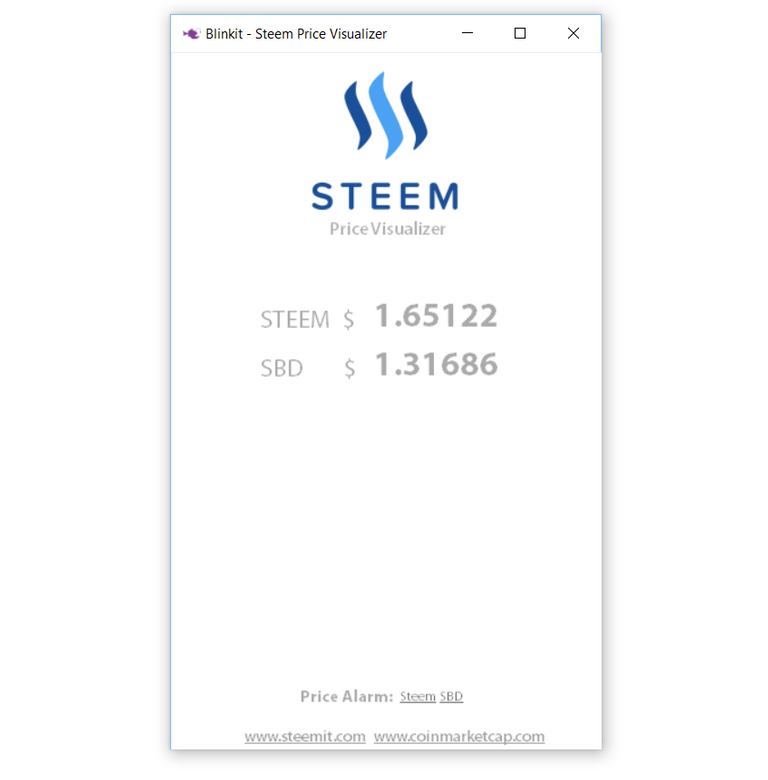
Steem Price Alarm
When the Steem or SBD Price Alarm labels are pressed it will display a groupbox with elements, the user can enter the desired price alarm in the textbox where the price for the alarm can be set, the default device to Blink is automatically selected in the dropdown menu (but can still be changed).
When the Start Blinkit button is pressed, timer3 or 4 will be started to compare the set price alarm with the Coinmarketcap price, If the price is equal or higher than the set price alarm, a notification sound will be played, and the selected device will Blink be Blinked with the device upvote settings, set and customized by the user in the related device screen.
Part of the code from SteempricevisualizerForm1.vb
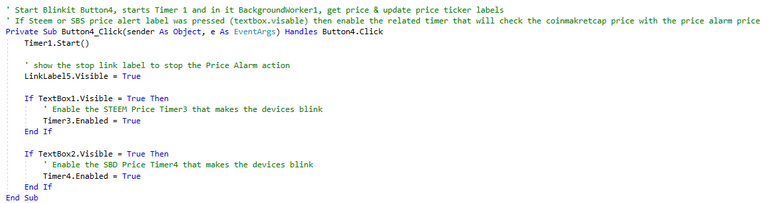
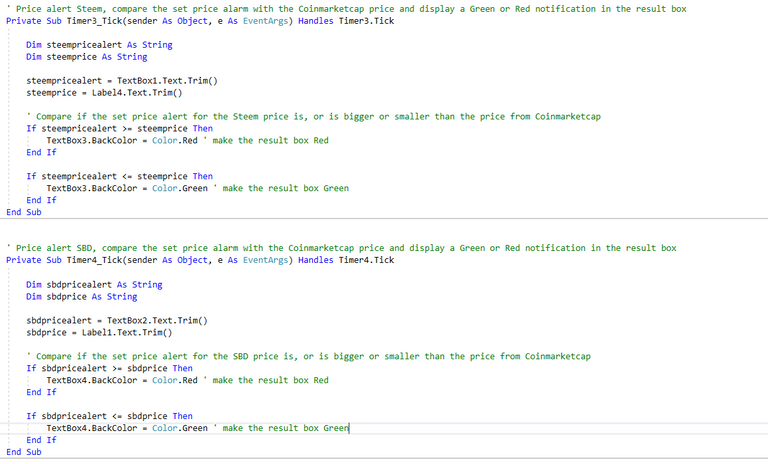
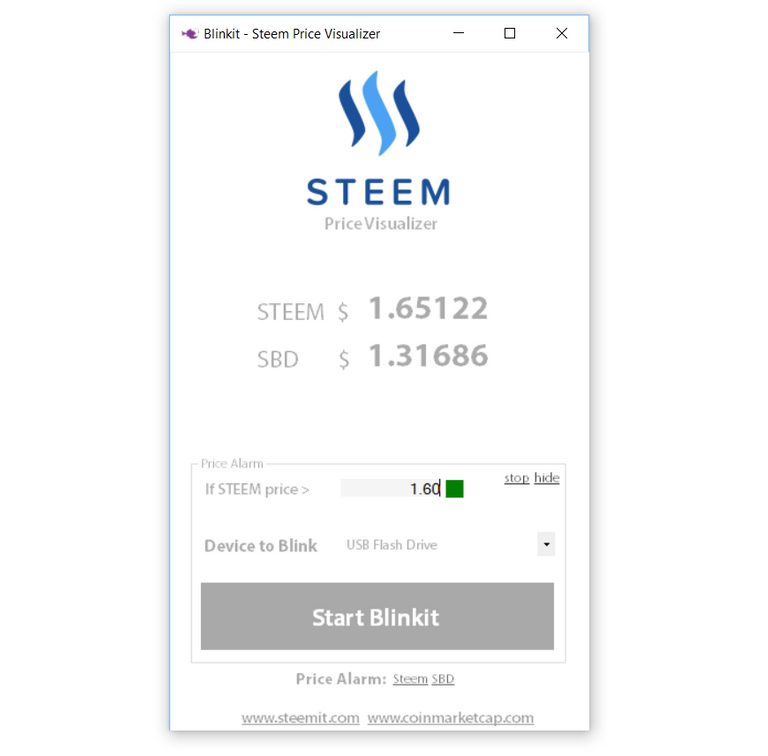
Beside the sound and light notification there is a box added that will show the result by changing the box to green or red accordingly to the alarm, this box updates immediately once the price alarm is entered in the textbox. the boxes get updated with timer3 for Steem and timer4 for the SBD price. Those timer also preform the price alert comparing.
The Price Alarm action can be stopped with the stop label and the Price alarm groupbox can be hidden back again, with the hide button.
At the footer are two hyperlink added that will open the Steemit or the Coinmarketcap website in the default browser.
The Following files are updated / added
- Blinkit.exe
- coinprice.bat (only changes to it, deleted unwanted presets for a previeus feature)
- SteempricevisualizerForm1.vb
Latest Commits:
Blinkit v2.6 - Steem price visualizer
Improvements
Improvements, that will be worked on for the Steem Visualizer:
- Add a extra "mode" to make the devices that support it (Arduino, Philips hue and Logitech) to Blink red or green related on the new price update being higher or lower than the previeus price update.
Have you found a bug?
You could make a Utopian contribution and add an issue post to the project on Github. or get in touch on Discord and report the issues.
Do you want to make other devices compatible and make Blinkit better?
Please get me in contact on Discord for more details.
Technical Support
Technical support is available, if you may encounter a problem, or if you want to know if your device is supported or will be supported in the near future.
How to contribute?
Do you have a question, or suggestion for Blinkit?
Do you want to make other devices compatible and make Blinkit better?
Feel free to contact me on Discord, don't hesitate and get in touch! or leave a comment.
Thank you for your contribution.
Your contribution has been evaluated according to Utopian policies and guidelines, as well as a predefined set of questions pertaining to the category.
To view those questions and the relevant answers related to your post, click here.
Chat with us on Discord.
[utopian-moderator]Need help? Write a ticket on https://support.utopian.io/.
Thank you for moderating
Join our Discord Channel to connect with us and nominate your own or somebody else's posts in our review channel.
Help us to reward you for making it ! Join our voting trail or delegate steem power to the community account.
Your post is also presented on the community website www.steemmakers.com where you can find other selected content.
If you like our work, please consider upvoting this comment to support the growth of our community. Thank you.
Thanks for contributing on Utopian.
We’re already looking forward to your next contribution!Hey @techtek
Contributing on Utopian
Learn how to contribute on our website or by watching this tutorial on Youtube.
Want to chat? Join us on Discord https://discord.gg/h52nFrV.
Vote for Utopian Witness!