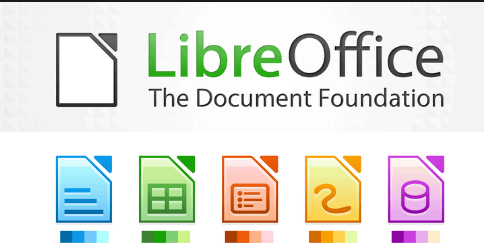
Libre Office Base can be used to edit MySQL. actually not just MySQL anyway, but also some other Database Types like ODBC, Oracle JDBC, ODBC, dBase and others. by using Libre Office Base we can create a Database copy of the Database that we already have. This tutorial using Linux Mint 14: Nadia, should be able to run on all Linux Distro which already have JRE following way:
Exporting
Open Libre Office Base through Application -> Office -> Libre Office Base.

Start the Start MenuAfter the Database Wizard window, Libre Office Base, you will be asked what you want to do, select "Connect to and Existing Database", select MySQL and click next

choose a connectionIn the next section will be asked what drivers will be used to connect to MySQL. select "Connect Using JDBC" (if you already have JRE or JDK installed on the computer) or select "Connect Using ODBC" (if you have Open Database Drive usually for Windows). in this example I choose to use JDBC. then click next.

Choosing Driver Connectionbecause I have JDBC in the next section I will be asked about Set Up Connection, here because the server happens to be on localhost, and the database is seft. then I fill "Database Name" with seft, the server is localhost and its default port number has MySQL is 3306, if by chance your port berbda please adjusted. click next.

Set Up ConnectionsOn the next page you will be asked about authentification or simply login language it's mean is username and password. because I happen to use root, live my root fill. if you use password please check "Password Required". in this example I do not use password so stay next only.

username and passwordon this page you will be asked if you want to save in Libre Office data. in the "Do You Want the Wizard to Register Database in Libre Office" section check the "Yes, Register Database for Me" section and in "After the database file have been saved, what do you want to do?" select "Open Database for Editing ". then click finish.

Save and Proceedthen will appear database storage dialog. name this database as MyDatabase or whatever. and save as you please.

Save Databaseafter you save the Window from Libre Office Base will display your own Database. but is now in the export database on Libre Office Base.

Window on Libre Office Base
So congratulations you managed to export the database from MySQL to Libre Office.
Edit Database

Open the contents of the Table
Edit with the exported database is no different from escalating database in other Libre Office Base. we can display the database, create view, query and others. to display the contents of a table you just click which table you want to open. if you want to make a query you just click on the query and please create a query using a query wizard similar to Microsoft Office Access.

Creating Query
Note: if there is a failure during connection make sure you have installed the appropriate driver (if use ODBC please download the ODBC driver if you use JDBC please install JRE or JDK).
if anything wrong please correct it's , and do not forget for comment.
Posted on Utopian.io - Rewarding Open Source Contributors
Thank you for the contribution. It has been approved.
You can contact us on Discord.
[utopian-moderator]
Thanks for Approved... @manishmike10
Hey @zenk02 I am @utopian-io. I have just upvoted you!
Achievements
Suggestions
Get Noticed!
Community-Driven Witness!
I am the first and only Steem Community-Driven Witness. Participate on Discord. Lets GROW TOGETHER!
Up-vote this comment to grow my power and help Open Source contributions like this one. Want to chat? Join me on Discord https://discord.gg/Pc8HG9x