If you're looking to sell your own products and directly accept payments in a social shop, PayPal offers a seamless solution. Here's a step-by-step guide on how to integrate PayPal into your product pages, with an example from Luxita Solutions, which accepts PayPal for their Premium Training Course.
Example: Luxita Solutions' Premium Training Course
Source: Premium Training Course
How to Integrate PayPal into Your Product Pages
Step 1: Create a Product in PayPal
First, create a product in PayPal with the necessary details like name, price, and applicable tax. Once this is done, PayPal will provide you with a dedicated URL to sell your product. The URL will look something like this:
https://www.paypal.com/ncp/payment/L7Y46H9566LLU
From this URL, you need to copy the code (ProductID), which in this case is L7Y46H9566LLU.
Step 2: Create a Product on Waivio
Next, create a product on Waivio. Provide a detailed description, add photos, and complete all relevant fields. The critical part is to add the ProductID:
Set the name to "paypal"
Set the value to the ProductID obtained from PayPal
Step 3: Add PayPal Affiliate Code in Website Settings
To ensure the PayPal button appears on your social shopping site, you need to add the PayPal affiliate code in the website settings. Simply enter the same name you configured in PayPal.
Note: This field is not required in the URL, but it is necessary for the button to appear on your social site.
Simple Integration
Now you can effortlessly integrate PayPal payments into your social shopping site. Whether you’re selling online training courses, physical products, or services, the PayPal integration ensures a smooth and trusted transaction process.
Get started today and take your social shop to the next level with easy-to-integrate PayPal payments!
#socialshopping #socialgifts About Waivio #paypal #e-commerce #affiliate #hivedev
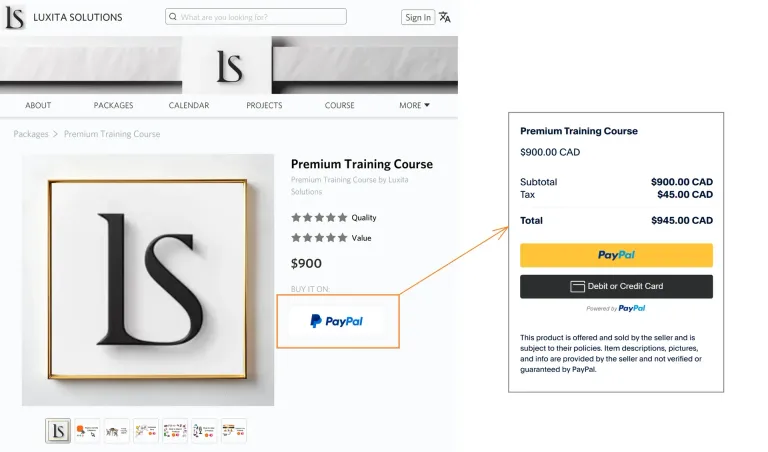
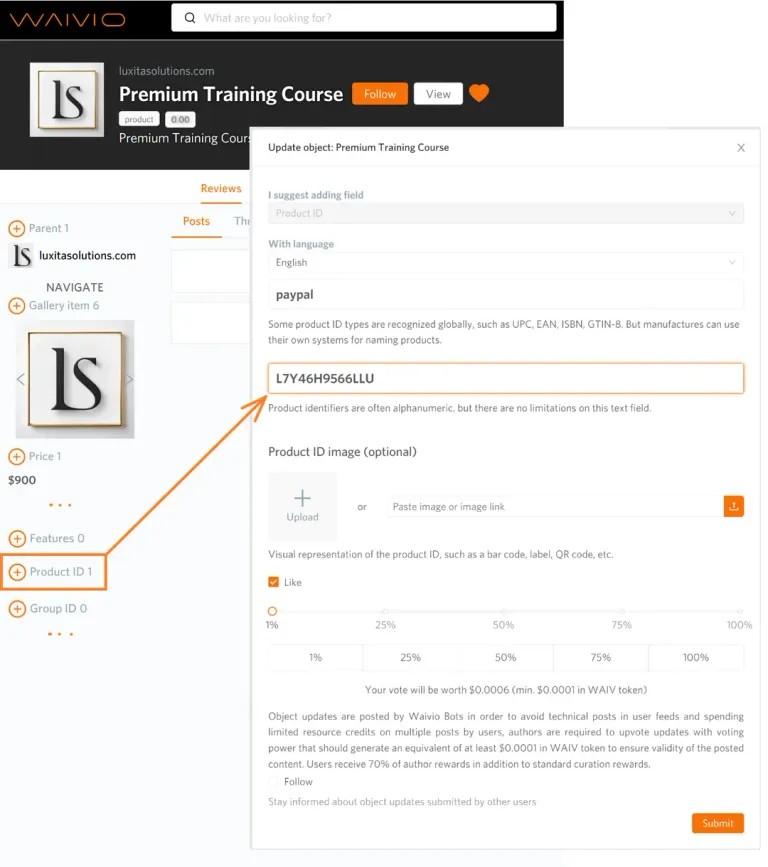
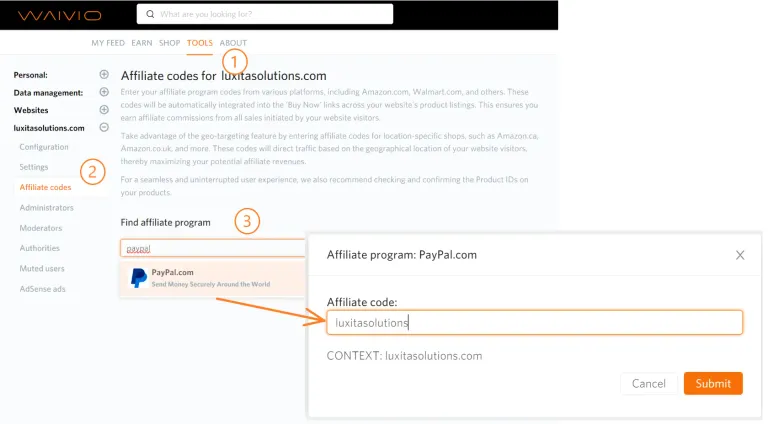
Congratulations @social.gifts! You have completed the following achievement on the Hive blockchain And have been rewarded with New badge(s)
Your next target is to reach 600 upvotes.
You can view your badges on your board and compare yourself to others in the Ranking
If you no longer want to receive notifications, reply to this comment with the word
STOPCheck out our last posts: