This is a guide on how to get your wallpaper game on point. For the last 8 years I have been working on my computer for a living, plus I like computer games , so I spend the vast of majority of my time on my computer. Always being in the same room looking at the same old scene day after day can get depressing. The point of this guide is to help you brighten your day and hopefully many days to come!
This guide is for Windows 10 but even if you don't use windows 10 there will be 16 of my favorite wallpapers!

My Favorite but its only a 2560 x 1600, which is actually the size of one of my monitors but highly unlikely yours. The rest will have links to the 4k source!
My Setup and Favorite Song for This Type of Work
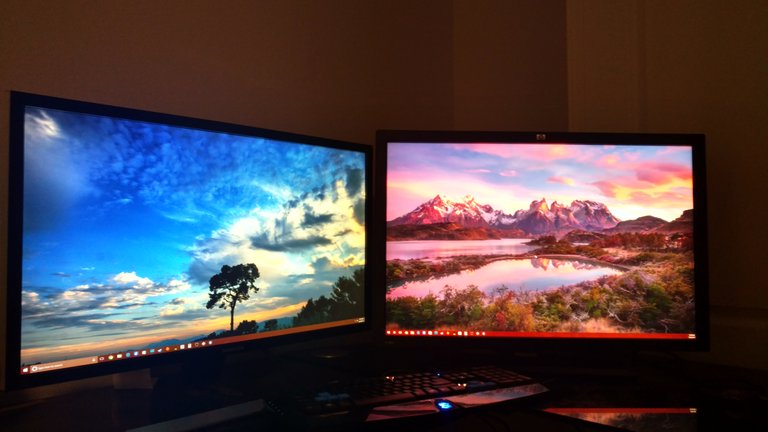

My favorite song to listen to, while i search for these pictures, to add to my collection that's over 200 in my active and over 500 in my non active wallpaper folder. Any Civ 6 Fans out there?!?
Step 1: Creating a Folder for Your Wallpaper
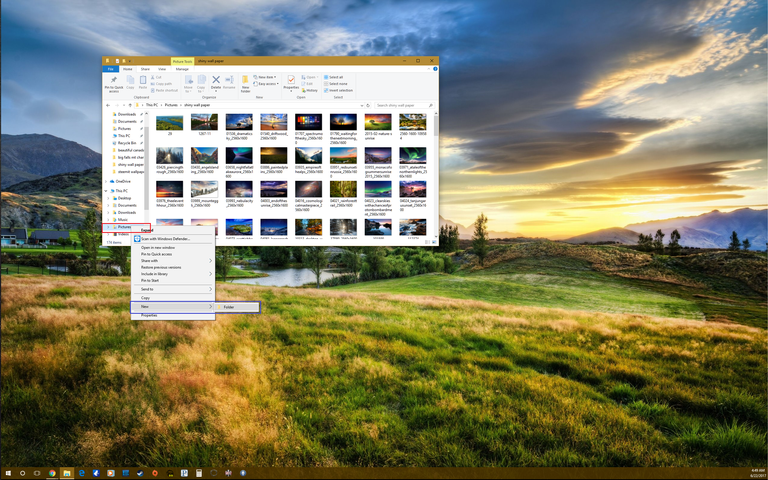
- Click on File Explorer,
- Click on pictures (red box),
- Scroll down to New > Folder (blue box) and left click.
- Name it.
Step 2 Filling Your Folder With Wallpaper
Right click on the picture you want to for wallpaper,
Then click Save As.

Click on pictures red box,
then select your wallpaper folder blue box.
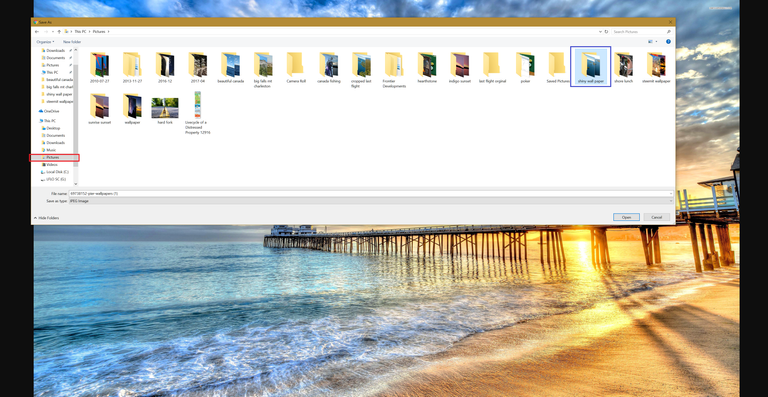
The Wallpaper and source for the 4k download!









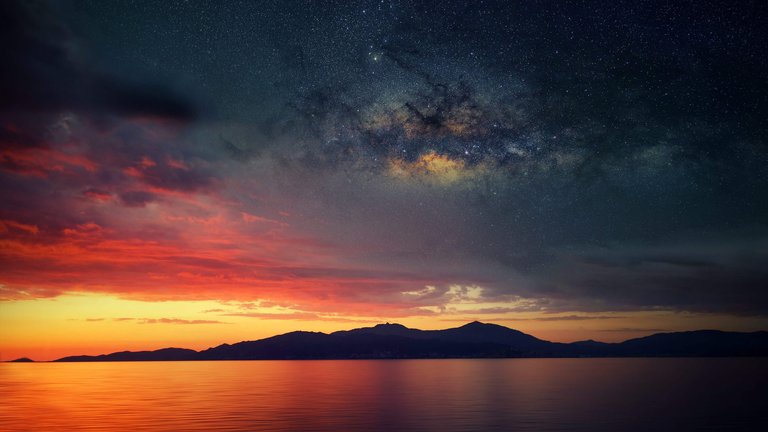




 http://wallpapersafari.com/w/SdB9hL/)
http://wallpapersafari.com/w/SdB9hL/)
Finding and Downloading the very best pictures to brighten your day is the hardest part. I prefer landscapes of all different colors as you might have guessed! The landscape above pictures give a depth to a room that normally doesn't exist! It's also a top reason for me preferring them to any other category you could choose to put in your wall paper folder.
Step 3: Personalizing Your Experience
Right click on desktop (no windows open) , scroll down to Personalize (red box).

- It should come up with Background selected (black box).
- For the Background, drop down menu, in the middle of the screen, you want to select Slideshow (green Box).
- Browse and select your folder, then Change, Change the picture to 10 minutes or 30 minutes. (red box)
- Turn Shuffle on (blue box)
- (optional) choose fill if you have different size pictures. (blue box)
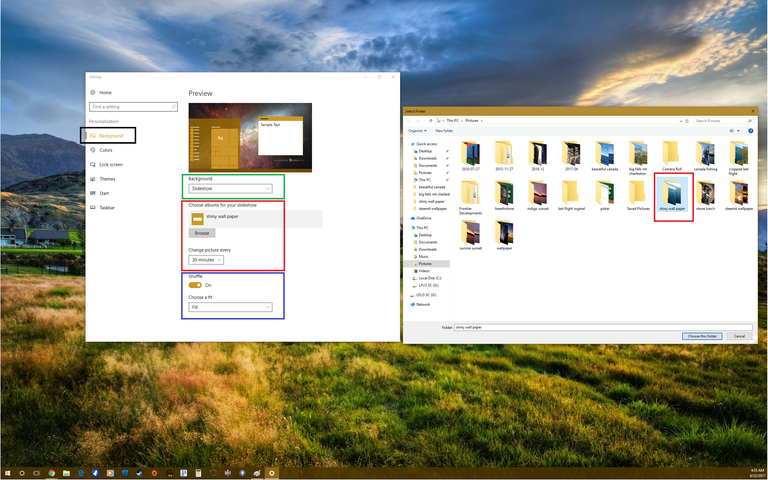
Step 4: Playing With the Colors
None of these are necessary but the green box is one of my favorite features of Windows 10 and the Red Box Below is cool but slows your computer.
- Click Colors below Background (upper left red box)
- Favorite feature, I have two monitors so I see 2 different backgrounds from my folder at the same time, so by turning on automatic, it picks the most common color between the 2 so my color scheme typically changes every 30 minutes.(green box)
- If your computer is slow TURN OFF! (red box)
- Turn on, to spruce up your windows and task bar with your favorite color or the auto pick, which ever you choose. (blue box)
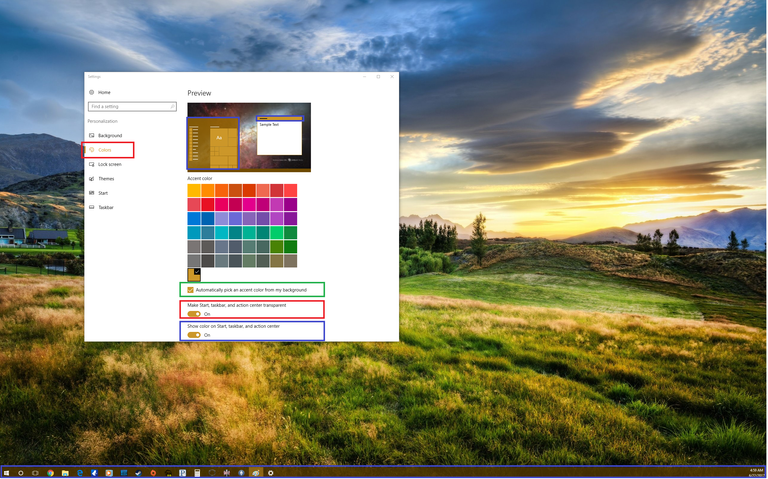
That's it! You should be setup just like me now, or whatever you prefer best. I hope some of you learned something and all enjoyed the pictures. Let me know if you want any other guides, or the rest of my wallpaper albums!

Thank You, for Your Time, Up Vote, ReSteem, Follow, and Promote!!!
Great pictures. I am going to take your thoughts her and change my background on my work computer today!
Thank you! I highly recommend it!
I have always meant to ask you about how to do the slideshow with the backgrounds. I'll definitely be stealing some of these and doing the same.
Glad you finally figured it out! I hope you do steal the idea!
Omg this is to much beauty for me to handle in such a short time period!
I'm glad to have helped! It's amazing how much changing your surroundings to something you enjoy, will change your life!
Fantastic! Thank you.
thank you
Let me know if anyone needs any help figuring this out!
Amazing
Good idea, it is true that I never took the time to take care of that. In any case thank you for this super site of wallpaper. The images you have chosen are amazing
Thank you very much. It takes a few hours to find and then eliminate all but the best pictures.
Great post and nice pictures! Does that mean I have to leave my computer on all the time?? 😉
You don't have to but I recommend it!