Sometimes you get frustrated with yourself because you’ve deleted some files or some of your important contents, being freckle minded. Then you might realize the requirement of a file and you will search for any option to get back those files or part of them. Today, I will discuss some trick by which you can recover your permanently deleted file without using any software. This trick will work on Windows 7, Windows 8 as well as vista. When a file is deleted from your computer, its content doesn’t immediately get destroyed. Means, the only reference to file data in File Allocation Table or Master File Table is marked as deleted. It means that you might be able to recover deleted files or make it visible for file system again. Got a good response that this article helped many people to recover their important data after deletion.
One of the Main reason to lose your data on your PC
The top risks of accidently deletion of files or parts of texts without having any backups available. Updating files or deleting them are very common activities and we do them almost every day. No wonder if we accidentally delete wrong files or overwrite the parts we did not intend. Many people have told me that losing information during everyday work is so natural that they do not even perceive it as real risk anymore.
Recover Deleted File without using a Software?
For example, let's assume that you have permanently deleted “avc.JPG” from the folder and now you want to recover “avc.JPG” back. Do this simple trick to recover your file.
• Go to the folder and right click on it.
• Select “Restore previous versions”.
• Now, you will see an option to recover the folder.
If you don’t see Restore previous Versions by Right Clicking then go to Control Panel to turn on the System Protection.
• Then click on System & Security > System> System Protection (on the left side bar).
• Available drives with corresponding protection will be shown.
• Select a particular drive and click on configure.
• Click on “restore system settings and previous versions of files” and Click on “OK”.
• That’s all, now you will see an option to recover the particular file.
• Your deleted file is restored again.
You can also recover your permanently deleted files with the help of software.
Why Use a software to Recover deleted files?
There only one simple reason for using a software to recover deleted files if it is successful with the manual way. Because, When you restore your file or folder to the previous version, the file or folder replaces the current version on your computer, and the replacement can't be undone. Or there is some case the Restore button is unavailable, then you could need a data recovery software to recover the deleted files.
Recover Deleted File using a Software?
Windows Data Recovery Software is complete recovery solutions for repairing all the highly corrupted data from FAT and NTFS file of hard disk drive and recover partition back. Windows Disk Recovery software totally support master boot record and GUID partition table and easy to use and also auto-detect the information from selected drive or volumes before any scanning process. It is totally advance software and popular data recovery software that recover all deleted folder or data such as image, video. This software scans the corrupt physical drive in the Standard, Advanced mode and Deep Mode of the recovery process and also completely recovers the lost data from formatted drives.
Follow the step of how the software works:
1. Download and launch Windows Data Recovery software on your system. Select the volume or drive that you want to recover.2. Select any of the recovery mode: Standard or Advanced or Deep. Click Next to continue the process.
3. When the scanning process will be completed, Choose a location where you want to save the recovered data.
4. Within a few minutes, the saving process will be completed and then click ok.
Conclucion
Unquestionably, the manual procedure works if all the steps proceed in the right order. Although, if you are unable to restore your deleted files, then don't need to worry at all. Still, you can them by using a third-party tool, i.e. Windows Data Recovery

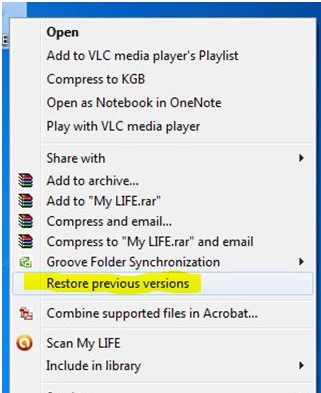
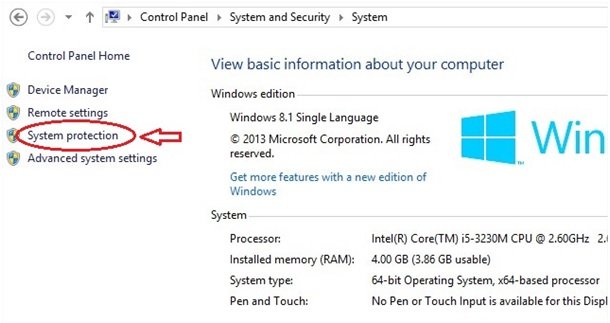
Check out Windows Data Recovery Software can easily recover, repair or restore your corrupt data from computer disk, External hard drive, Digital camera, SD Cards, Memory Cards, USB drives, Pen drive and any type of storage media that supports windows operation system.It support all Windows operating systems Windows 10, Windows 8, Windows 7, Windows VISTA, XP, 2000, 2003, 2007, NT, 98 and ME.Free Demo Version available : http://www.recoverydeletedfiles.com/windows-data-recovery.html