Also to get the most out of our Windows 10 council disable unnecessary services that start up automatically at power.
First press the windows key + R and write msconfig in the search box and go to Services.
Here you put the check in Hide all Microsoft services and uncheck all the programs you need not Apply dates.
After that uncheck Hide all Microsoft services and disable the following services for normal use are not necessary.
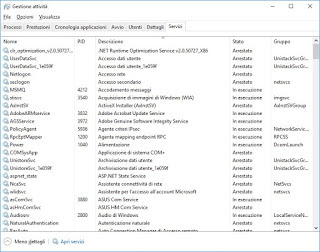
AllJoyn Router Service
BitLocker Drive Encryption Service
Cryptographic Services
Fax
Server
Workstation
Auto Connection Manager Remote Access
Remote Access Connection Manager
Demo Shop Service
Smart Card Removal Policy
Configuring Remote Desktop
Telephony
Remote Desktop Services
Interface guest services Hyper-V
Heartbeat Service Hyper-V
Exchange service Hyper-V data
Desktop Virtualization Service remote Hyper-V
Stop Service guest Hyper-V
Time Synchronization Service Hyper-V
Service Hyper-V virtual machine session
Applicant Shadow Copy Hyper-V Volume
When finished Apply dates and reboot the PC, if you have any trouble just put the check on the service you need.
Congratulations @ivma! You have completed the following achievement on the Steem blockchain and have been rewarded with new badge(s) :
You can view your badges on your Steem Board and compare to others on the Steem Ranking
If you no longer want to receive notifications, reply to this comment with the word
STOPTo support your work, I also upvoted your post!
Do not miss the last post from @steemitboard:
Vote for @Steemitboard as a witness to get one more award and increased upvotes!