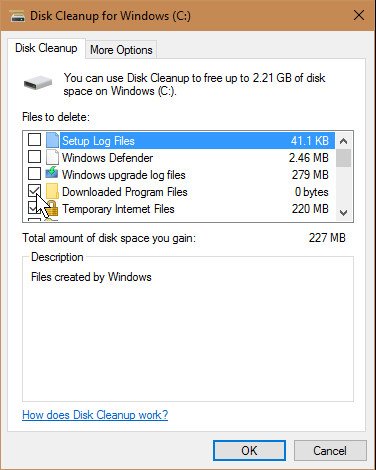1.Restart the computer: If the computer is too slow after a long working time, the simplest way is to restart the computer. Sleep or hibernate mode can help save energy, but a complete reboot frees the cache and gives you a new startup.
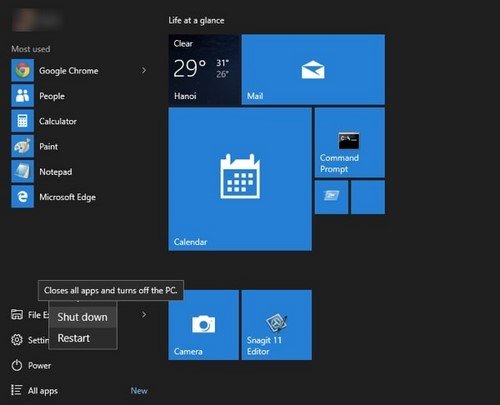
2. High Performance Performance: When used in this mode, the computer will perform at peak performance, which means it will consume battery power and power. Just follow these steps: Control Panel> System and Security> Power Options> High Performance.

3.Disabling search indexing: While this feature makes displaying results faster, it consumes resources and slows down the machine. To turn off, right-click the drive, select Properties. On the General tab, uncheck "Allow files on this drive to have contents indexed in addition to file properties." In the resulting box, select "Apply changes to drive C: , subfolders and files".
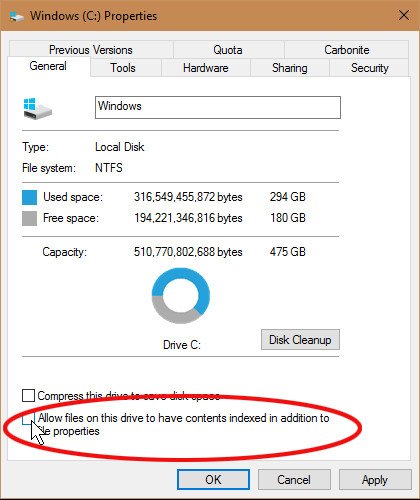
4. Turn off automatic startup programs: When Windows starts up, it automatically runs additional programs, slowing down the computer. Some programs do not actually need to run all day, but users can disable it. Right-click on Taskbar and select Task Manager> Startup. If not, click More details> Startup. The Startup tab will display all autorun programs. To disable, right-click and select Disable.
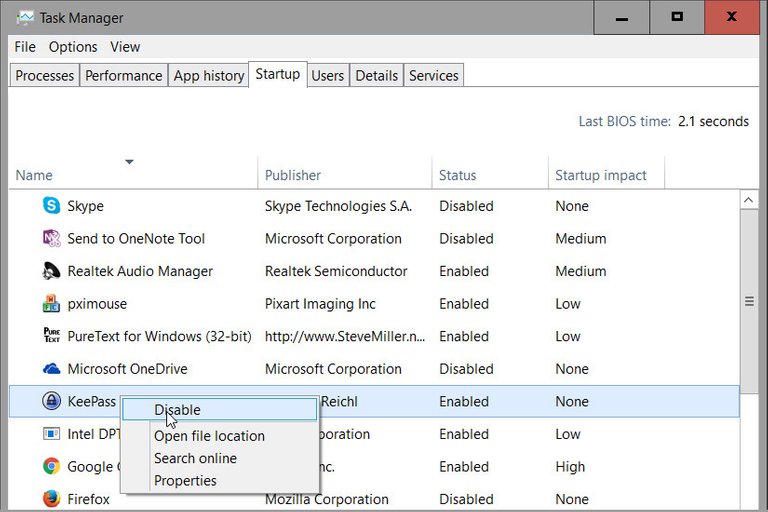
5. Task Manager: Task Manager giúp người dùng tắt các tiến trình đang tiêu tốn tài nguyên hệ thống. Nhấp chuột phải vào Taskbar, chọn Task Manager. Ở mục Name, người dùng có thể đóng chương trình bằng cách nhấp chuột phải và chọn End task.
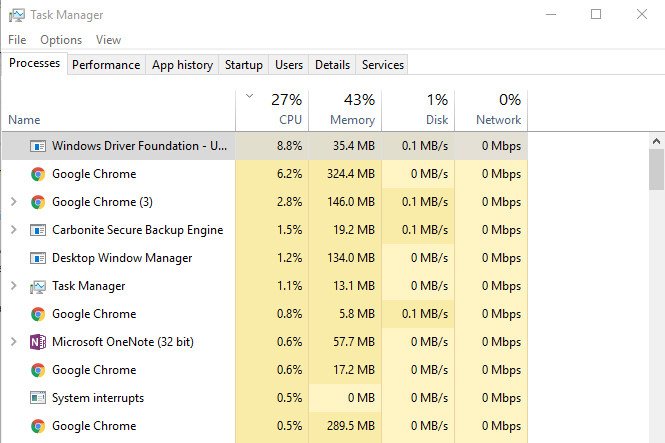
6. Disable motion effects: Go to Start> System> Control Panel> Advanced system settings> Performance Options to turn off slow motion effects.
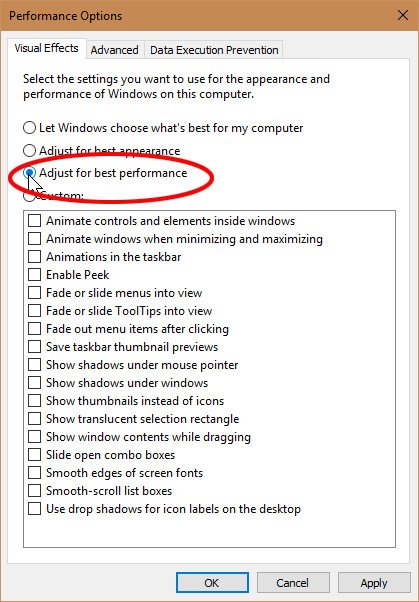
7. Turn off Windows tips: Windows 10 occasionally provides tips for users to use the operating system better. However, it will keep track of users and annoying. To turn off, click Start> Settings> System> Notifications & actions. At the bottom of the Notifications section, disable Get tips, tricks, and suggestions as you use Windows.
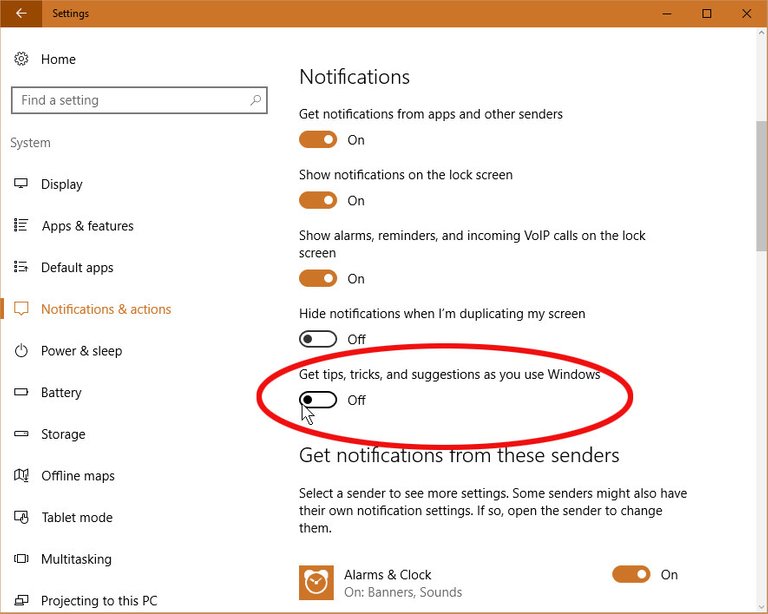
8. Clean drive: Full internal memory can slow down the machine. You can free up space by using Windows Disk Cleanup. In the search bar, type disk, select Disk Cleanup. Click the "Clean up system files button" button, check the items to delete and click OK.