The first step to building a WordPress site is buying a domain name, however selecting a domain isn't as simple as it seems in a world where every good name seems to already be taken. Creating brand consistecy with identical usernames, custom URL's and email addresses can really help your project stand out, however choosing a name that is not only available as a URL, but also on all the other places you might need it can be a challenge.

Naming Your Project and Creating Your Brand
Before we get started it can be helpful to consider the origin of the words 'brand' and 'branding'. A brand was originally created using a hot branding iron, burning an identical insignia into livestock to make sure people far and wide knew exactly who it belonged to. When deciding on a name, the best case scenario is to choose one that will be presented in an identical manner in every place people might discover it online.
The perfect result on google is to have the entire front page filled with your brand when someone googles it, and in every instance, collated from all over the web, your name is written in an identical way.
In the best case scenario your online brand identity should look like this:
yourbrand.com
facebook.com/yourbrand
patreon.com/yourbrand
[email protected]
vimeo.com/yourbrand
...and so on.
@yourbrand on twitter
Take the time to open multiple tabs and check name availability in all of these places and keep refining your project name until you find something available across all platforms. It may seem like a subtle detail, but these days it's difficult to achieve so it's impressive if you can manage it. If you're having trouble, try modifying or creating a word that doesn't exist like Flikr or Prezi have done.
Google Yourself
As part of the due diligence required to name a new business or project, each time you come up with a possible project name you also need to google it and see what comes up. Is it already being used by people in the same field somewhere else the world? In your own territory? Does it bring up other businesses that people could confuse with yours, or make yours look bad?
It's not so great if someone Google's you and they find hemorrhoid cream. Maybe some kind of hate group is using the same acronym as you. This isn't great for brand association. Whatever you discover, itt may not be a deal breaker but it's worth knowing about it up front instead of building your entire brand then discovering a devastating problem later.
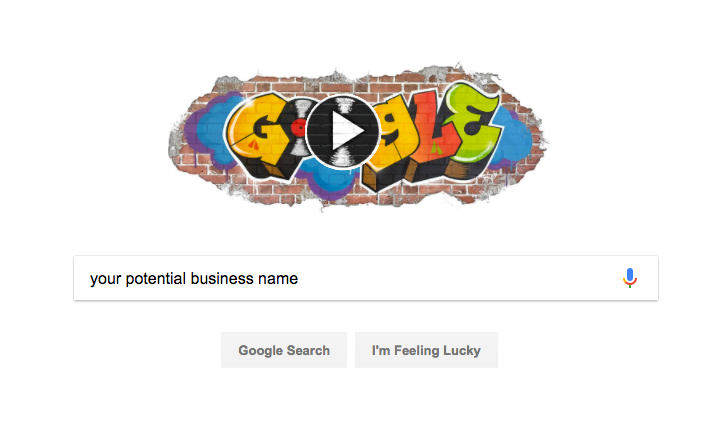
Checking domain availability
My lovely wife is a web designer and after a decade of experience she tells me Dreamhost is reliable for web hosting and domain registration. You can check domain availability here. We're not affiliated with dreamhost but it's what we know and it's relaible so it's what we'll be using for this tutorial. https://www.dreamhost.com/
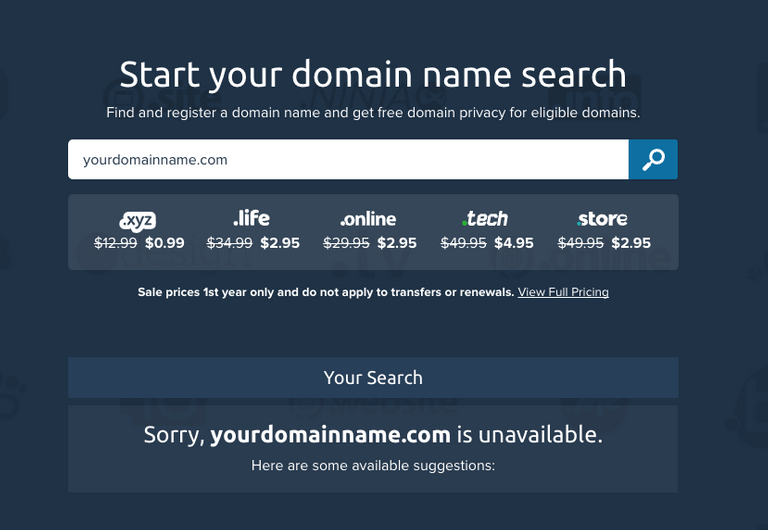
Registering Your Domain Name
Purchase your domain name and wait for your confirmation email. You'll create a login and password in the process.
You may wish to secure more than one domain, if only to prevent others from taking it.
For example I've chosen a .org as a my primary domain name as it's a not-for-profit project but I've also purchased the .com domain so that it can't be taken by anyone else. A bit later I'll take you through how to redirect and secondary domains to your primary domain.
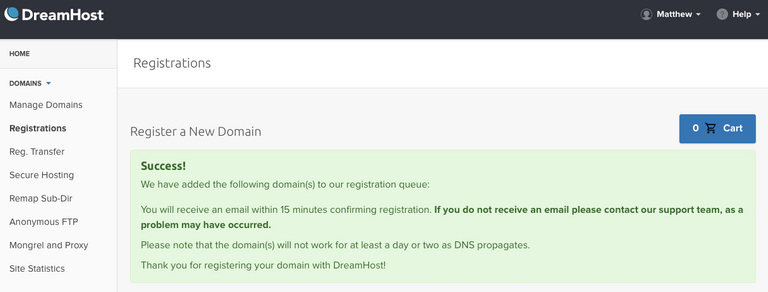
Purchase Web Hosting
Domain Name Server's don't hold any information. They are just a pointer to a server somewhere that actually holds the content of your website. This is your web host.
There are plenty of places to do this. Keep in mind that it's possible to get free web hosting at sites like blogspot but you can't have a custom URL. If you want this to be a professional operation, you'll need to pay for web hosting.
One of the advantages of buying the domain name (DNS) through Dreamhost and also buying the web hosting with them is that it saves a sometimes tricky step by automatically connecting your domain to your web host.
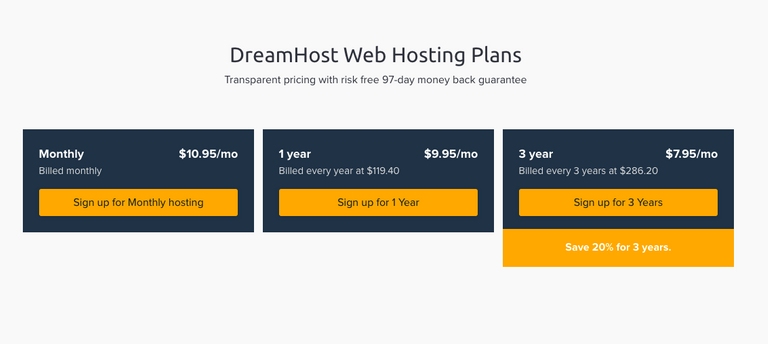
Once you've purchased your web hosting you'll receive an email from Dreamhost confirming your purchase.
First you need to make sure your domain is 'Fully Hosted'. This connects your domain to your web server with the click of a button.
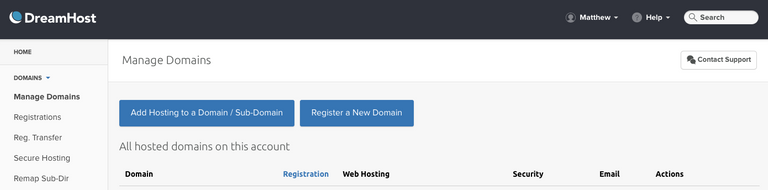

Press EDIT, scroll to the bottom and pressed the Fully Host button.
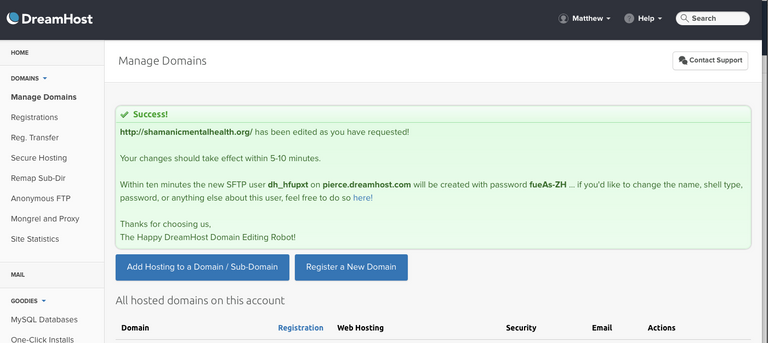
Installing Wordpress on your Web Hosting Server
To get started, you'll need to login to your DreamHost to install Wordpress onto your primary domain.
Login to your dreamhost account.
Go to: Goodies / One click installs
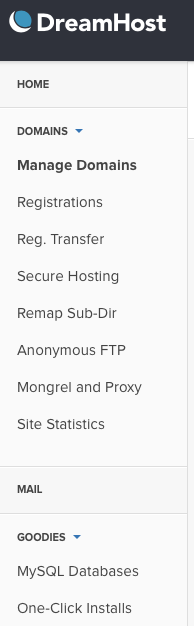
Then select Wordpress
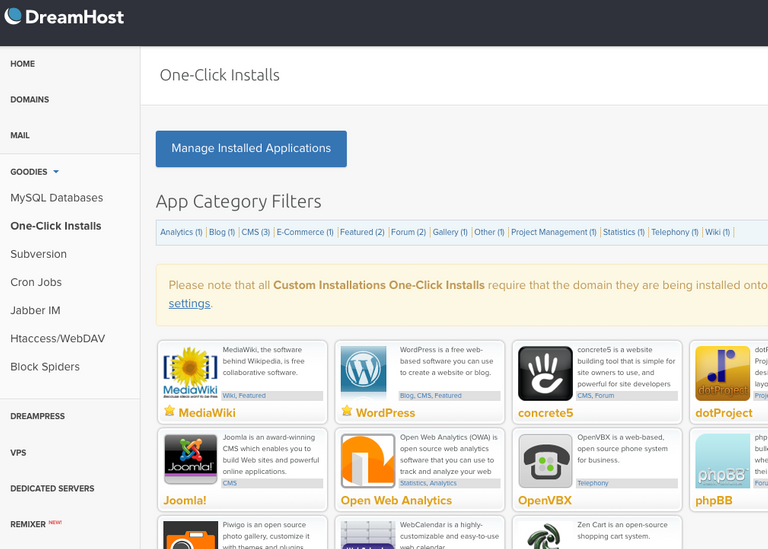
The following dialogue box will pop up. Choose your primary domain from the first drop down menu.
Leave 'Automatically Create Database' selected in the second drop down menu.
Pro Tip: My amazing wife recommends unchecking 'Deluxe Install'. This will instal a bunch of themes for you to choose from, from within wordpress, however you only need one theme. Apparently, any extra code hosted on your server is an extra opportunity for hackers to exploit, so keep it lean and clean. Read on to find out how to choose one single theme and install it inside wordpress.
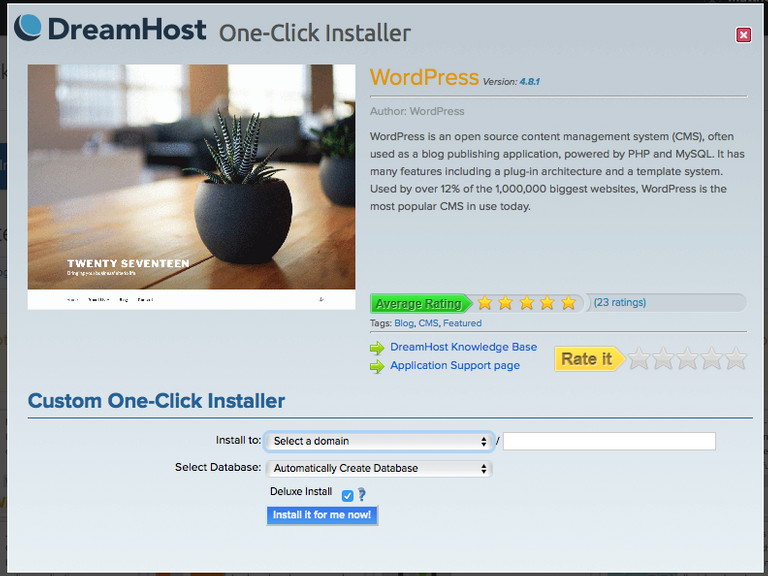
And huzzah! Wordpress is installed.
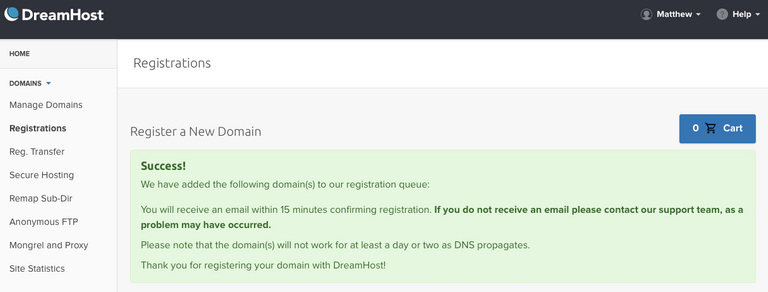
Check Your Email and Login To WordPress
Check the email address you gave when you purchased your web hosting.
Follow the link to setup the admin account. Often a web designer or developer will do all of the above setup and then create an admin account at this stage and then hand it over to the client.
Follow the link suggested in the email.
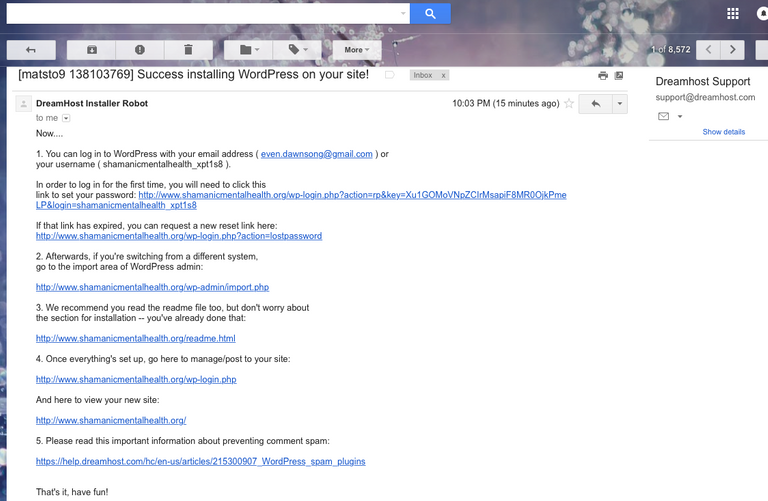
Create a password.
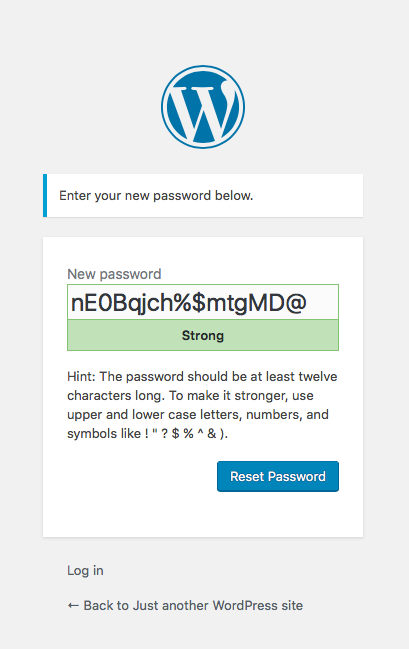
Login to your Wordpress. You'll probably need to use your email address, not 'admin'.
In future, when you wish to login you need to go to the following URL to get back to this login page.
[yourdomainname]/wp-admin
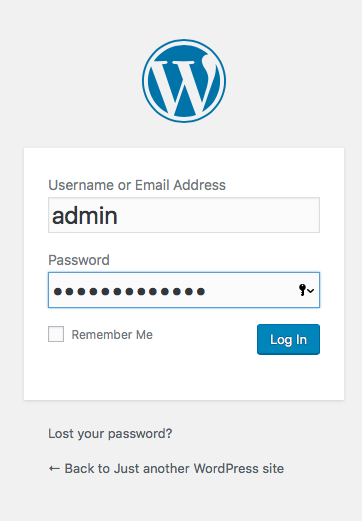
Welcome to the backend of Wordpress!
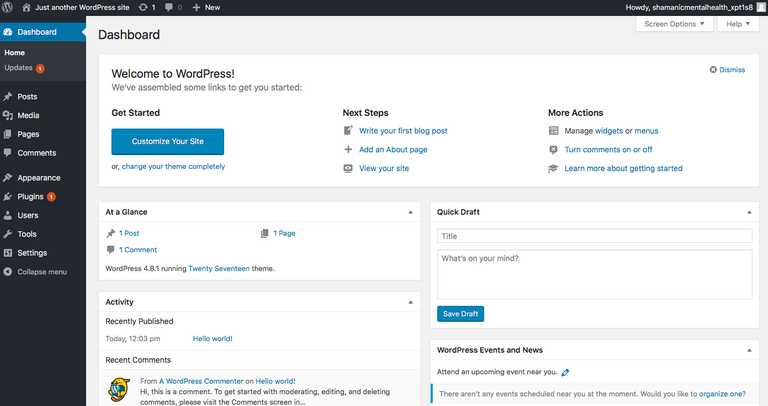
Create a new users
If other people will be contributing you can create new user ID's by going to Users / New User. You can also set their level of access with the drop down menu. Administrator means unrestricted access.
Choosing a theme
Go to wordpress.com/themes or google 'best wordpress.com themes'.
If you google you may find blogs or atricles with collections of great themes. It's important to keep in mind that wordpress.com is for paid sites and is the professional standard. Wordpress.org is a completely separate thing for free sites hosted by wordpress with no custom URL and limited features. We are not using themes from Wordpress.org .
www.wordpress.com/themes
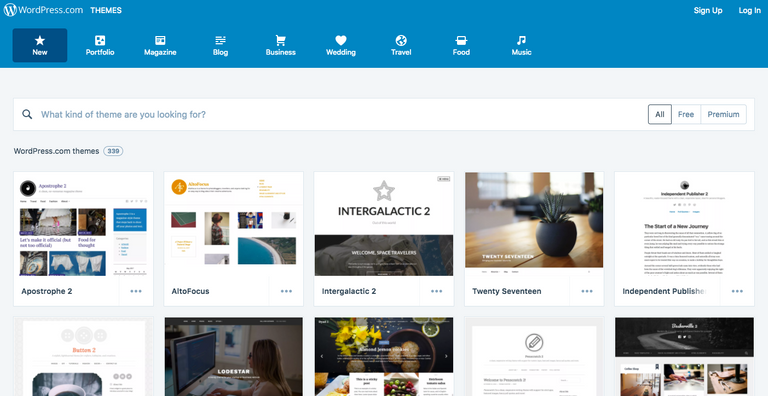
Choose your theme. Download it to your computer.
Pro users would upload the old fashioned way using an FTP client, however to me it's easier to login to Wordpress and go to Appearance / Themes and press Add New.
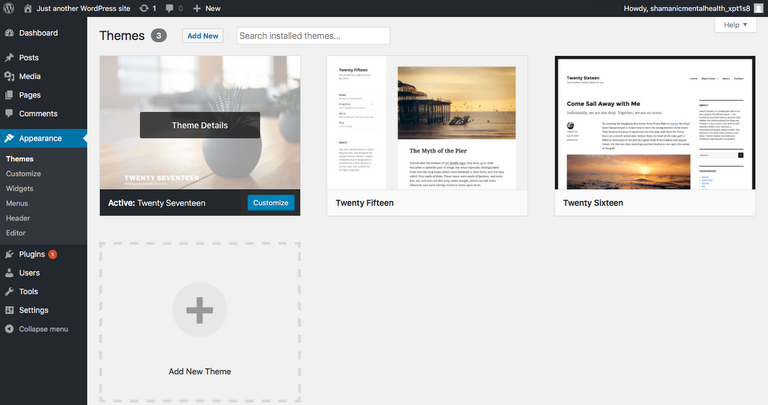
Install your chosen theme
Go to Appearance / Themes / Add New Theme

Then press Upload Theme and navigate to where you saved the download of your chosen theme.

So that's it! You're up and running. Now all you need to do is learn how to use it!
As I build my site, I'll make another post with basic instructions of the key things a beginner needs to know and link it here once it's done.
--
If you found this helpful here's how you can support me in creating more useful content.
BTC: 1M9BmCwQVD8LxbcQXspTW2rYLEGJVxQBPr
paypal.me/jdfilmtv
patreon.com/shamanicmentalhealth
You can also join Steemit and simply upvote this post, which helps me get paid for the time it took me to create this post.
Congratulations @jonathan.davis! You have received a personal award!
Click on the badge to view your Board of Honor.
Do not miss the last post from @steemitboard!
Participate in the SteemitBoard World Cup Contest!
Collect World Cup badges and win free SBD
Support the Gold Sponsors of the contest: @good-karma and @lukestokes
Congratulations @jonathan.davis! You received a personal award!
You can view your badges on your Steem Board and compare to others on the Steem Ranking
Vote for @Steemitboard as a witness to get one more award and increased upvotes!