Why you should create a child theme?

Child theme is important in the case you want to make some changes to files of your theme. If you make some changes to, for example style.css file, you can do it without creating a child theme. If you do it like that, next time when you update your theme to newer version, that changes will be lost.
So, you need to create a child theme in order to save changes that you make to file or files in your theme folder.
Let's start!
First, you would need cPanel or FTP access. If you are using GoDaddy WordPress hosting, you would need to use SFTP in order to access source files of your WordPress website.
cPanel
If you are using cPanel, after you logged in, choose file manager. There, in folder structure you would usually see www or public_html folder. There is you WordPress installation. If you have multiple website on the same hosting, they will usually be represented as a folder inside www or public_html. Choose right website and you will see your WordPress installation.
FTP and SFTP
If you are using this type of access, I suggest you to use program called FileZilla.
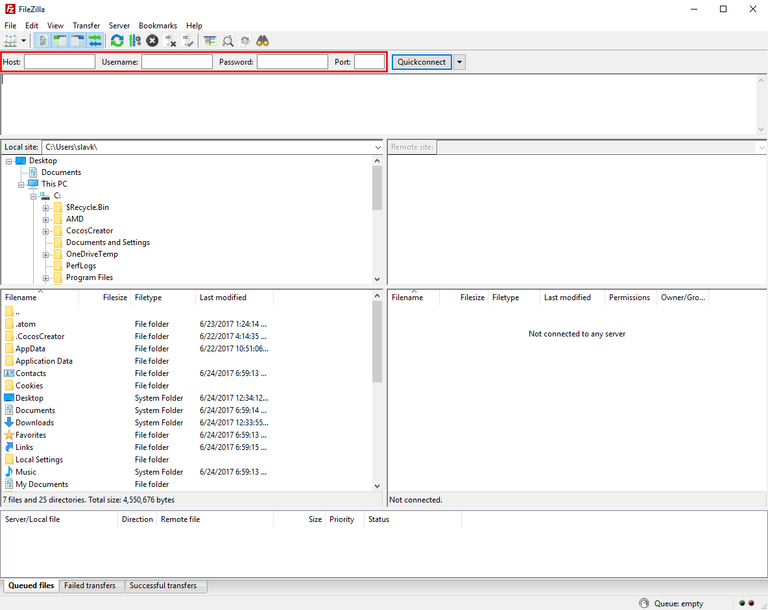
Where red square is, you would need to fill that fields with information that you got from your hosting provider or from account that you have created on cPanel.
After you have logged in, you would see folder structure similar to cPanel file manager. You should go to www or public_html folder and choose directory where of your website (if you have multiple websites installed on your hosting).
Navigating to theme folder
You should see similar structure of WordPress installation. From here, you should go to wp-content and then themes folder. There you would see all themes that are installed on your WordPress website.
There you should create a folder for your child theme. It is good practice to name it like "(theme that you want to modify)-child".
This is how it looks in my case.
Now, go inside that folder and create a new file called style.css.
After we done that, we should add some comment into that file in order for WordPress to recognize it. So, right click on file and choose edit or you can download that file, edit it on pc and reupload to that folder after you done.
Here is the comment that you should add style.css, maybe metadata will be better word for this.
/* Theme Name: Name of your child theme Theme URI: Here, I usually put website address Description: Description of your child theme Author: Description of your child theme Author URI: Here you can put your website Template: Theme that you want to modify. In my case it's "twentyseventeen" Version: version */
Bellow you can see how it looks in my case.
There is one more thing that we needs to do.
In the child theme folder, where we created style.css file, create another file and call it functions.php.
Here is how my child theme folder looks now.
Inside functions.php file you would need to add some code.
This is how that code looks in my case. Notice how I set $parent_style to be equal to main theme(theme that I created child from) then I put -style, so final version is $parent_style = 'twentyseventeen-style';
For some reason, I am not able to attach that code here so you can copy it, because I got some problems with formating.
Code that I used for this is from https://codex.wordpress.org/Child_Themes and I encourage you to go there and read more about it, because you would find more useful informations.
That's it. Now you just need to go to wp-admin, appearance and choose themes. There will be child theme that we have just created. Activate it and we are done ;)
If you find this post useful, don't forget to upvote!
Resources: https://codex.wordpress.org/Child_Themes
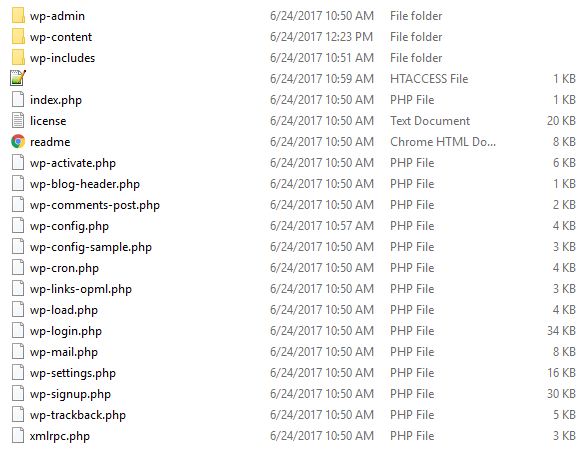

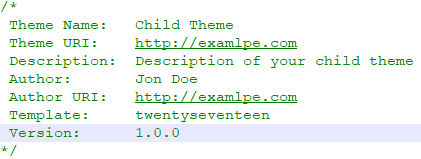

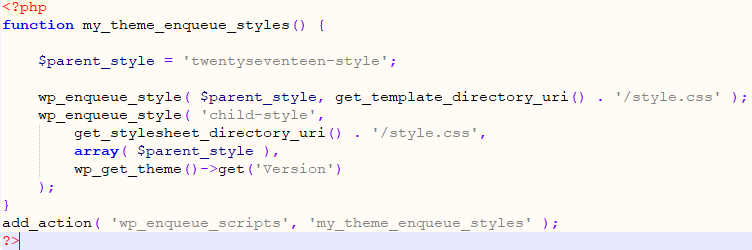
I made a wordpress account a month or two ago, but honestly didn't have the time to learn the ins and outs, so i'm continuing with my paid hosting account elsewhere. Though your post is very descriptive on the how-to, I might come later on to implement some of your insights :)
Thanks. I am trying to write some WP tutorials, so non-technical people can implement some things without the use of plugins.