As we're using Steemit as our blogging platform, we investigated the Wordpress plugin to post on Steemit.
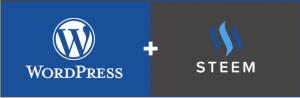
Updated 1 January 2018 v1.0.
Disclaimer: We are not affiliated to any of these Companies, this article is 100 % our own findings and there is no affiliate marketing in place through the links provided below for your convenience.
This is a guide for:
- Downloading the WordPress Steem plugin.
- Editing the WordPress Steem plugin.
- Posting on Steemit using the WordPress Steem plugin from WordPress.
- Pros and cons of using WordPress Steem.
Step 1:
Downloading the WordPress Steem plugin.
Note: It is important to note that in order to use the WordPress Steem plugin, one must first have a WordPress account and a Steemit account without which the plugin won’t work.
- Enter your WordPress admin link into your browser, then enter your WordPress username and password.
- From your WordPress dashboard, click on Plugin -> Add new.
- In the search bar, search for WordPress Steem and click download.
- Once the plugin has successfully downloaded, click on Upload plugin -> Choose file (select the file path which the plugin downloaded, most times it’s in the downloads folder) and click install now.
- When the plugin has installed successfully, click on activate to activate the plugin.
Step 2:
Editing the WordPress Steem plugin:
- On your WordPress dashboard, click on Settings -> Steem.
- On the Steem Settings, edit the settings so the plugin can post directly on Steemit from WordPress.
- On the Accounts tab and Posting key tab, fill in your Steemit username.
- Check the Default Publish to Steem and Default Update to Steem check box.

- Fill in and check the appropriate boxes that you want and click on Save changes.
Step 3:
Posting on Steemit using the WordPress Steem plugin from WordPress.
- From the WordPress Dashboard click on Posts -> Add new.
- Enter the Article Title and content.
- Fill in the content of the article.
- Add the tags where appropriate, and click on update.
Pros and cons of using WordPress Steem.
Pros:
- The plugin is easy to install and activate.
- It’s quite easy to post on WordPress with its visual editor.
Cons:
- As at the time of posting this article, the plugin didn’t post on Steemit from WordPress.