Contents
Paragraph spacing
Water mark
Page color
Page border
Conclusion
Microsoft word office can be used for designing the interface of a page document. It can be done under the “design” menu. Page design usually presents the typed document in a styling appearance to the reader.
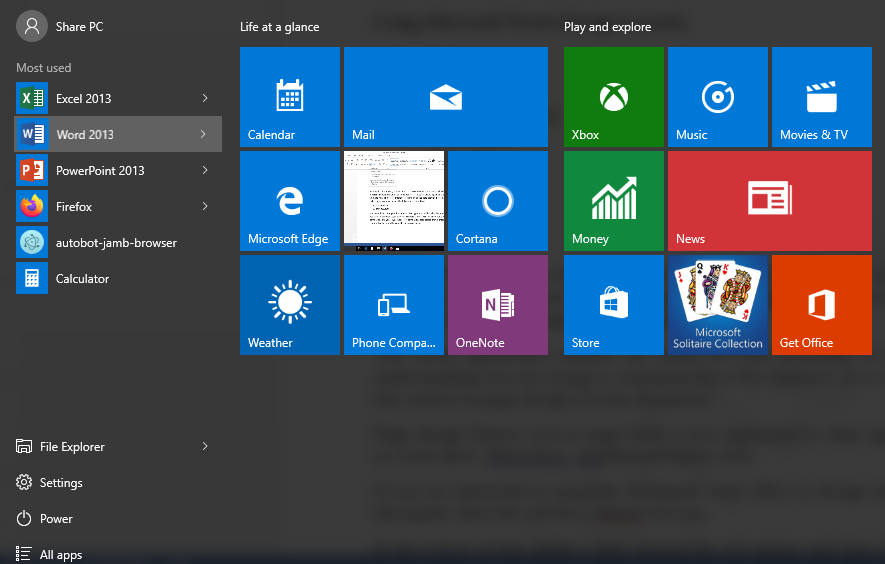
The styled appearance enables the reader of your document to have the basic understanding you are trying to communicate to the audience. It is essential to take this course on page design of your document.
Page design feature such as page color is also applicable to other applications such as Corel draw, Photoshop and PowerPoint as well.
If you are interested in using the Microsoft word office in design interface of your document, then this article is mearnt for you.
In the course of this guide I shall explain the sub menus and their functions under design with the following contents namely: paragraph spacing, water mark, page color and page border.
Paragraph Spacing
Typed text in Microsoft word office are readable when adequate paragraphing is considered. Paragraph spacing can found under the “design menu”.
There are five types of paragraphing under the paragraph command namely; compact, tight, open, relaxed and double.
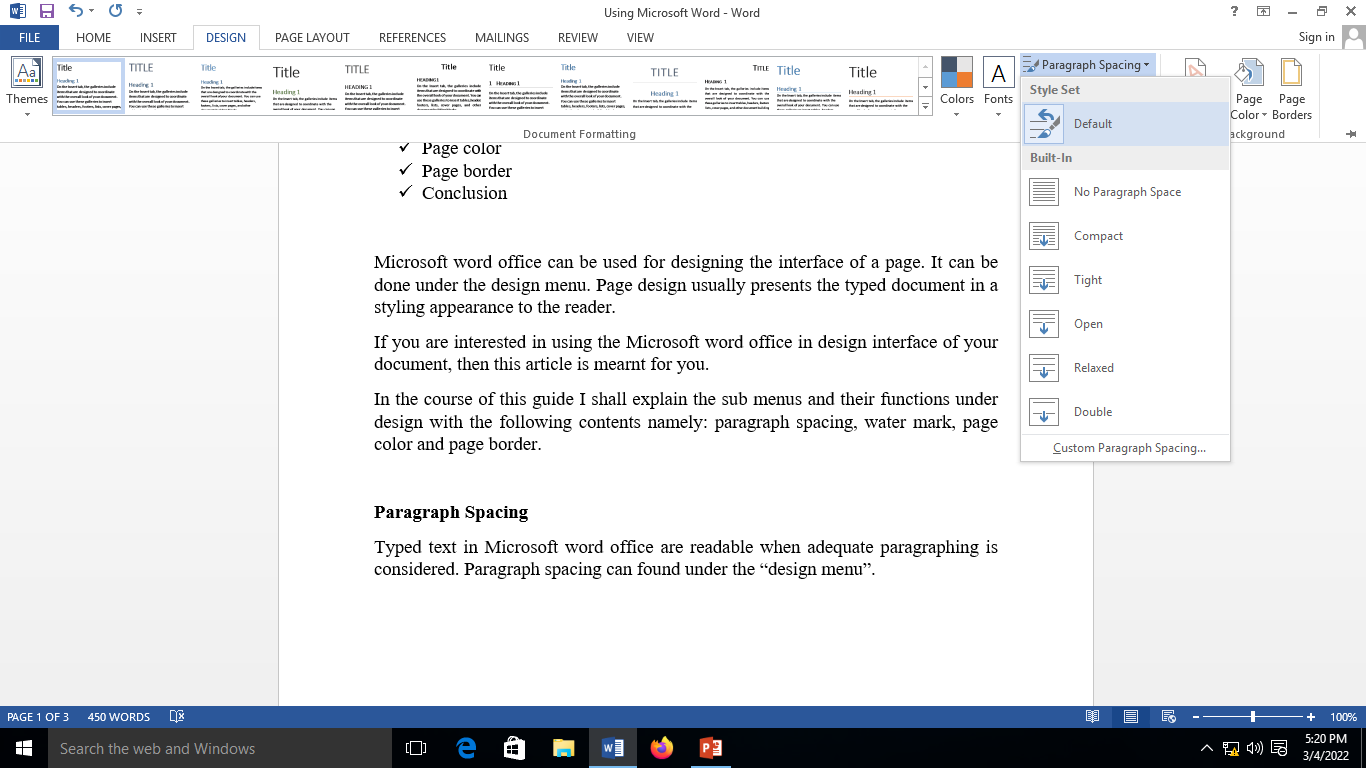
Water mark
Water mark command is used for indicating who a document belongs to in order to avoid duplication without the author’s approval.
It usually appears at the background section of your page. Example of watermark command can be seen in the background section of this image document. Water mark is part of the designed menu and could be navigated as seen in the image.
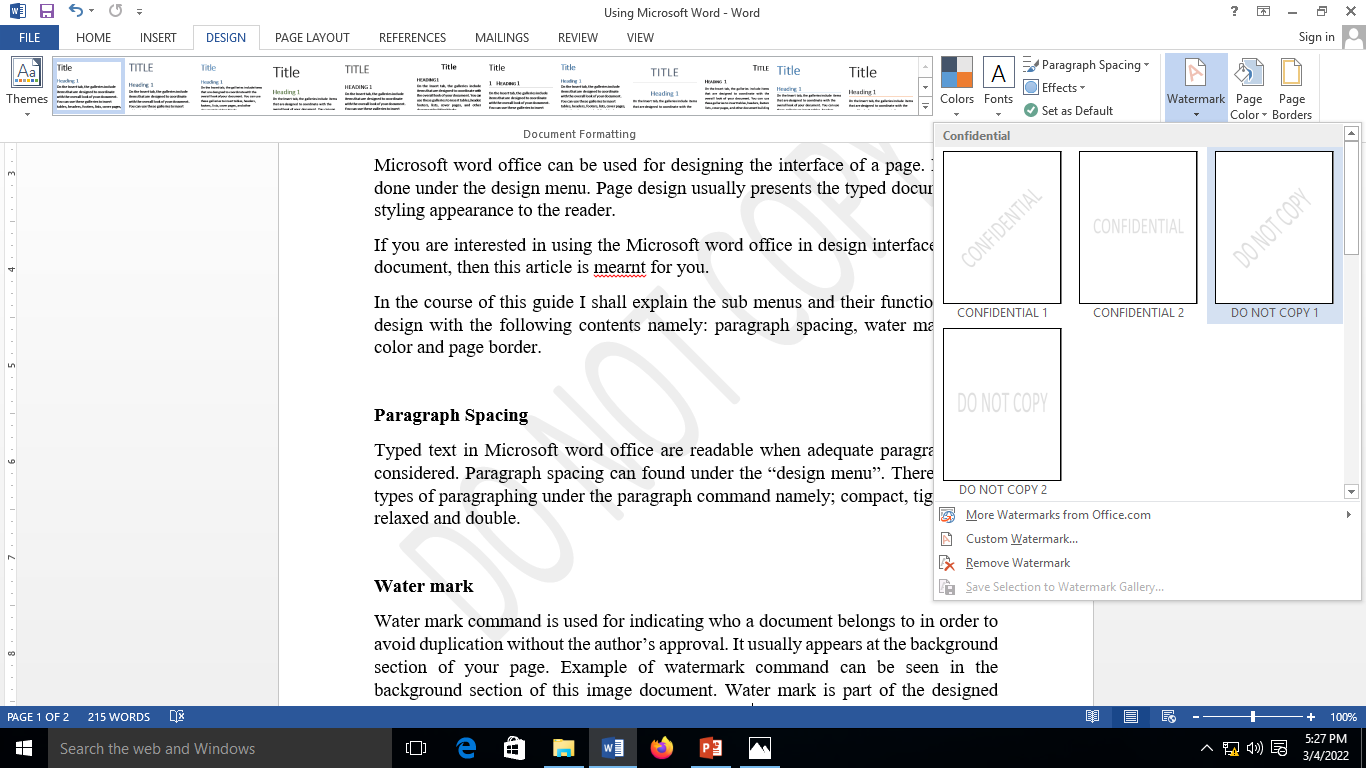
Page color
Page color is used to add beautification such as different types of colors to your page of document.
It is essential in presenting document such as stories as they intend to communicate information to the readers. Page color is part of the design menu as well.
I choose the orange color for my page due to the fact am an ally with orange fruit. You can practicalize this by adding your choice color.
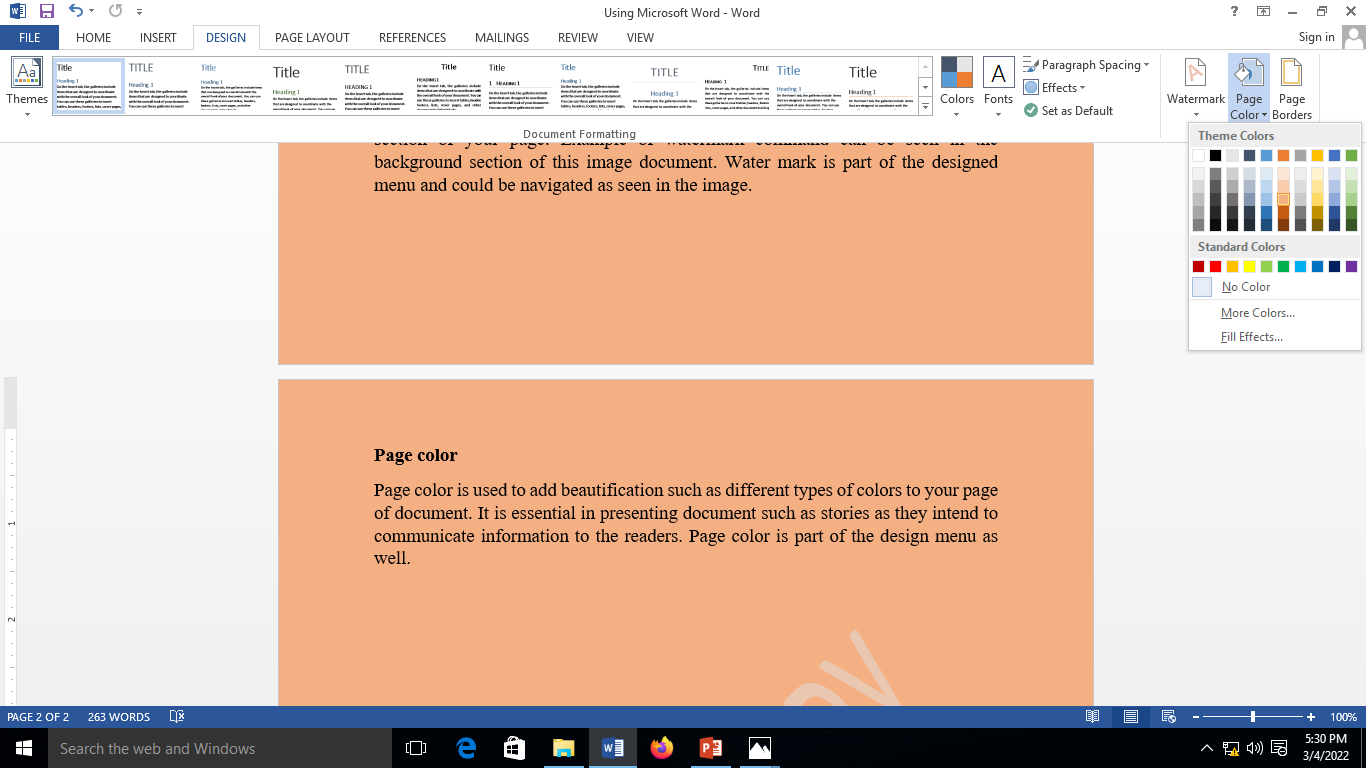
Page border
Page border is part of the page beautification exercise. It tends to add borders to each page of your typed document.
Page border is part of the “design|” menu found under the “page border” command as seen in the image below.
Note
When each pages of the document is printed out, it appears with border properties as inserted.
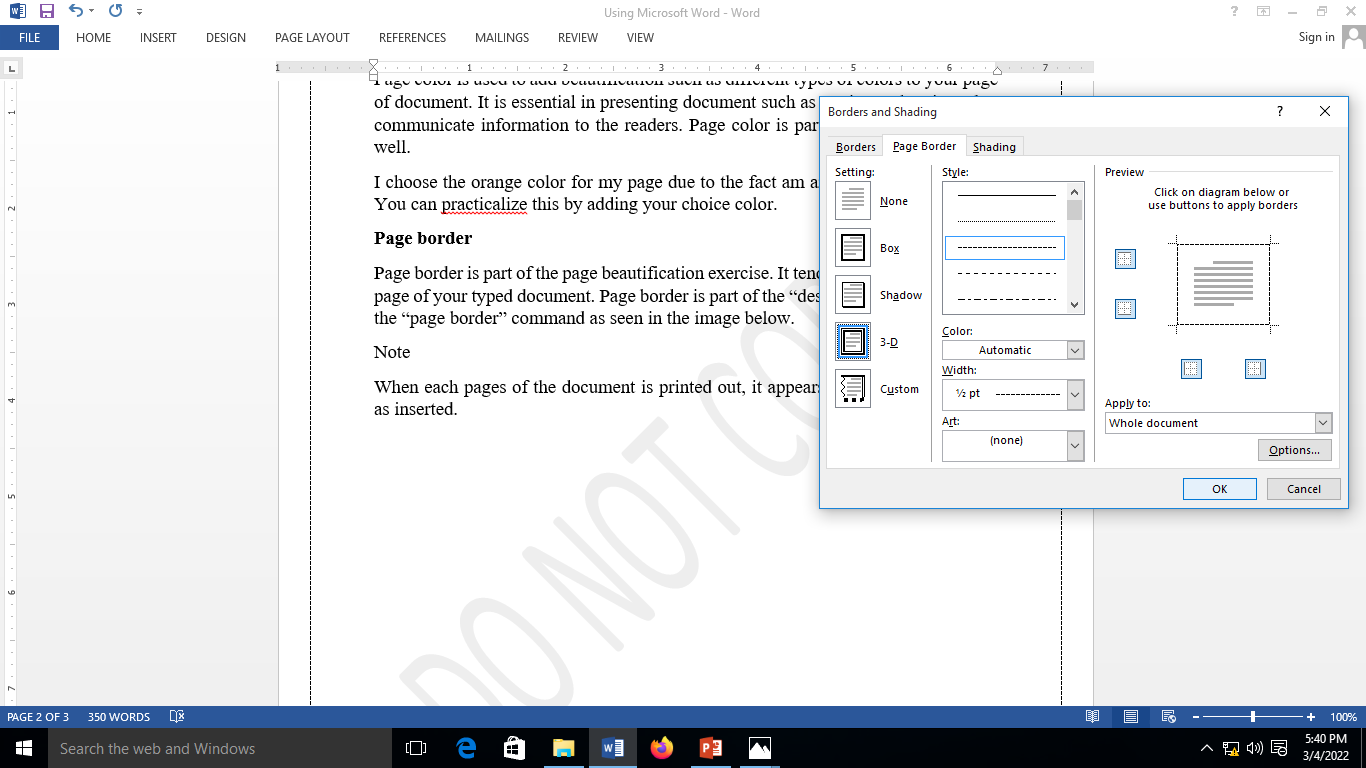
Conclusively
This article has been able to present the concept of page editing with basic editing skills been considered. Basic page editing such as paragraph spacing, watermark, page color, and page borders were as well considered in the course of this guide.
In the next article I will be considering page layout menu. This is a menu meant to modify the physical appearance of your page.
However if you look towards learning the Microsoft word office application interface. It is essential to check out my previous post on my blog to be guided on how to make use of the application.
Nice to see you here! I used https://slidepeak.com/blog/how-to-prepare-to-a-zoom-virtual-presentation company and although it wasn't their fault that the presentation wasn't exactly perfect as I had wanted, it was pretty darn good. They definitely delivered what they promised. I would used Slidepeak service again for certain. I would like to say thank you to the Slidepeak team for the great work I received.
Posted using Neoxian City